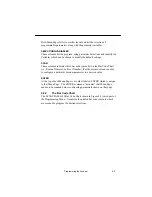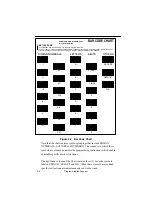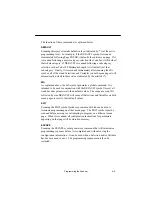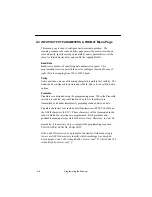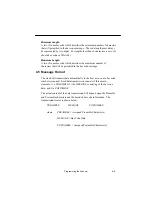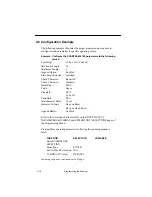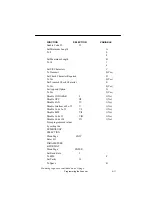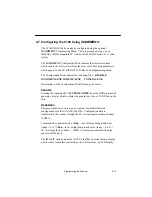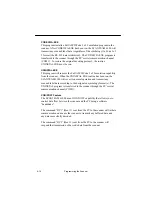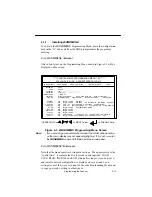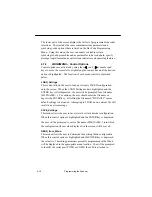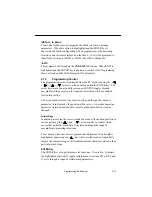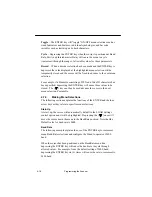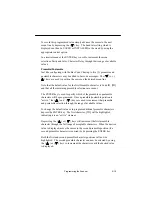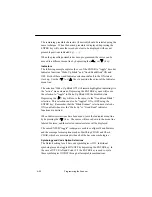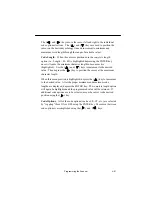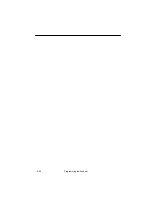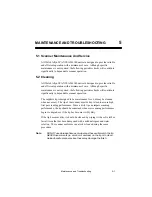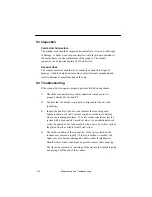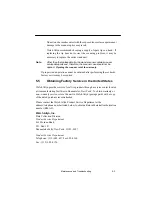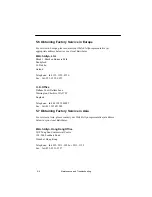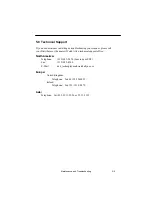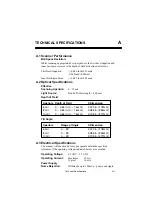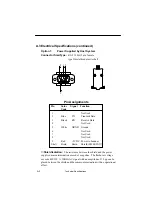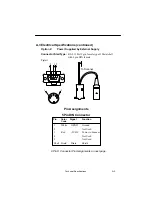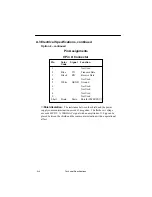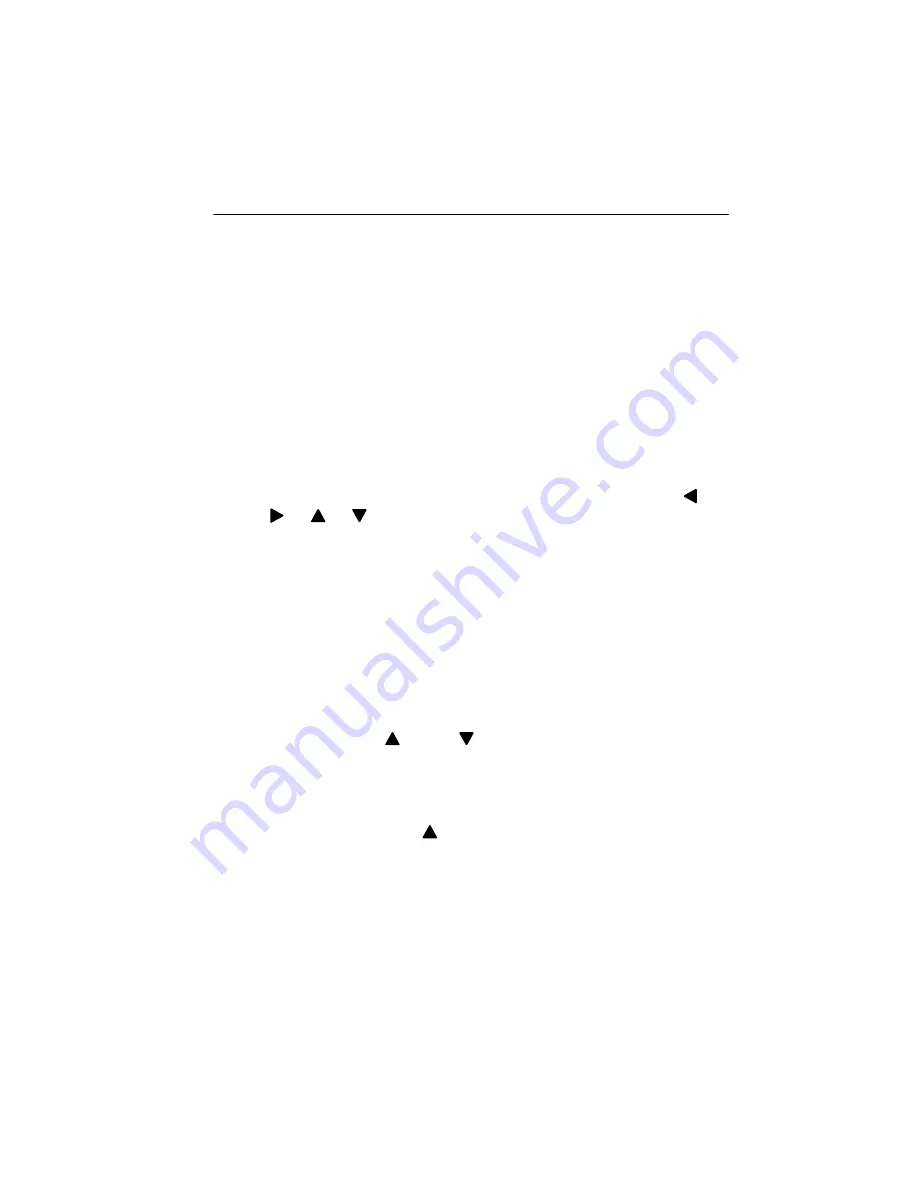
4–17
Programming the Scanner
INSTALL_to_Wand
This control mode is used to program the Wand to desired operating
parameters. When this option is highlighted and the ENTER key is
depressed, the Wand configuration will be programmed to the decoding
selections and variables displayed on the Menu. You will be prompted to
identify the serial port (COM1 or COM2) the 6180 is attached to.
–EXIT–
This command will terminate the WANDMENU routine. When EXIT is
highlighted and the ENTER key is depressed, control of the Programming
Menu will end and the DOS prompt will be displayed.
4.7.3
Programming Control
The programming menu is controlled from the PC keyboard using the (
), (
), (
), (
) arrows on the number pad and the ENTER key. The
arrow keys move you around the screen and ENTER toggles through
acceptable setting except in a few special cases which will be explained
later in this section.
The active menu element, (the control option and the specific decoder
parameter) is indicated by the position of the cursor. A decoder operating
parameter (selection and variable) must be highlighted before it can be
changed.
Arrow Keys
In addition to moving the cursor around the menu to the desired position, in
certain positions, the (
) and (
) arrows control a counter which
causes that particular menu field to increment through the range of
acceptable programming selections.
For example, when the cursor is positioned so Minimum Code Length is
highlighted, depressing the (
) key will cause the menu to sequentially
display the complete range of allowable minimum character values for that
particular symbology.
ENTER Key
The ENTER Key also performs several functions. It is used to: 1) initiate
the highlighted function, 2) toggle certain menu selections ON or OFF, and
3) cycle through a range of certain menu parameters.
Summary of Contents for Scanteam 6180
Page 1: ...Serial Interface RS 232 Decoded Out Wand Technical Manual ...
Page 2: ......
Page 6: ...Limited Warranty ...
Page 12: ...vi Table of Contents ...
Page 46: ...4 22 Programming the Scanner ...
Page 52: ...5 6 Maintenance and Troubleshooting ...
Page 65: ... ...
Page 66: ......
Page 67: ......