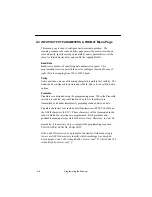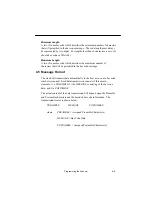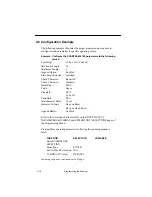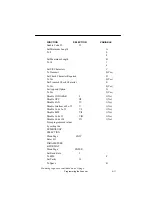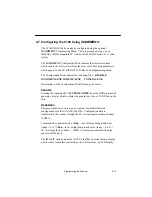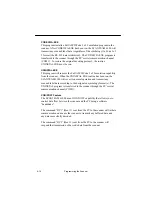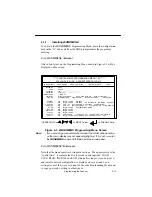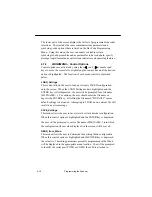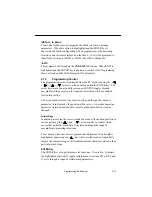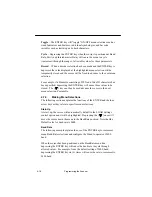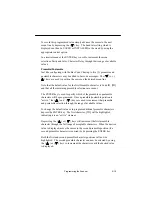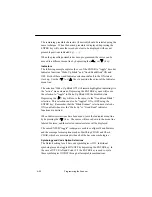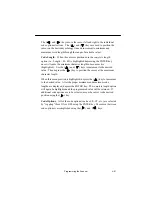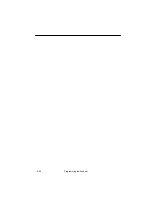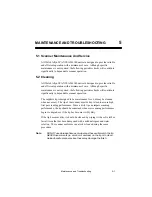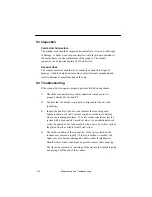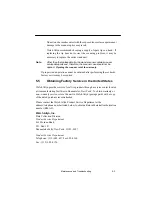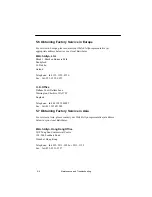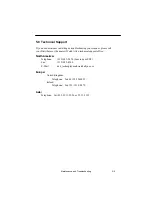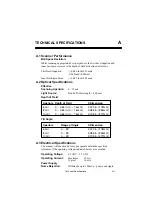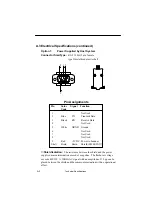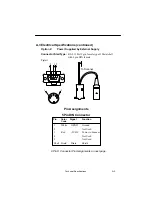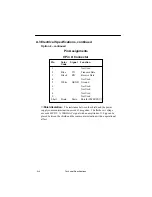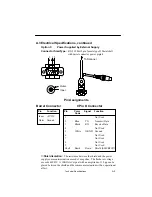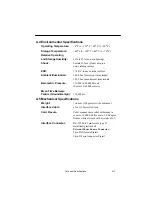4–20
Programming the Scanner
The remaining preamble characters (if desired) should be selected using the
same technique. When the desired preamble is displayed, depressing the
ENTER key will cause the recorded values to be displayed with vacant
preamble positions indicated by (– – –).
When the preamble/postamble has been programmed, the cursor can be
moved to a different menu line by depressing the (
) or (
) key.
Indicators
The following example explains the use of the ENTER to “toggle” decoder
Indicator functions “Wake–Up Blink” and “Good Read Blink” ON and
OFF. Both of these wand Indicator selections default to the ON state at
start–up. Use the (
) or (
) key to position the cursor at the Indicator
menu line.
The selection “Wake–Up Blink ON” will remain highlighted indicating it is
the “active” menu element. Depressing the ENTER key once will cause
the selection to “toggle” to Wake–Up Blink OFF, the disabled state.
Depressing the (
) key will move the cursor to the “Good Read Blink”
selection. This selection can also be “toggled” ON or OFF using the
ENTER key. Remember, that the “Blink Scanner” selection must also be
ON (enabled) whenever the “Wake Up” or “Good Read” indicator
functions are desired.
When Indicator selections have been made, leave the Indicator menu line
by depressing the (
) key. The cursor will move down to the menu line
labeled Features, and the selected indicator states will be displayed.
The same ENTER/“toggle” technique is used to configure Wand Features
and the message format options such as Start/Stop CHAR, and Check
CHAR, which are associated with each of the bar code symbologies.
Symbology and Code Option Selections
The Default setting for all bar code symbologies is ON. Individual
symbologies can be toggled ON/OFF by depressing the ENTER key. In
the case of UPC, EAN and Code 128, the ENTER key is used to cycle
these symbologies ON/OFF through all acceptable combinations.
Summary of Contents for Scanteam 6180
Page 1: ...Serial Interface RS 232 Decoded Out Wand Technical Manual ...
Page 2: ......
Page 6: ...Limited Warranty ...
Page 12: ...vi Table of Contents ...
Page 46: ...4 22 Programming the Scanner ...
Page 52: ...5 6 Maintenance and Troubleshooting ...
Page 65: ... ...
Page 66: ......
Page 67: ......