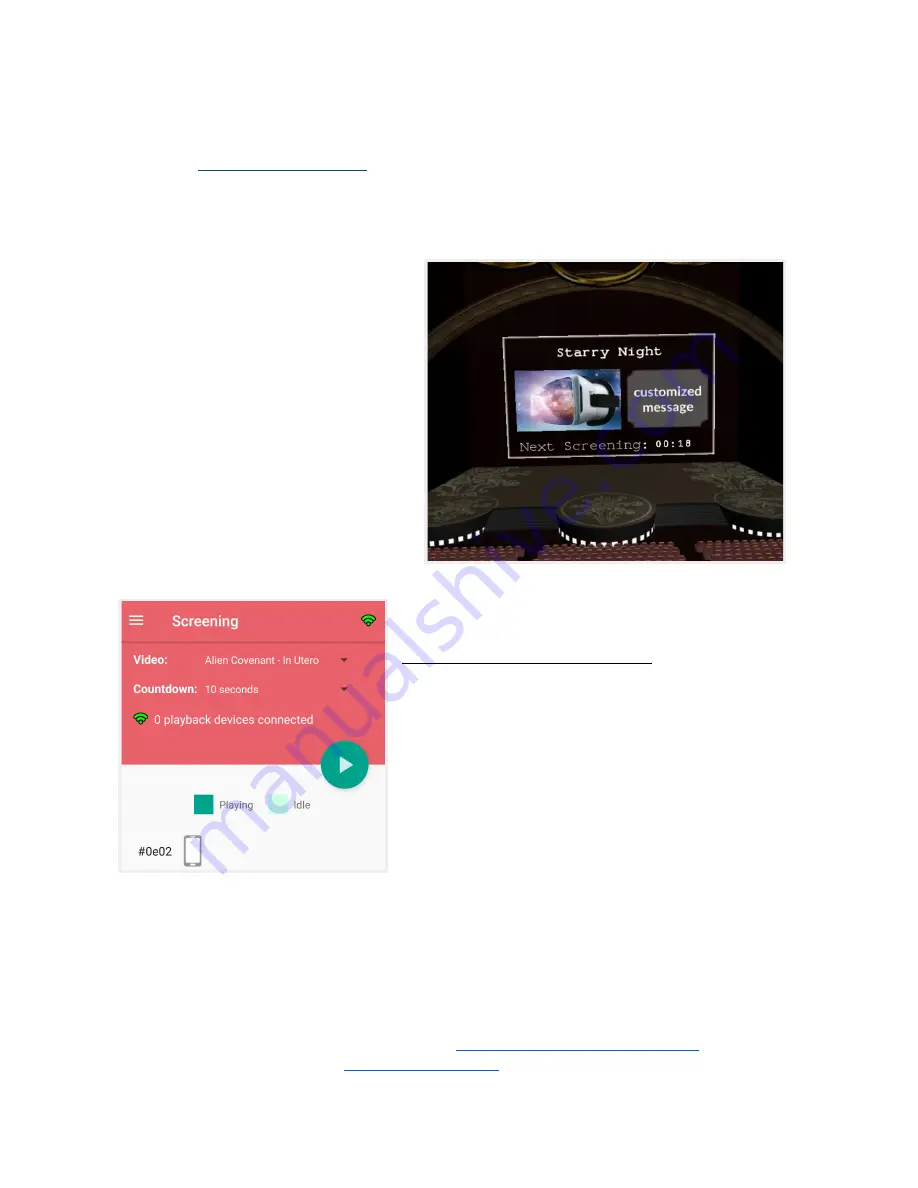
LensPass Screenings
●
First
create a new screening
and upload video or select a published video to use.
●
Next, make sure all devices are logged into your account, and they should automatically
update with your screening settings and download content for the screening.
On-demand group screenings
Any device with the LensPass Android
App can be used to control an
on-demand screening for other playback
devices over a wireless network.
To prepare headsets for an on-demand
screening, launch LensPlayer and it will
show a Theater Mode waiting area screen
like the one to the right.
Starting the on-demand screening:
From the LensPass
app on your control device, select the Screening tab.
This view shows a list of any other devices found on the
same wireless network, and a play button that you will
tap to start the screening.
Scheduled screenings: In scenarios where on-demand screenings are not practical or required,
you can still have viewers experience a synced screening with the scheduled screening option.
The screening schedule options include starting time every 5, 10, 15, or 20 minutes
More LensPass help information can be found at
www.welens.com/help/lenspass
Any other questions? Email us at
support@welens.com
or call +1 (415) 202-5696.
Summary of Contents for LensPass
Page 7: ......

























