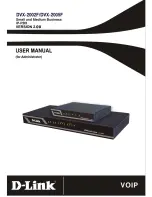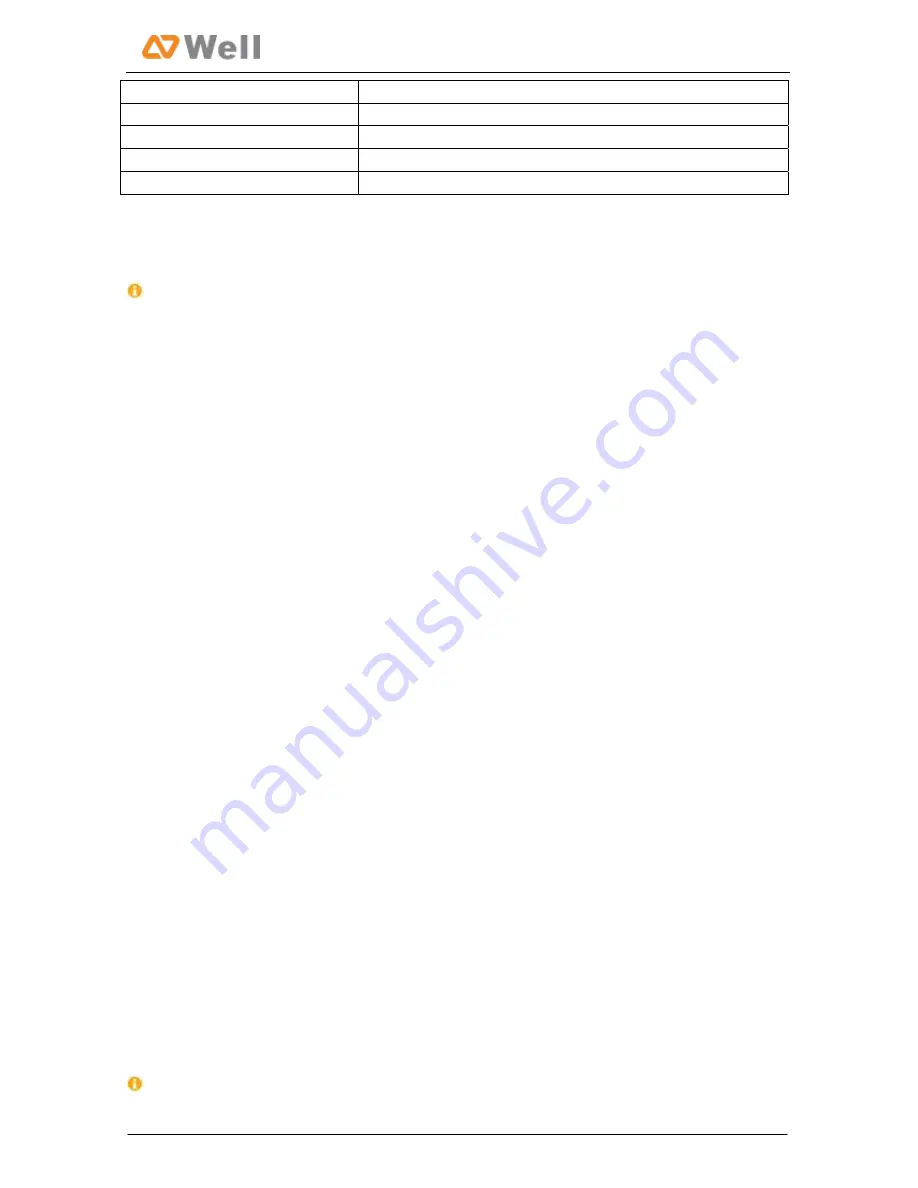
WELL mPBX-U110R Installation Guide
Operating
Temperature
0°C~50°C
(
32°F~122°F)
Storage
Temperature
‐
10°C~65°C
(
14°F~149°F)
Operating
Humidity
5%~90%
(
Non
‐
condensing)
Storage
Humidity
0%~95%
(
Non
‐
condensing)
Weight
1.2kg
3.
WELL
mPBX
‐
U110R
Installation
To
avoid
unexpected
accident,
personal
injury
or
device
damage,
please
read
the
following
instructions
before
installing
WELL
mPBX
‐
U110R.
3.1
Placement
Instructions
Ambient
Temperature:
to
avoid
overheating,
please
do
not
run
WELL
mPBX
‐
U110R
in
the
place
where
the
ambient
temperature
is
above
122
℉
(50
℃
).
Ventilation:
please
make
sure
that
the
device
has
good
ventilation
around.
Anti
‐
jamming—there
may
be
some
sources
of
interference
that
might
affect
the
normal
running
of
WELL
mPBX
‐
U110R.
It’s
highly
recommended
that
the
device
Should
be
placed
away
from
high
‐
power
radio,
radar
transmitters
and
high
frequency,
and
high
‐
current
devices.
Is
using
independent
power
junction
box
and
effective
anti
‐
grid
interference
measures
have
been
taken.
Mechanical
load
‐‐
Please
make
sure
that
the
device
is
placed
steadily
to
avoid
any
accident
that
might
cause
damage.
If
placed
on
the
desktop,
please
ensure
it
is
horizontally
placed.
3.2
Installation
Instructions
After
placing
WELL
mPBX
‐
U110R
in
a
suitable
place,
please
connect
the
power
adapter
and
all
other
cables
to
complete
the
installation.
3.2.1
Connection
of
Ethernet
Ports
WELL
mPBX
‐
U110R
provides
two
10/100M
adaptive
RJ45
Ethernet
ports,
that
is,
LAN
port
and
WAN
port.
WAN
Port
Connection
Connect
one
end
of
a
network
cable
to
the
WAN
port
of
WELL
mPBX
‐
U110R,
and
the
other
end
to
the
Ethernet
port
of
a
hub,
switch
or
ADSL
modem.
LAN
Port
Connection
Connect
one
end
of
a
network
cable
to
the
LAN
port
of
WELL
mPBX
‐
U110R,
and
the
other
end
to
any
port
of
company’s
LAN
switch/router.
If
the
LAN
port
is
connected
to
PC
directly
(not
via
a
switch),
please
use
cross
‐
over
cable.
6/13