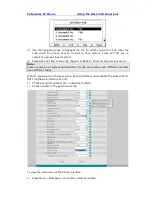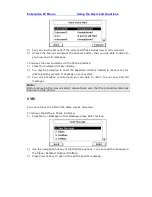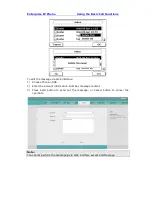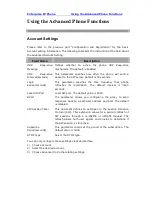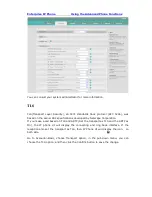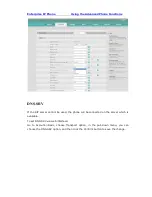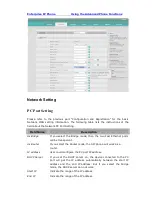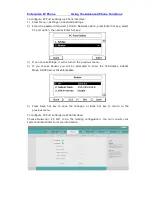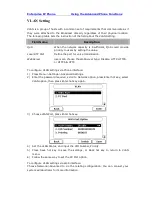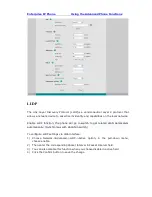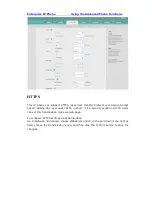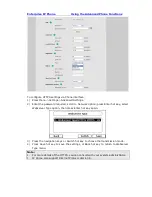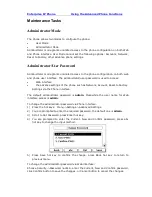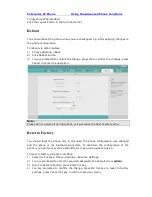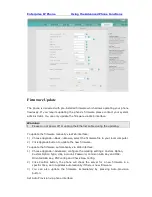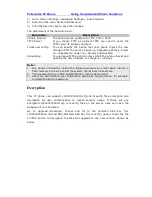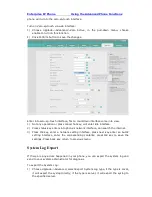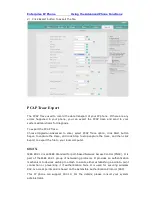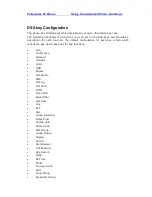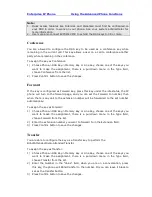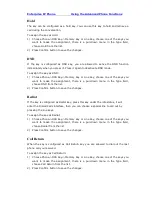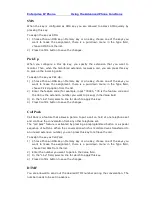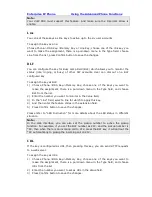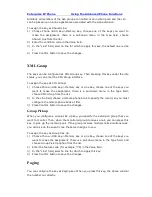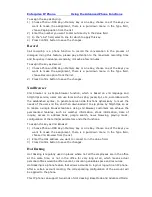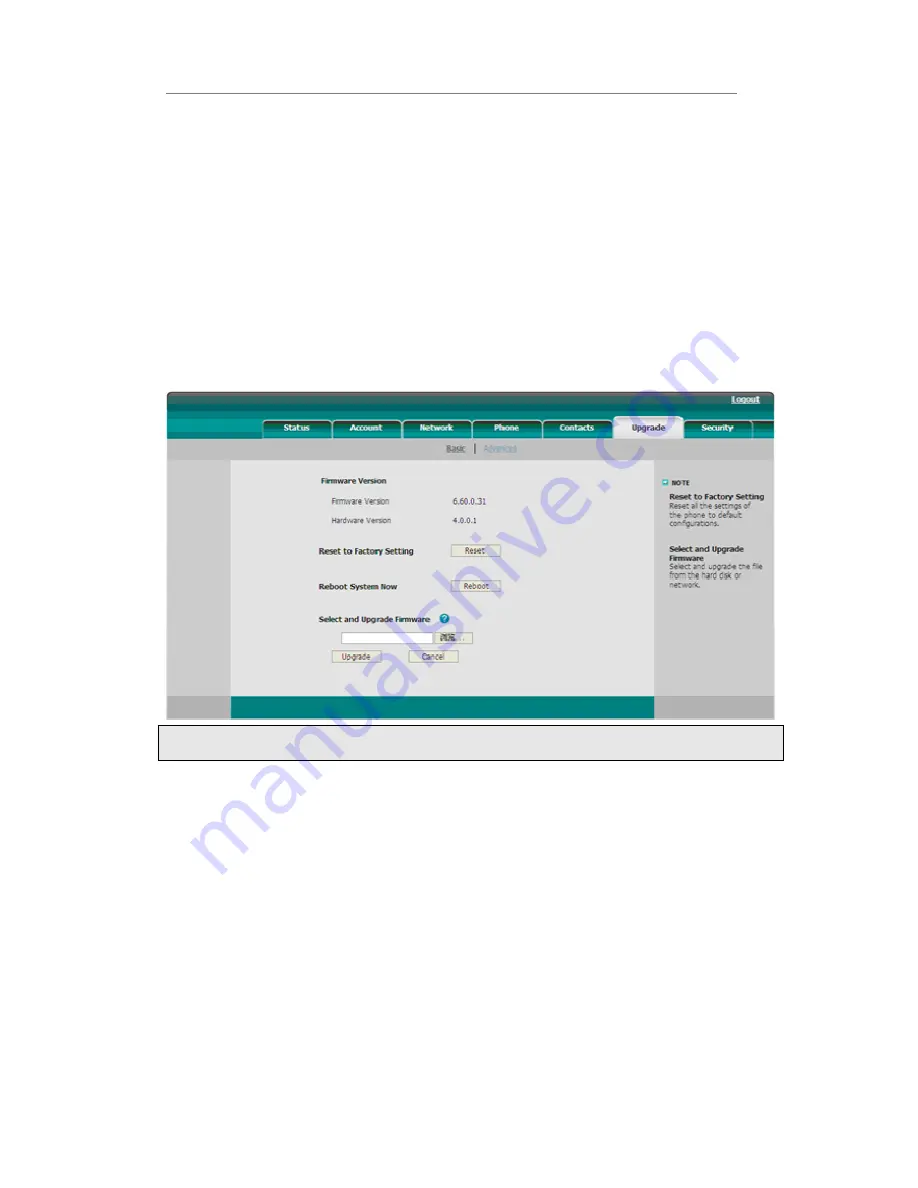
Enterprise IP Phone Using the Advanced Phone Functions
To logout via Web interface:
Click the Logout button in the top right corner.
Reboot
You should reboot the phone when you are challenged, e.g. after applying changes to
the phone configuration.
To reboot via Web interface:
1)
Choose Upgrade->Basic.
2)
Click Reboot button.
3)
You are prompted to confirm the change, press OK to confirm the changes, press
Cancel to cancel the operation.
Note:
Please do not power off during reboot, or it will cause the flash memory error.
Reset to Factory
You should reset the phone only in this case: the phone configuration was changed
and the phone is not functioning anymore. To maintain the configuration of the
phone, you need your system administrator or service provider’s advice.
To reset to factory via phone interface:
1)
Press the hot keys: Menu->Settings->Advance Settings.
2)
You are prompted to enter the required password, the default one is
admin
.
3)
Scroll to Reset to factory, press Enter hot key.
4)
You are prompted to confirm the change, press OK hot key to reset to factory
settings, press Cancel hot key to return to previous menu.