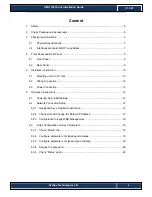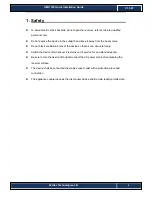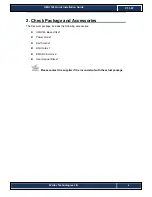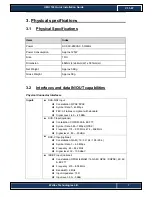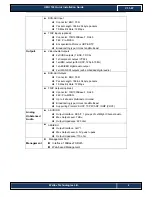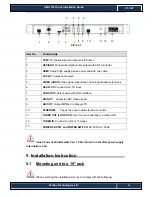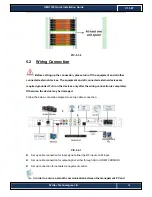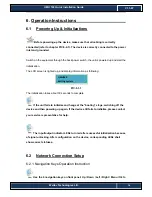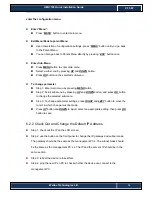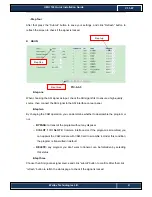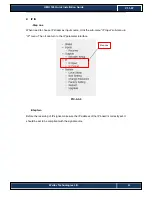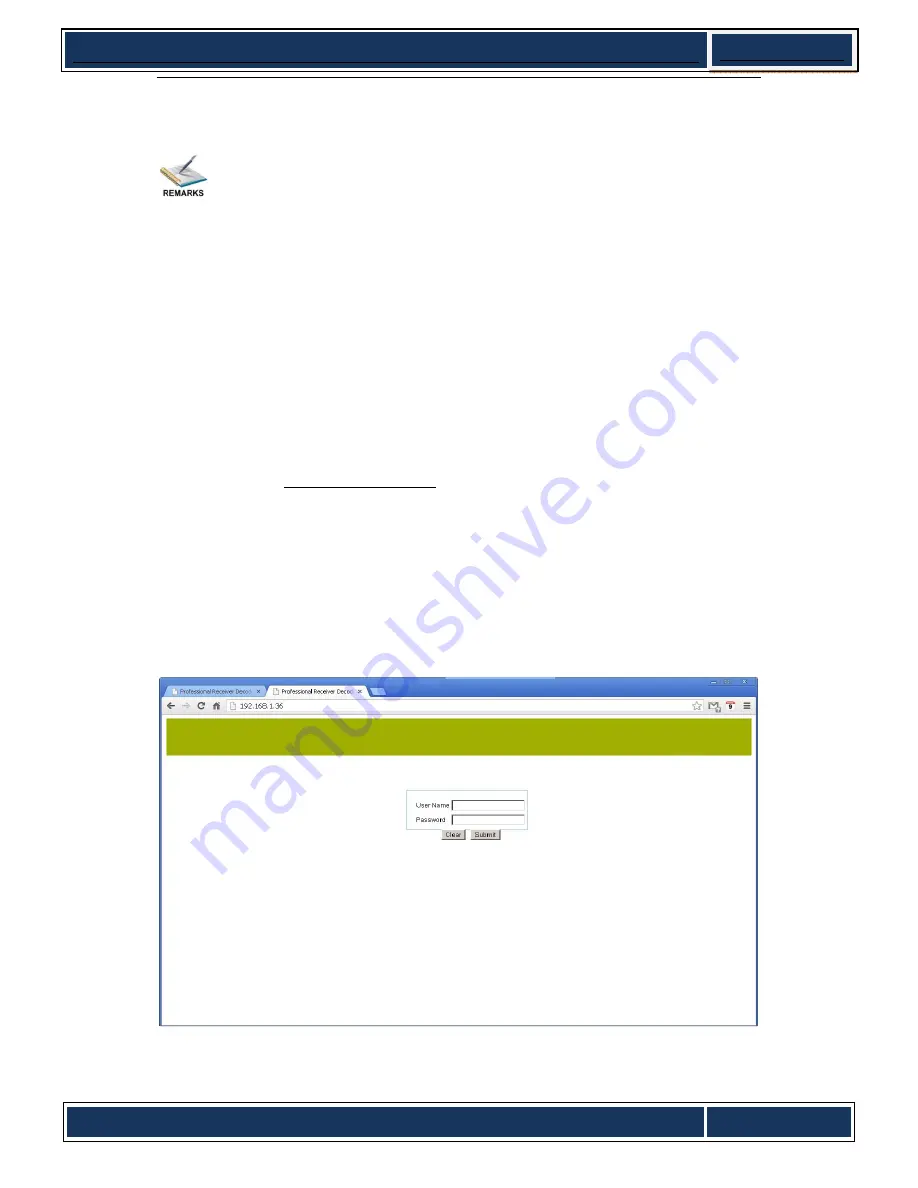
Wellav Technologies Ltd.
16
UMH 160 Quick Installation Guide
V1.1-W
6.2.3 Configuration through WEB Management
Accessing the equipment through web can be very convenient for remote
configuration of the equipment. Relative to the front panel settings, web operation
can provide a more user-friendly man-machine interface, and less limits in space. For
quick installation, web operation is highly recommended. In this installation guide,
operation instruction is based on web style. For front panel operation instruction,
please refer to product user manual.
z
Preparation
before
connection
Open any web browser (e.g. Mozilla, internet explorer, safari etc.), input the equipment’s IP
address in format:
http://xxx.xxx.xxx.xxx
(xxx.xxx.xxx.xxx refers to IRD’s IP address) and
press ENTER button to confirm. The browser will attempt to connect to the device. If
succeed, a login page will appear (see pic-6-2-1).
z
First Time Log On
o
For first time log on, User Name and Password are required. Default User Name
and Password are “
admin
”.
PIC-6.2-1