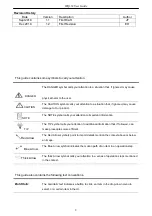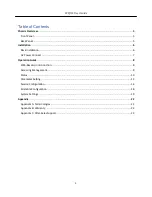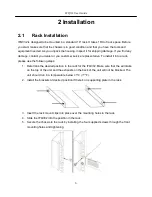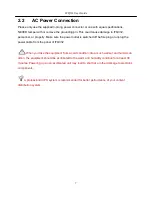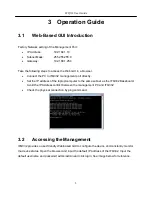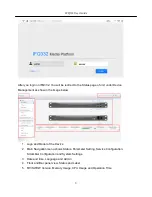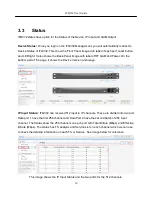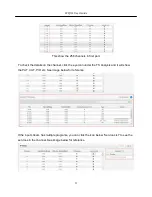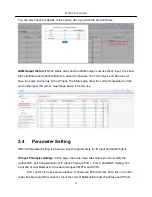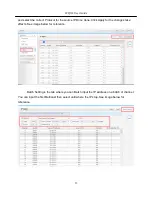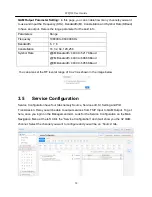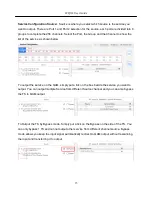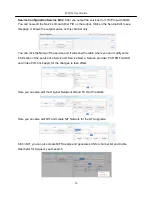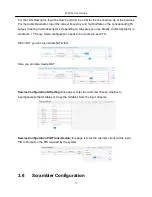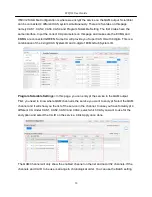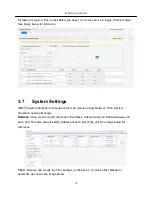IFQ332 User Guide
4
Table of Contents
Chassis Overview
..........................................................................................................................................
5
Front Panel ................................................................................................................................................ 5
Back Panel ................................................................................................................................................. 5
Installation
....................................................................................................................................................
6
Rack Installation ........................................................................................................................................ 6
AC Power Connect .................................................................................................................................... 7
Operation Guide
...........................................................................................................................................
8
Web-Base GUI Introduction ...................................................................................................................... 8
Accessing Management ............................................................................................................................ 8
Status ...................................................................................................................................................... 10
Parameter Setting ................................................................................................................................... 12
Service Configuration .............................................................................................................................. 14
Scramble Configuration .......................................................................................................................... 18
System Settings ....................................................................................................................................... 19
Appendix
.....................................................................................................................................................
22
Appendix A: Terminologies ..................................................................................................................... 22
Appendix B: Warranty ............................................................................................................................. 22
Appendix C: After-Sales Support ............................................................................................................. 23