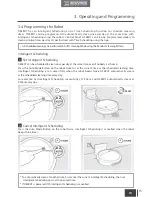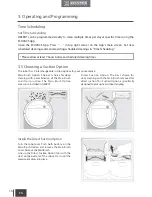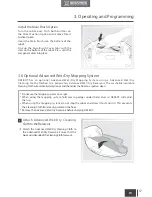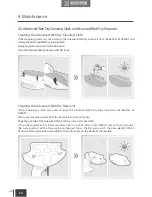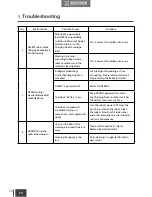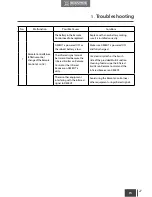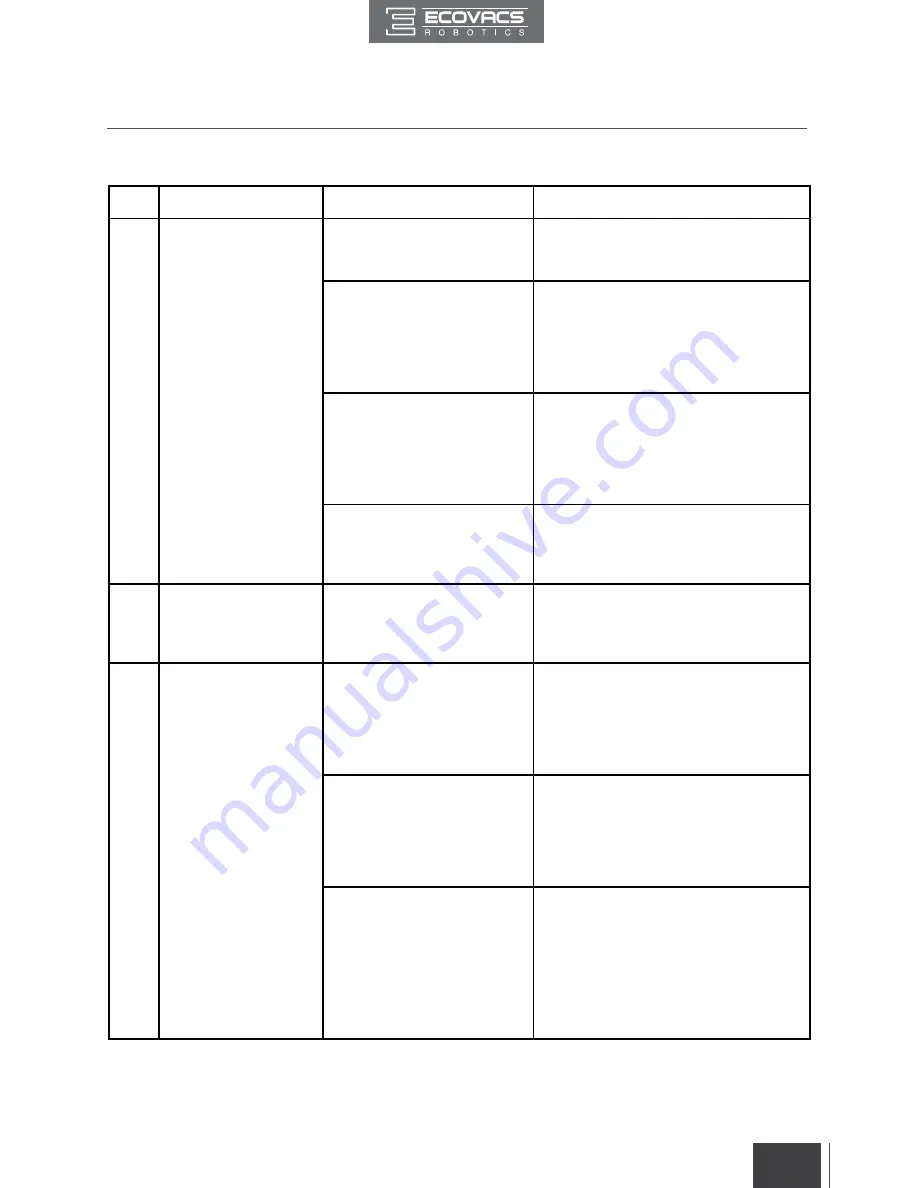
FR-CA
25
EN
Please use this chart to troubleshoot common problems using DEEBOT.
No.
Malfunction
Possible Causes
Solutions
1
DEEBOT will not
charge.
DEEBOT is not powered
ON.
Move the robot’s Bottom Power Switch
to the ON position.
DEEBOT has not made a
connection with the Charging
Dock.
Be sure that the robot’s Charging
Contacts have made a connection
with the Charging Dock Pins. You may
move the robot manually to make the
connection if necessary.
The Charging Dock is
unplugged while DEEBOT is
powered ON, which causes
battery consumption.
Plug in the Charging Dock and ensure
DEEBOT is powered ON. Keep
DEEBOT on the Charging Dock to
make sure it has full battery to work at
any time.
The battery is completely
discharged.
Re-activate the battery.
2
DEEBOT will not
return to the Charging
Dock.
The Charging Dock is placed
incorrectly.
Please refer to section 3.2 Quick Start
for details on proper Charging Dock
placement.
3
DEEBOT gets into
trouble while working
and stops.
DEEBOT is tangled with
something on the floor
(electrical cords, drooping
curtains, area rug fringe
etc.).
DEEBOT will try various ways
to get itself out of trouble. If it is
unsuccessful, manually remove the
obstacles and restart.
The Side Brushes are
tangled with hair or debris,
and low rotation speed
causes DEEBOT to Pause
and triggers an alarm.
Check Side Brushes for tangled hair or
debris, clean as described in section 4
Maintenance and restart. If the Side
Brushes still rotate slowly, please
contact Customer Service.
The Main Brush is stuck,
and low rotation speed
causes DEEBOT to Pause
and triggers an alarm.
Remove the Main Brush Cover and
remove the Main Brush. Clean any
tangled hair or debris on the Main
Brush as described in section 4
Maintenance and restart. If DEEBOT
does not function normally, replace the
Main Brush.
5. Troubleshooting
Summary of Contents for DEEBOT M88
Page 30: ...DM88 AM01 IM2016R01 ...