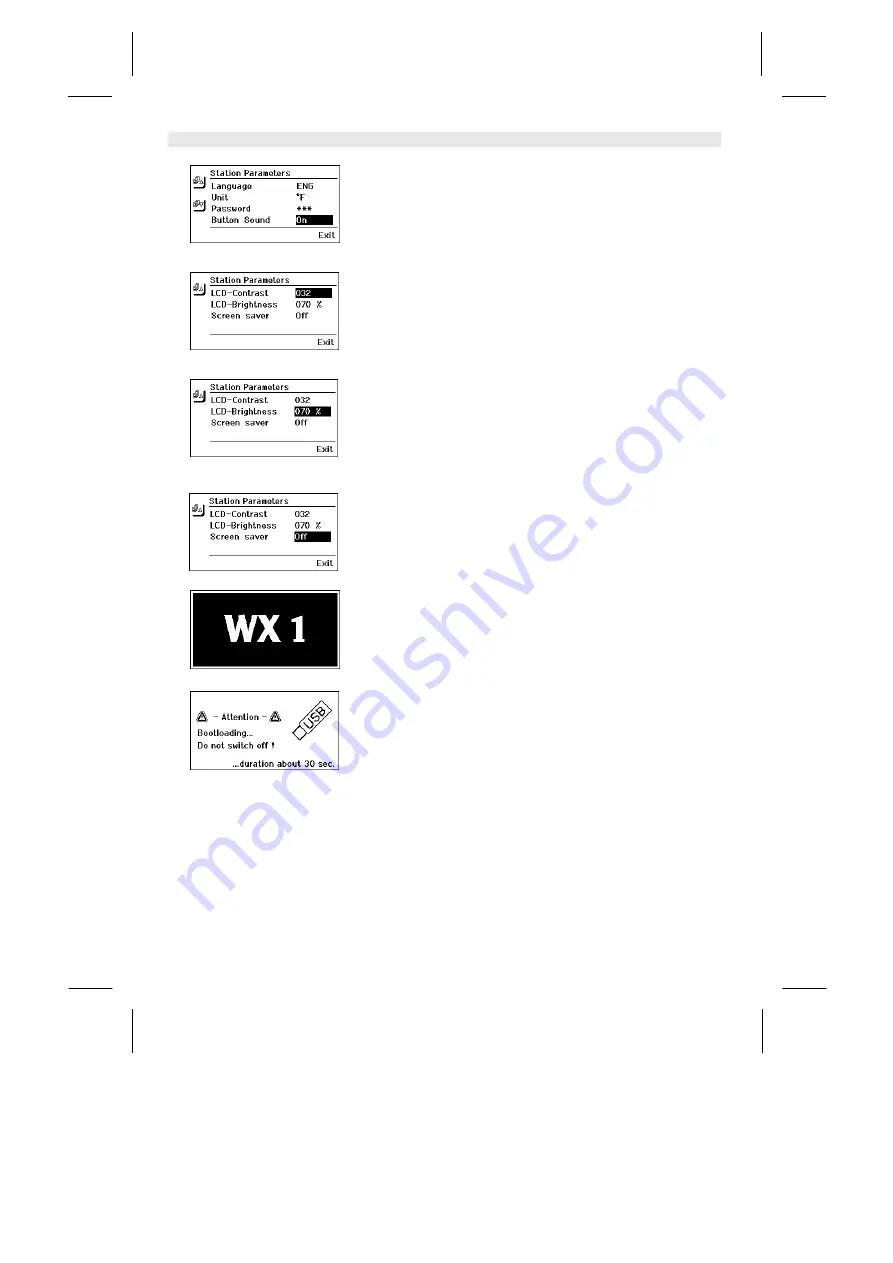
14-18
WX 1
DE
EN
FR
IT
ES
PT
NL
SV
DK
FI
GR
TR
CZ
PL
HU
SK
SL
EE
LV
LT
Fig. 29
Fig. 30
Fig. 31
Fig. 32
Fig. 34
Fig. 33
Switching touchtones on/off
1. Call up the parameter menu.
2. Select and confirm the menu option Touchtones.
3. Switch touchtones on or off with the turn-and-click wheel (5).
4. Confirm the setting with the Enter key (6).
Setting the LCD contrast
1. Call up the parameter menu.
2. Select and confirm the menu option LCD contrast.
3. Set the required LCD contrast value with the turn-and-click
wheel (5).
4. Confirm the value with the Enter key (6).
Setting the LCD background brightness
1. Call up the parameter menu.
2. Select and confirm the menu option LCD background brightness.
3. Set the required LCD background brightness with the turn-and-
click wheel (5).
4. Confirm the value with the Enter key (6).
Setting the screen saver
1. Call up the parameter menu.
2. Select and confirm the menu option Screen saver.
3. Switch the screen saver on or off with the turn-and-click
wheel (5).
4. Confirm the value with the Enter key (6).
7.3
Carrying out a firmware update
1. Switch off the WX 1 Soldering Station.
2. Insert the memory stick into the USB port.
3. Switch on the WX 1 Soldering Station.
The firmware update is performed automatically (see Fig. 34).
If you have a more already installed more recent firmware on your
station, this will not be changed.
Note The station must not be switched off while the firmware update is
running.









































