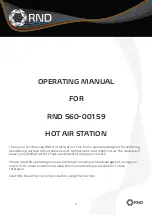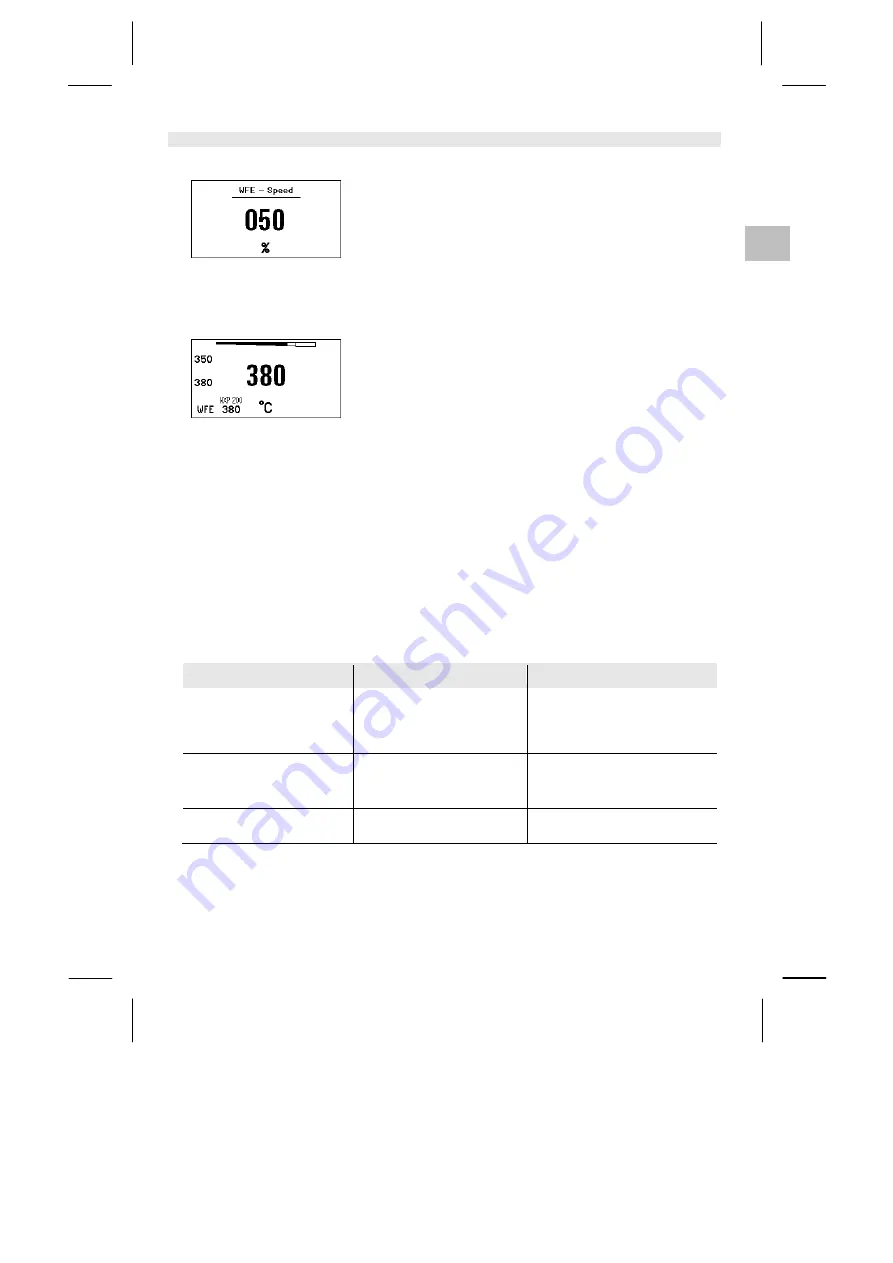
16-17
WX 1
ES
Fig. 36:
Conexión delantera de
WFE
Fig. 35:
7.3
Conexión de equipos adicionales
Consulte los componentes del aparato (Fig. 7 y Fig. 8, página 10).
Los equipos adicionales se pueden conectar en la interfaz de la
parte delantera (23) y/o en la interfaz de la parte trasera (18) de la
estación de soldar WX 1.
La estación de soldar WX 1 detecta automáticamente el equipo que
está conectado. La estación de soldar WX 1 muestra en la parte
izquierda (interfaz delantera (23), véase la Fig. 35) o en la parte
derecha (interfaz trasera) el símbolo o el nombre del equipo
adicional conectado (23/18).
7.4
Ajuste de los parámetros de los equipos
adicionales
Consulte los componentes del aparato (Fig. 7 y Fig. 8, página 10).
1. Seleccionar un equipo adicional mediante la tecla de equipo
adicional (delante/detrás) (4, 10).
El parámetro ajustable aparecerá en la pantalla (p. ej. número de
revoluciones).
2. Ajustar el valor deseado mediante el selector giratorio (5).
3. Confirmar el valor pulsando la tecla Enter (6).
o
Pulsar la tecla (4) para salir.
8
Cuidado y mantenimiento de la estación
WX 1
Z
Si estuviera sucio, limpiar el panel de control con un paño
adecuado.
Z
Cerrar las interfaces no utilizadas con sus tapas.
9
Mensajes de error y su reparación
Mensaje/Síntoma
Causa posible
Reparación
Indicación "- - -"
−
No se ha detectado la
herramienta
−
Herramienta defectuosa
−
Comprobar la conexión de la
herramienta al aparato
−
Comprobar la herramienta
conectada
Sin función de pantalla
(pantalla desconectada)
−
No hay tensión de red
disponible
−
Conectar el interruptor principal
−
Comprobar la tensión de red
−
Comprobar el fusible del aparato
OFF
No se puede conectar el canal
−
Desconexión por sobrecarga
−
Únicamente se puede usar un
soldador.