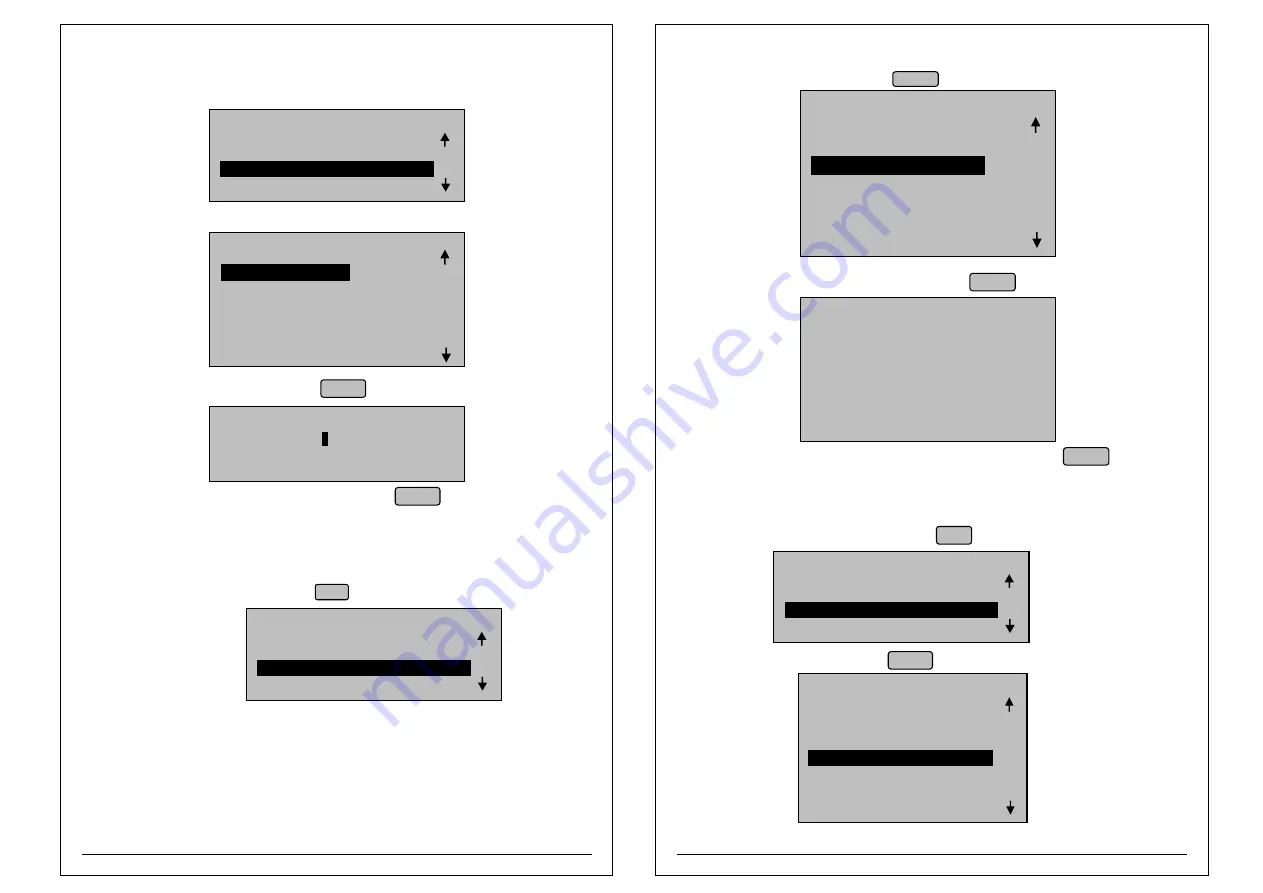
47
46
¨
Select Machine setting and Press ENTER LCD will display like
MACHINE
1. TIME & DATE
2. MACHINE ID
4. WEIGH SCALE BAUDRATE
5. BUZZER
6. FACTORY SETTINGS
7. RESTORE DEFAULTS
SETTINGS
3. MACHINE BAUDRATE
¨
Select MACHINE BAUD RATE option and Press ENTER LCD will display like
NOTE:
While downloading the settings from PC, machine baud rate and PC baud rate should be same.
¨
Select required BAUDRATE by up and down arrow keys and press ENTER to save the
setting.
MC BAUD RATE
1. 2400
2. 9600
3. 19200
4. 38400
5. 57600
6. 115200
SETTING
Configure WEIGHING MACHINE BAUDRATE through Panel:
¨
When control is at Retail billing mode press Menu Button, LCD will display like
¨
Select Machine setting and Press ENTER LCD will display like
MACHINE
1. TIME & DATE
2. MACHINE ID
3. MACHINE BAUDRATE
5. BUZZER
6. FACTORY SETTINGS
7. RESTORE DEFAULTS
SETTINGS
4. WEIGH SCALE BAUDRATE
Configure MACHINE ID through Panel:
¨
Select Machine setting and Press ENTER LCD will display like
¨
When control is at Retail billing mode press Menu Button, LCD will display like
MACHINE
1. TIME & DATE
3. MACHINE BAUDRATE
4. WEIGH SCALE BAUDRATE
5. BUZZER
6. FACTORY SETTINGS
7. RESTORE DEFAULTS
SETTINGS
2. MACHINE ID
¨
Select MACHINE ID option and Press ENTER LCD will display like
¨
Enter required MACHINE ID (Max: 999) and press ENTER to save the setting.
NOTE:
1. If user don't want to print machine ID, set machine ID as 000
2. If user using more than one BP-1100 JOY machine, then configuration of
machine ID is must for downloading reports to Pen drive for proper identification.
ID NUMBER :
MACHINE ID SETTINGS
Configure MACHINE BAUDRATE through Panel:
¨
When control is at billing mode press Menu Button, LCD will display like
MENU
1. ITEM DATABASE
3. MACHINE SETTINGS
4. HEADER/FOOTER
2. BILL SETTINGS
MENU
1. ITEM DATABASE
3. MACHINE SETTINGS
4. HEADER/FOOTER
2. BILL SETTINGS
MENU
1. ITEM DATABASE
3. MACHINE SETTINGS
4. HEADER/FOOTER
2. BILL SETTINGS







































