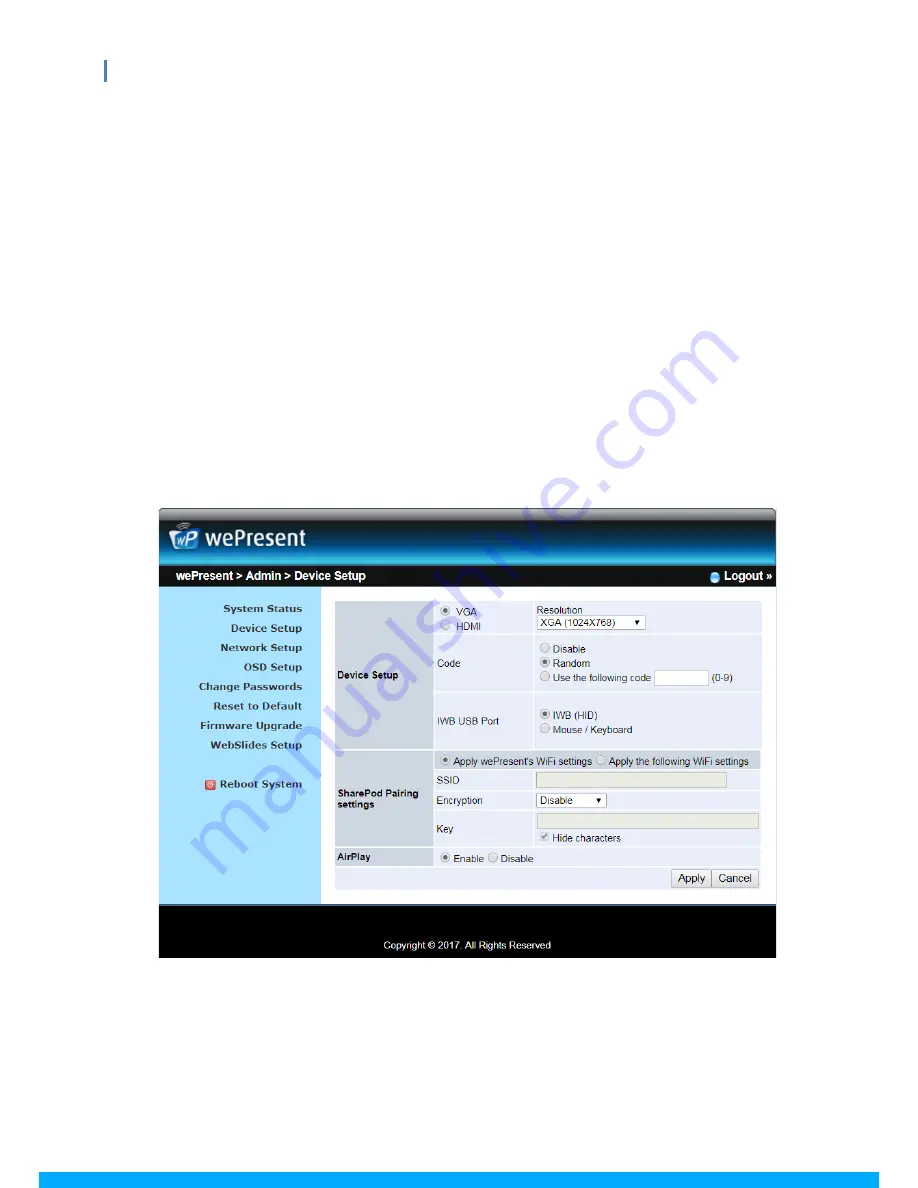
15
WiPG-1600 User’s Manual
♦
Key: If the “Encryption” function is enabled, you have to set a key value according
to the encryption mode you have selected.
< AirPlay >
♦
“Enable” or “Disable” the AirPlay feature.
Note:
If a login code is set on the WiPG-1000 device, you will be asked for a password
when you use AirPlay on Mac or iOS devices. Please enter the same login code
in the AirPlay password dialog box.
< Apply >
♦
Confirm and save all changes.
< Cancel >
♦
Cancel all changes.
8.5.3
Network Setup
Click [Network Setup], and the network setting items will be shown.
















































