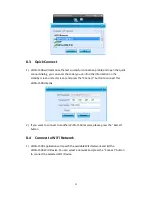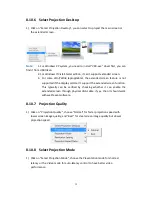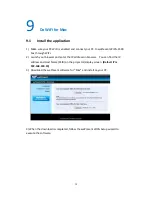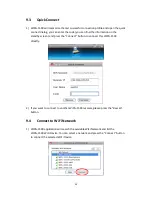25
8.6
Login
1)
When connecting to a “Code” protection enabled WiPG-1500 receiver, you have to
enter the “Code” and press the “Connect” button to login the receiver.
(You can find the CODE from the OSD standby screen or right-upper corner of start
screen)
(Enter the code into the circled area)
2)
If you want to connect to another receiver or cancel the login, please press the
“Cancel” button.