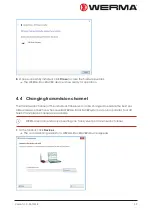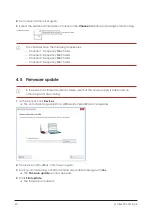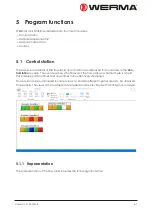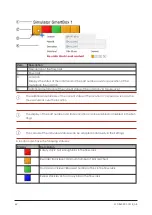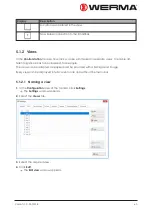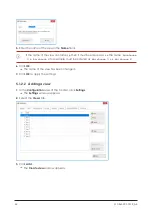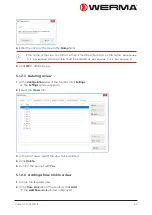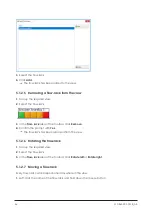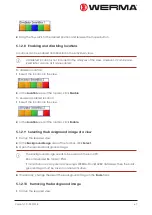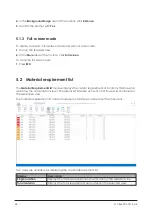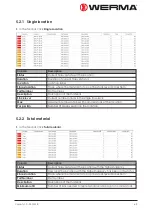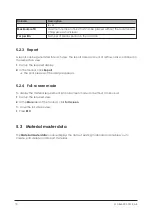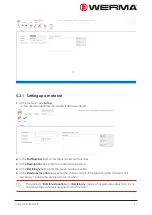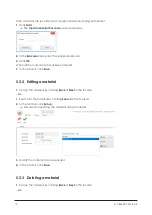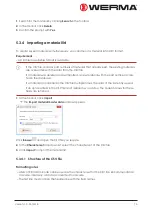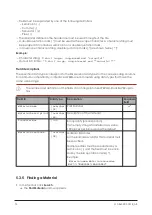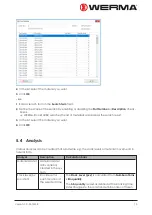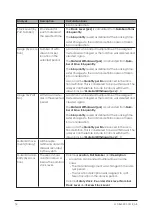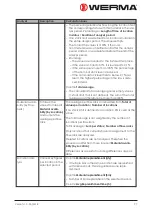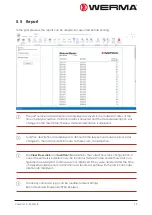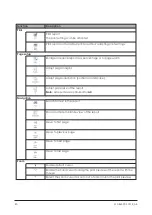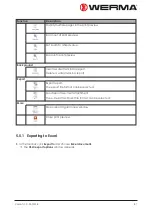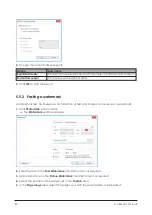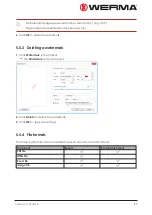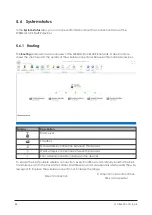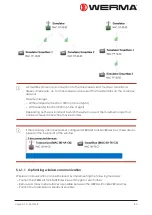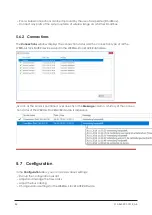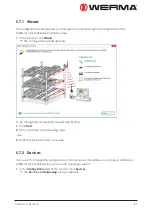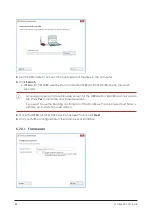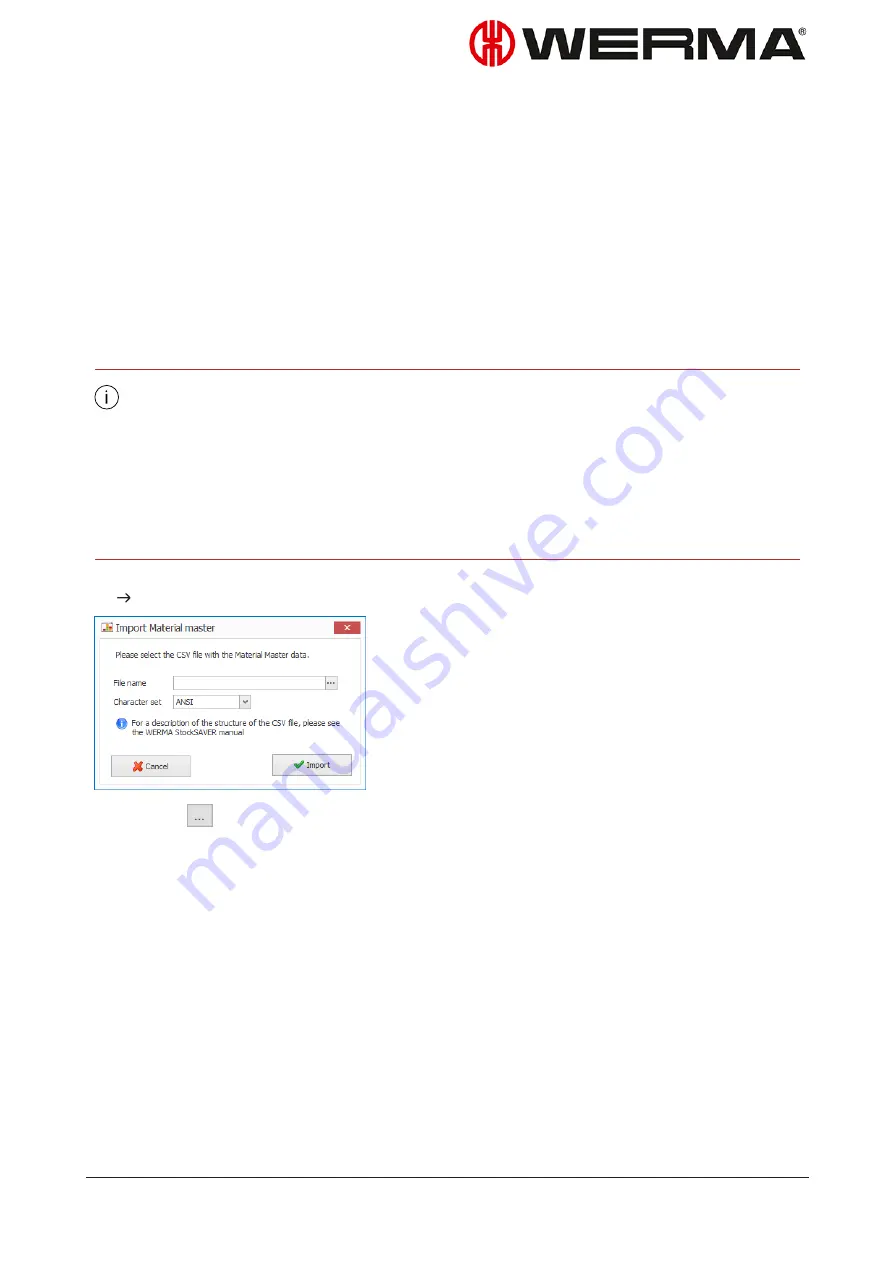
1.
Search for the material by clicking
Search
in the toolbar.
2.
In the toolbar, click
Delete
.
3.
Confirm the prompt with
Yes
.
5.3.4 Importing a material list
To create several materials simultaneously, you can import a material list in CSV format.
Requirement
:
– A CSV file in a suitable format is available.
If the CSV file contains part numbers of materials that already exist, the existing materials
are overwritten with the data from the CSV file.
If a material was deleted and re-imported, a new material with the part number is crea-
ted in the database.
If a material is contained in the CSV file multiple times, the data of the last entry is used.
If an optional field in the CSV file is not defined as a column, the current values for these
fields are retained.
1.
In the toolbar, click
Import
.
The
Import material master data
window appears.
Click
Browse
and open the CSV file you require.
2.
In the
Character set
dropdown list, select the character set of the CSV file.
3.
Click
Import
to import the material list.
5.3.4.1 Structure of the CSV file
Formatting rules
– ANSI, UTF-8 and Unicode can be used as the character set for the CSV file. Recommendation:
Unicode. Internally, all data is converted to Unicode.
– The first line must contain the header line with the field names.
Version: 1.0 - 03/2018
73
Summary of Contents for WERMA-StockSAVER
Page 1: ...Handbuch WERMA StockSAVER Version 1 0 03 2018 310 865 005 0318_AB ...
Page 159: ...Manual WERMA StockSAVER Version 1 0 03 2018 310 865 005 0318_AB ...
Page 314: ...Manuel WERMA StockSAVER Version 1 0 03 2018 310 865 005 0318_AB ...
Page 370: ...2 Cliquez sur Rechercher un pilote sur mon ordinateur Version 1 0 03 2018 57 ...