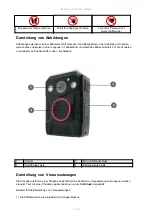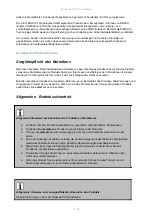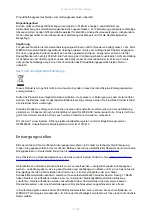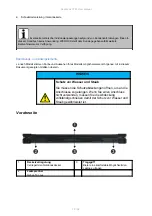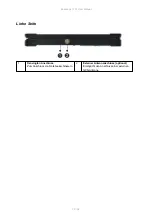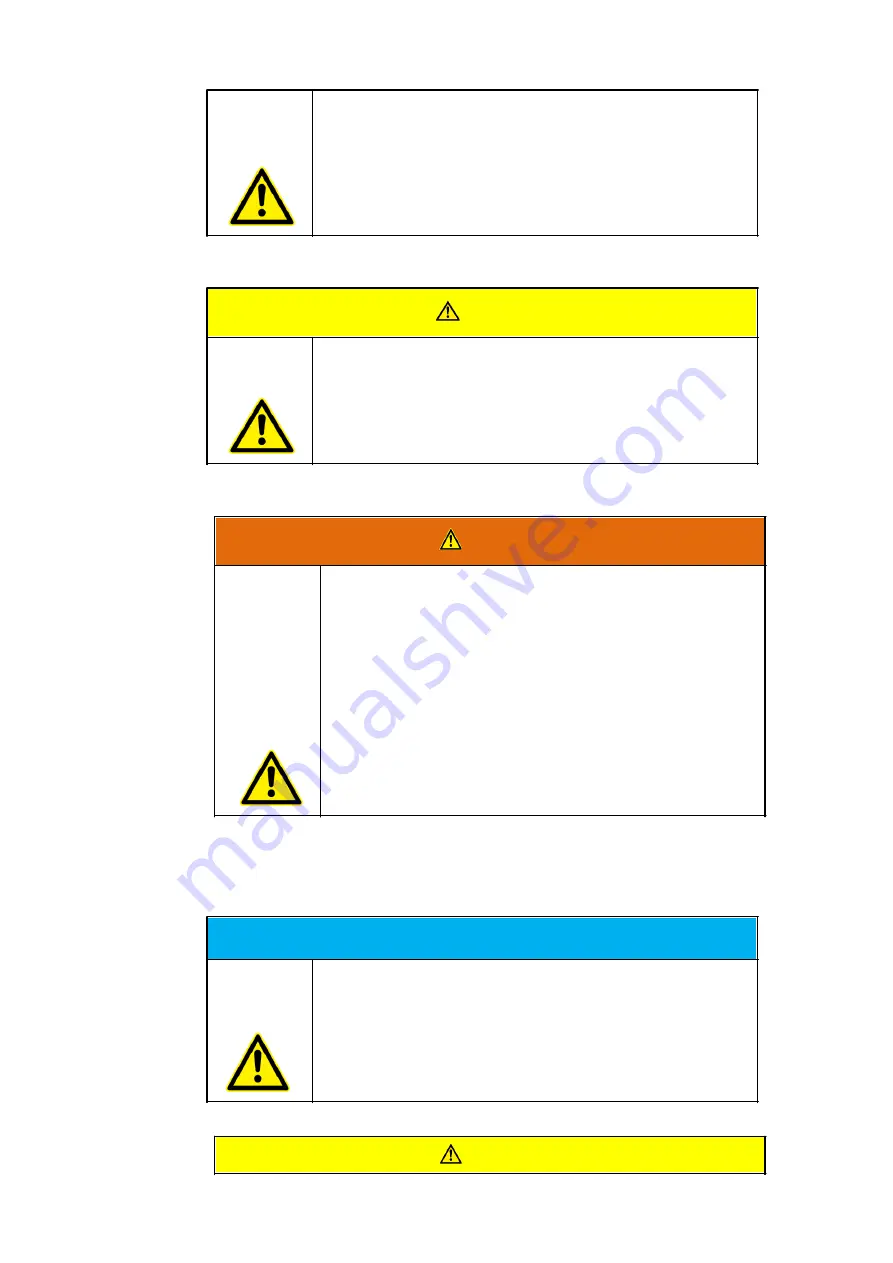
Rockbook X130 User Manual
13 / 92
Verletzungsrisiko bei Überkopfmontage
Wenn das Produkt über einem Arbeitsbereich von Personen
montiert wird, kann die Halterung versagen.
Verwenden Sie ein zusätzliches Sicherungsseil um das
Produkt bei Versagen der Halterung zu sichern.
VORSICHT
Kurzschlussgefahr durch defekte Kabel
Defekte Kabel können zu Kurzschlüssen und Bränden führen.
Überprüfen Sie vor Verwendung von stromführenden
Kabeln, dass diese nicht beschädigt sind.
WARNUNG
Lebensgefahr durch beschädigten Akku
Wenn das Gehäuse sich „aufblähen“ sollte ist der Akku defekt.
Der Akku könnte anfangen zu brennen oder explodieren.
Hören Sie sofort auf das Gerät zu benutzen.
Entfernen Sie den Akku aus dem Gerät und entsorgen
diesen bei einer Rücknahmestelle.
Bringen Sie auf garkeinen Fall den Akku mit Wasser in
Verbindung. Lithium reagiert mit Wasser und erhöht
eine Explosionsgefahr. Ein sicherer Transport ist
beispielsweise in einer mit Sand gefüllt Box möglich.
Produktspezifische Gefahren
HINWEIS
Beschädigung des Touchscreens durch scharfe Gegenstände
Der Touchscreen des Produkts kann durch die Verwendung von
scharfen Gegenständigen (z.B. Schraubendreher, Messer,
Scheren oder anderes Werkzeug) beschädigt werden. Der
Touchscreen des Produkts ist nur zur Bedienung mit Finger oder
speziellen Bedienhilfen geeignet.
VORSICHT