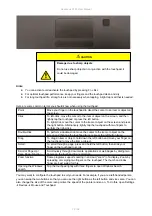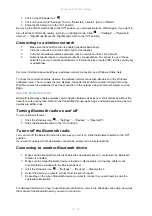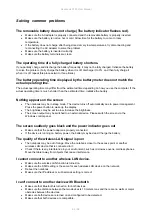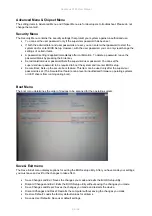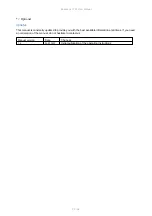Rockbook X130 User Manual
79 / 92
Using the touchscreen
Using the touchscreen
Some models are equipped with a capacitive touchscreen. This type of touchscreen responds to objects
that have conductive properties, such as fingertips and a stylus with a capacitive tip. You can navigate the
screen without using a keyboard, touchpad, or mouse.
The following table shows how to use the touchscreen to obtain corresponding mouse functions.
CAUTION: Do not use pointed objects such as pens or pencils on the touchscreen. Otherwise, the surface
of the touchscreen may be damaged. Use your finger or the supplied stylus.
Gesture
Function
Tap:
Tap the touchscreen once
Single click
Double tap
: Tap the screen twice in direct succession
Double-click
Tap and hold:
Tap and hold until a popup menu appears
Right mouse click
Drag
: Hold your finger on the screen and drag across the screen until
you reach your destination
Drag
Multi-Touch Gestures
You can interact with your computer by placing two fingers on the screen. Moving your fingers across the
screen creates "gestures" that you use to send commands to the computer. Here are the multi-touch
gestures you can use:
Gesture
Action
Description
Scroll
Drag 1 or 2 fingers up or down.
Scrolling allows you to see a
different part of a page the
scrollbars has.
Zoom
Move two fingers apart / towards each other.
Use the zoom feature to zoom
in or out on an item (such as a
photo) on the screen. The
gesture works in applications
that support zooming with the
mouse wheel.
Rotate
Move two fingers in opposite directions.
-or-
Rotate one finger around another.
Use rotate to move an image
or other item on the screen in
a circular direction (clockwise
or counterclockwise).
The gesture works in
applications that support this
particular gesture.