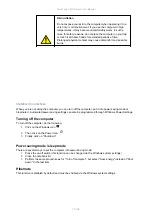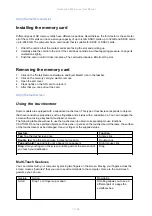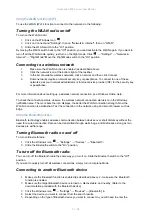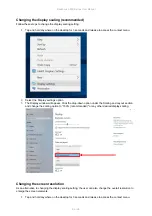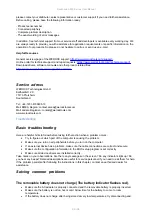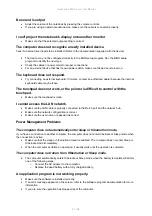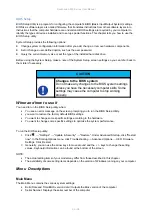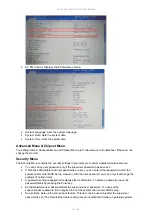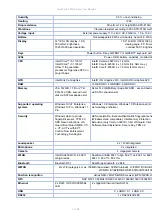Rockbook X500 Series User Manual
90 / 96
reconnecting the AC adapter to solve the problem.
Make sure the battery is inserted correctly.
Make sure the battery terminals are clean.
The operating time of a fully charged battery shortens.
If you partially charge and discharge the battery frequently, it may not be fully charged. Initialize the battery
to solve the problem. (Fully charge the battery when it is off, discharge it to 0%, and then fully charge it
when it is off, repeat this process two to three times).
The battery operating time displayed by the battery meter does not match the
actual operating time.
The actual operating time may differ from the estimated time depending on how you use the computer. If the
actual operating time is much shorter than the estimated time, initialize the battery.
Nothing appears on the screen
The notebook may be in sleep mode. The device turns off automatically due to power management
Press the power button to wake up the display.
The brightness may be set too low. Increase the brightness.
The screen output may be switched to an external device. Please switch the screen via the
Windows control panel.
The screen suddenly goes black and the power indicator goes out
Make sure that the power adapter is properly connected.
If the device is running on battery power, the battery may be dead. Charge the battery.
The quality of the wireless LAN signal is poor
The notebook may be out of range. Move the notebook closer to the access point or another
wireless LAN device that is connected to it.
Check if there is any interference in your environment, such as microwave ovens, cordless phones.
Move the tablet away from objects that cause interference.
I cannot connect to another wireless LAN device.
Make sure the wireless LAN function is turned on.
Make sure the SSID setting is the same for each wireless LAN device on the network.
Reboot the notebook.
Make sure the IP address or subnet mask setting is correct.
I can't connect to another device with Bluetooth
Make sure that Bluetooth is turned on for both devices.
Make sure the distance between the two devices is 10 meters max and there are no walls or major
obstacles between the devices.
Make sure both devices are turned on and configured to be detected.
Make sure that both devices are compatible.
The GPS application cannot find my location
Make sure that the GPS is turned on.
Make sure the GPS receiver and location sensor are enabled in the control panel.
The notebook may be out of range of reception.
Move the notebook outside or closer to a window.
Check for interference in your environment, such as microwave ovens, cordless phones. Move the
notebook away from objects that cause interference.
Summary of Contents for Rockbook X500 Series
Page 1: ...Copyright 2022 by WEROCK All Rights Reserved Rockbook X500 Series User Manual ...
Page 23: ...Rockbook X500 Series User Manual 23 96 3 Verbinden Sie das Netzteil mit einer Steckdose ...
Page 62: ...Rockbook X500 Series User Manual 62 96 Carefully remove the battery or accumulator ...