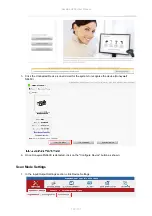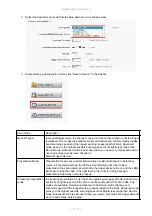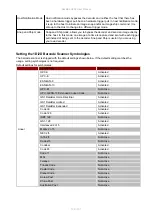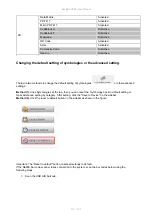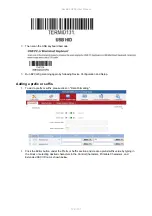Rocktab U200 User Manual
132 / 151
Changing the touchscreen modes
The tablet computer supports three built-in operating modes for different usage scenarios.
(Rocktab U214: When any mode is selected, the background of the icon turns green)
Mode
Description
Hand/Rain (default)
In Hand/Rain mode, the touchscreen rejects incorrect inputs due to
liquid drops. When the liquid is removed, the touchscreen accepts
touch inputs from bare fingertips.
Supports inputs through:
Passive input pen with rubber tip.
Bare fingertips
Stylus/pen
In Stylus mode, the touchscreen supports inputs from the passive
capacitive stylus with fine tip (included with the tablet).
Supports inputs through:
Passive stylus with fine tip and palm rejection.
Passive stylus with rubber tip
Bare fingertips
Glove
In Glove mode, the touchscreen supports inputs while the user is
operating the touchscreen with gloves.
Supports inputs through:
Glove
Passive stylus with rubber tip
Bare fingertips
To change the touchscreen mode:
1.
Open HotTab Utility by pressing the
menu button on the front panel. Alternatively, launch the
HotTab Utility
application .
2.
Click Device ON/OFF.
3.
Click on Touch Set
.
4.
Select the desired touch mode by tapping the button.