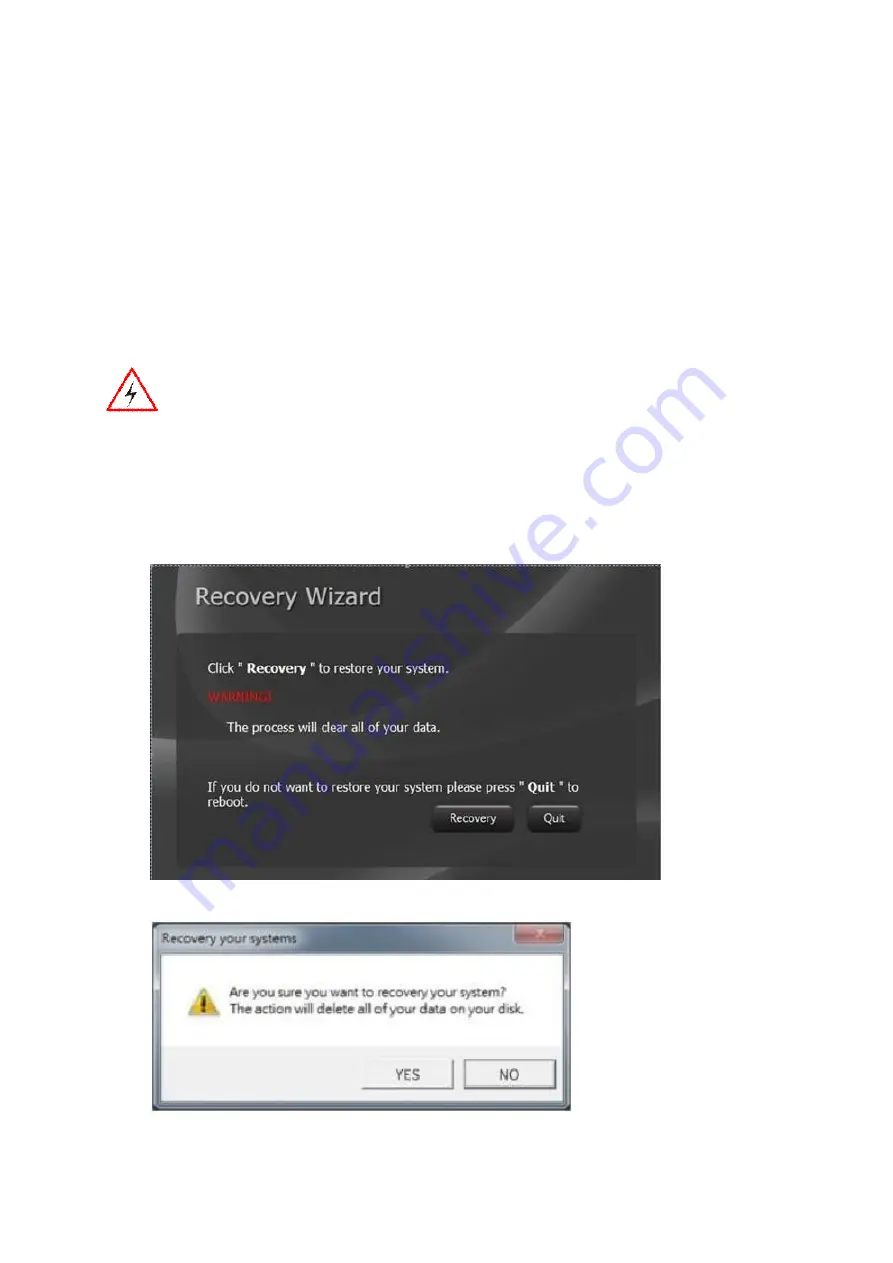
Rocktab U200 User Manual
140 / 151
Battery leaking or swollen
The lithium battery used in this tablet may swell after many charge/discharge cycles. This does not
pose a problem in terms of safety.
Continued use in such a condition may cause the battery to become stuck, so you should stop using
the battery and purchase a new one.
Using the Recovery Wizard to recover the computer
The rugged Rocktab U212 as well as U214 has a dedicated recovery partition stored on the tablet's hard
drive for a quick one-button recovery process. This partition occupies about 11 GB of the storage space and
is integrated in every Rocktab U212.
Warning!
Before starting the recovery process, you must back up all user data, as all data will be lost
during the recovery process.
Follow the steps below to activate the quick one-touch recovery:
1.
Connect the power adapter to the tablet. Make sure that the tablet remains plugged in during the
recovery process.
2.
Turn on the tablet. Once the home screen is displayed, press the Fn1 (recovery) button on the front
panel OR press F6 if you are using an external USB keyboard to launch the recovery wizard.
3.
The following screen will display the Recovery Wizard. Click the Recovery button to continue.
4.
A warning message about data loss will be displayed. Ensure that the data is backed up prior to
recovery and click "Yes" to continue.
5.
Wait until the recovery process is complete. During the restore process, a prompt will appear
showing the status of the restore process.












































