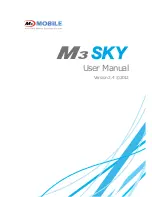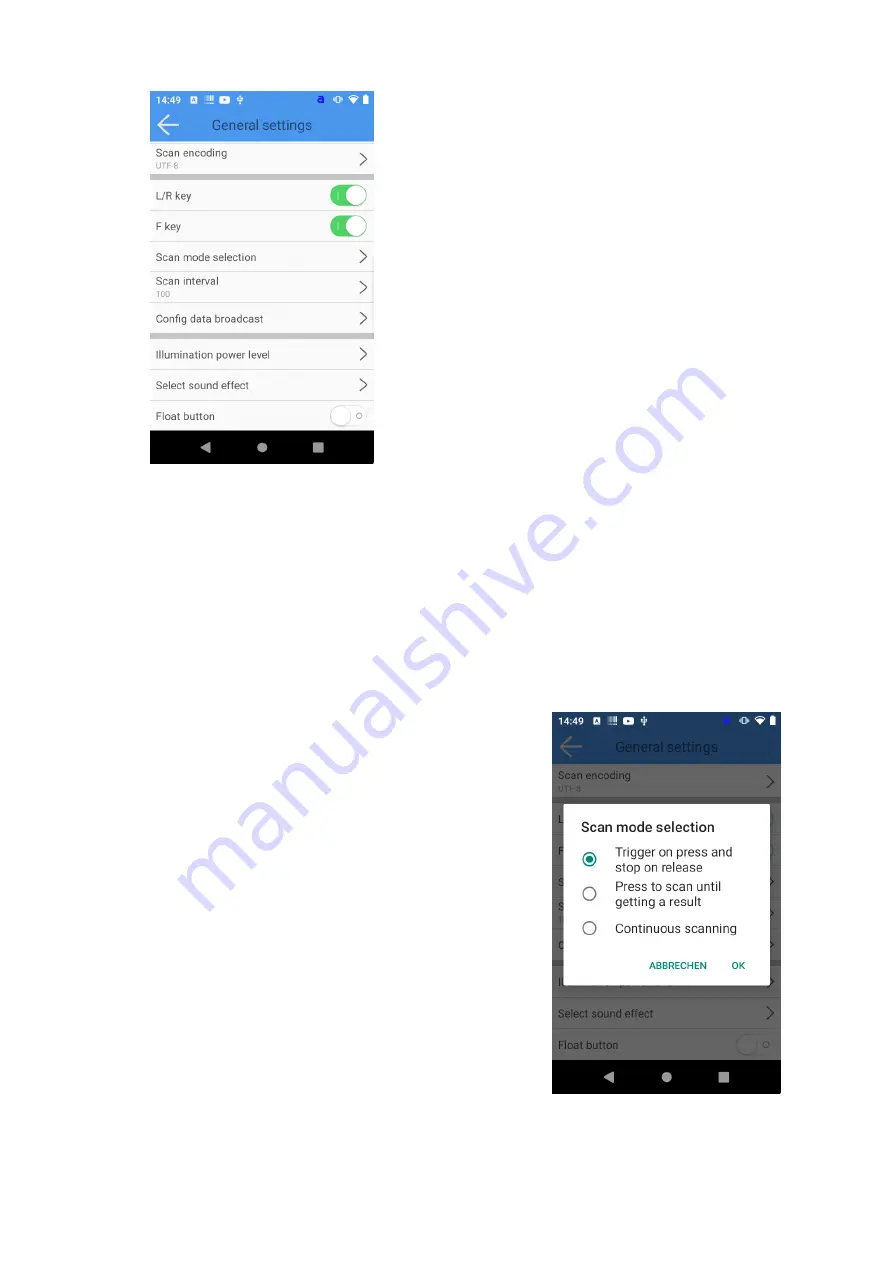
Scoria M240 User Manual
98 / 120
The changes are applied immediately.
Define behavior when the scan key is triggered
The behavior of your device when you press the scan key can be customized. You can choose between:
1.
scanning as long as one of the scan buttons is pressed
2.
scanning until a code is captured
3.
continuous scanning
To customize the behavior when the scan button is triggered, do the following:
1.
In the Scanner Configuration app, tap the gear icon in the upper right corner.
2.
Then tap on "General Settings".
3.
Now tap on "Scan Mode Selection" and make your selection.
4.
Confirm the new behavior by tapping on "OK". The changes become active immediately.
Summary of Contents for Scoria M240
Page 1: ...Copyright 2022 by WEROCK All Rights Reserved Scoria M240 User Manual ...
Page 17: ...Scoria M240 User Manual 17 120 ...
Page 24: ...Scoria M240 User Manual 24 120 ...
Page 77: ...Scoria M240 User Manual 77 120 4 Now lift the battery by the tab provided and remove it ...
Page 83: ...Scoria M240 User Manual 83 120 4 Now lift the battery by the tab provided and remove it ...