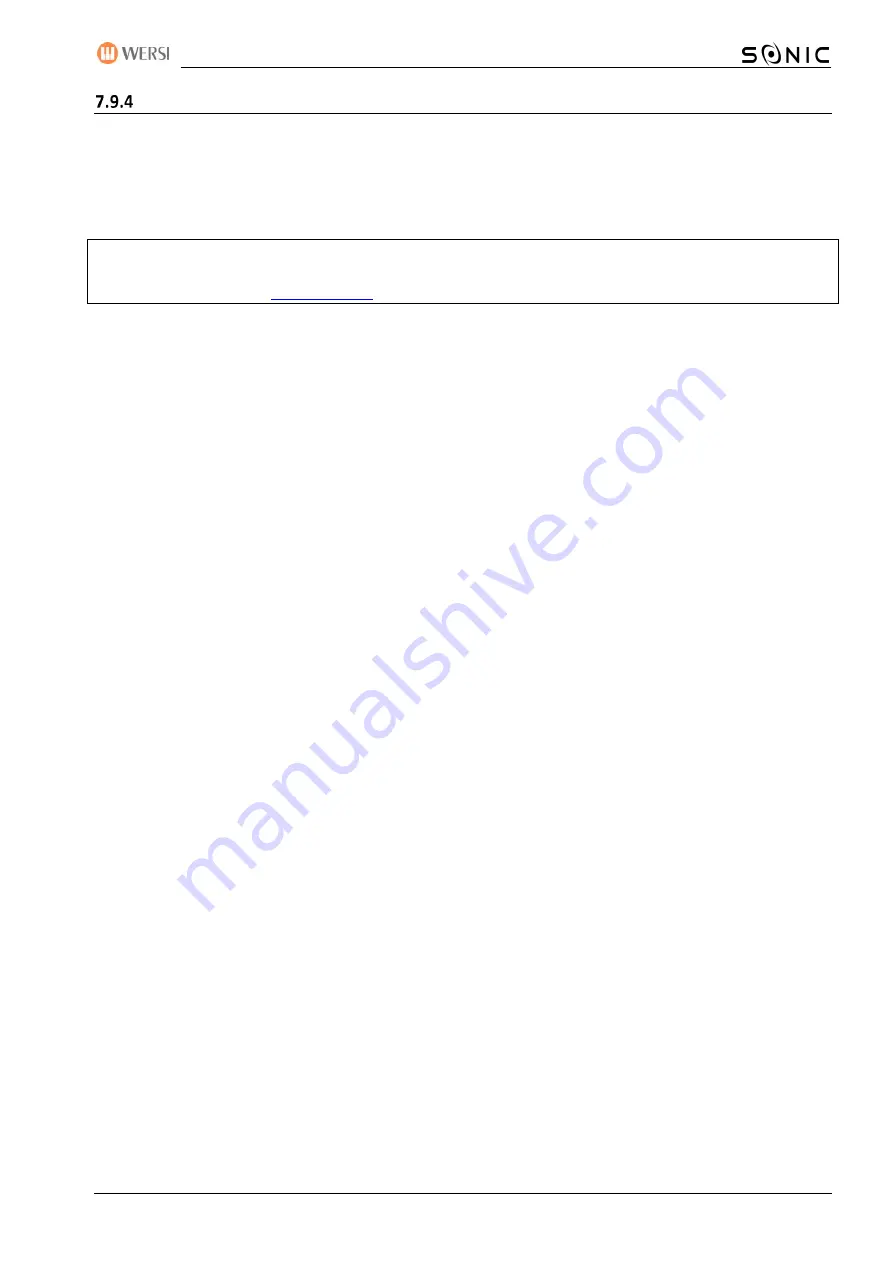
OAX-System
129
The list of accompaniments
The list displays a different number of files depending on the main and subgroup selected.
By swiping up and down or the right-hand scroll bar, you can move around the list.
At the bottom of the list, you'll find various buttons that show or hide depending on the situation.
Convert: The CONVERT button can only be seen if one of the Style Converter packages have unlocked. Here,
styles from different manufacturers can be loaded to the OAX system. You get information on this, about
your WERSI partner or at
Important note for converting styles
1.
With these paid extensions, the manufacturer's styles can be converted to the OAX format. No styles of
the specified manufacturers are supplied.
2.
During a conversion, the tracks of the automatic accompaniment and the drum notes are transferred to
the OAX format. The sounds of each track cannot be transmitted directly. The conversion module
therefore searches for appropriate sounds from the OAX system and saves them to the converted style.
3.
Each manufacturer also uses different procedures to process the chords that have been worked on.
Thus, a converted style is never an exact image of the original.
4.
If you want to improve the converted style, you can adjust the volume and sounds of each track in the
StyleEditor, and then resave the style.
Import: Here you can import your own accompaniments into the instrument. See chapter 7.9.6 „Importing
your own accompaniments“.
Export: Once one or more files are selected, they can be exported to a USB stick or to the internal hard drive.
See chapter 7.9.10 „Exporting accompaniments“.
Mark: If this function is turned on, you can select several files in the list to export or delete them at the same
time, for example.
Rename: If a file is selected from the USER section, this button appears, allowing you to change the name of
the file in the list. The display keyboard appears, the description of which you can find in the Programming
Manual SONIC.
Delete: If a file is selected from the USER section, this button appears, allowing you to delete the file from
the list. You can also select multiple entries beforehand using mark-ups and delete them together.
Summary of Contents for SONIC OAX1
Page 4: ...Imprint User Content 4 Operating Manual ...
Page 5: ...OAX System 5 ...
Page 6: ...Imprint User Content 6 Operating Manual ...
Page 7: ...OAX System 7 ...
Page 8: ...Imprint User Content 8 Operating Manual ...
Page 9: ...OAX System 9 ...
Page 10: ...Imprint User Content 10 Operating Manual 4 7 Switch on or off the sounds on the manuals 53 ...
Page 22: ...First commissioning 22 Operating Manual ...
Page 119: ...OAX System 119 ...
















































