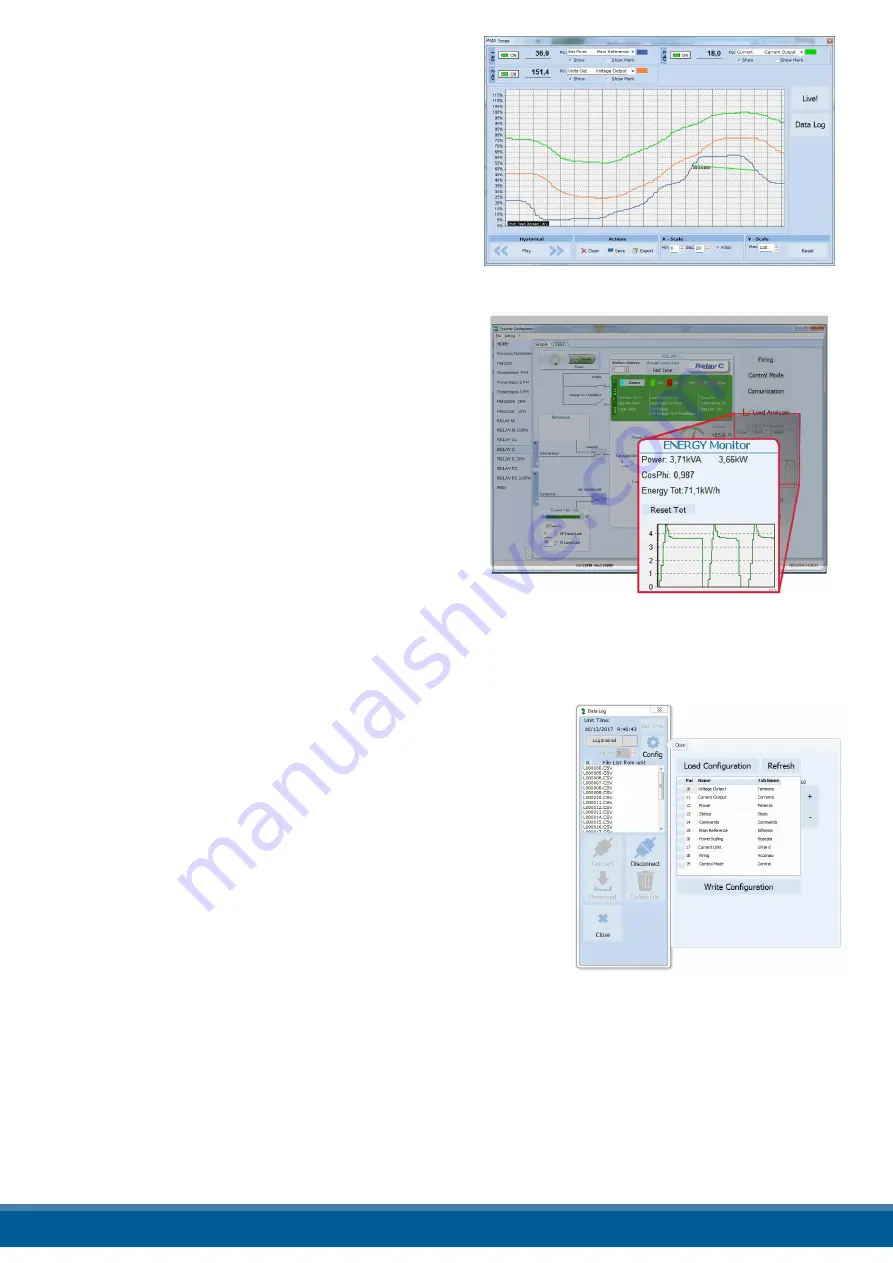
13.5.7 To view data on the scope:
1) Click
Test,
if not already on the test view
2) Click
Online
3) Click
Load Analyzer
4) For each of up to three channels (Ch 1 to Ch 3):
- With
PV1
choose the value to monitor
- Select Show
- Click the colour swatch to change the colour
- Click the button to turn the channel on.
13.5.8 To reset the power totals:
1) Click
Test,
if not already on the test view
2) Click
Online
3) Click
Reset Totals
4) Click
Yes
13.5.9 Setting Up and Using Data Logging
To set up data logging:
1) Click
Test,
if not already on the test view
2) Click
Online
3) Click
Load Analyzer
4) On the
Load Analyzer
view click
Data Log
5) In the
Data Log
window ensure the slider is set to
Log Enabled
6) Click
Set Time
7) If necessary Set the date and time and close the date/time window
8) Set
Log Time
to the number of seconds between records
9) Click
Connect
10) Click
Config
11) Click
Load Configuration
to view the current list of logged parameters
12) For up to ten parameters to log:
-Click
+
to add a parameter to the list
-In a row in the list either: Type a parameter’s Modbus address in the
Par
field
OR
-Select the parameter from the drop down list in the
Name
field
13) Click
Write Configuration
to send the parameter list to the controller
14) Click
Close
15) Click
Disconnect
16) Close the
Data Log
window
www.west-cs.co.uk
42
















































