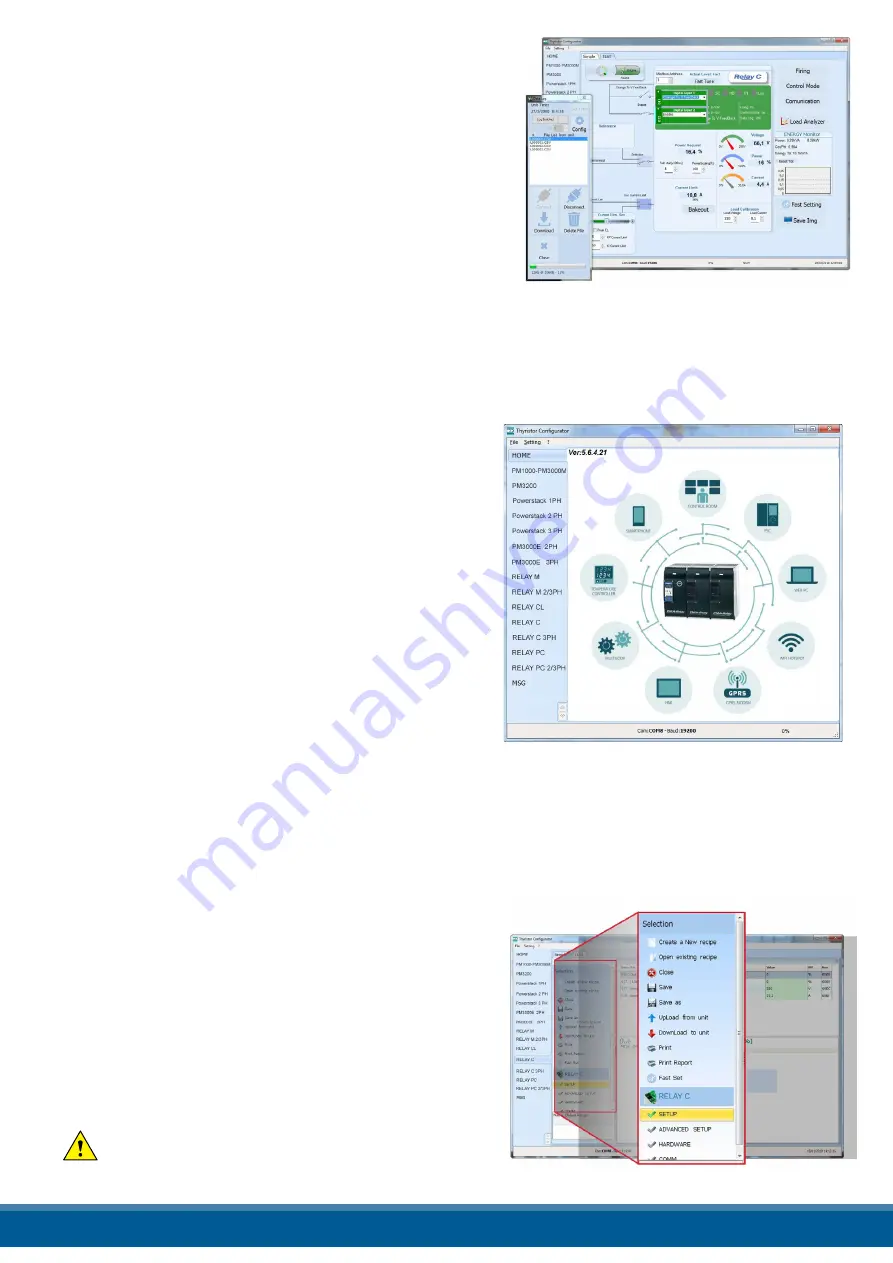
13.5.10 To retrieve a data log file from the power controller:
1) Click
Test,
if not already on the test view
2) Click
Online
3) Click
Load Analyzer
4) Click
Connect
5) Select a file from the list
6) Click
Download
7) Select a location and click
Save
8) Wait for the file to download. This can take up to ten minutes
for the largest file
9) To delete the log file from the controller memory, if desired,
click Delete File
10) Click
Disconnect
11) Close the
Data Log
window
12) Close the
Load Analyzer
window
13.6 Software General information
Here it is described the Configurator Software and how use it.
13.6.1 Program Window
Main Menu
Access these menus.
File menu
Exit:
close the program
Setting menu
Language:
open language Settings dialog box
Serial Port:
open Serial Port dialog box
Option:
open General Option dialog box
? (Help) menu
Message Log:
open a serial communication message view
About:
displays the About dialog with the program name and
version and contact information
Instruments selector
Select the right instrument to use:
HOME:
the default view
Relay C:
open the Simple and Test views for a single-phase power controller
Relay C 3PH:
access the Simple and Test views for a three-phase power controller
MSG:
opens a serial communication message view
Status Bar
Indicates information such as time and date, communications port and baud rate.
13.6.2 Simple Section
This section is used to create, save, upload and download
recipes of parameters settings. Can be used also to see the
settings in a controller.
Simple page is the default page when select the model using
the Model Button, but If not selected is possible access it
clicking the Simple tab below the main menu.
NOTE! This section is not “OnLine”
so the parameter
values are not updated continuously. They are read only
when you upload them from the power controller.
www.west-cs.co.uk
43
















































