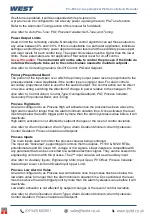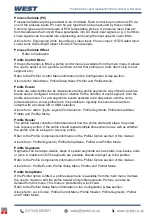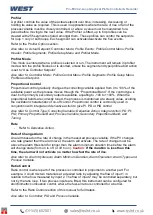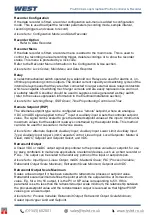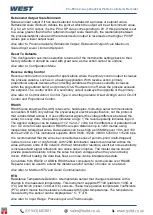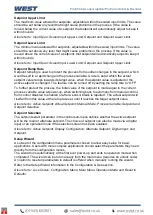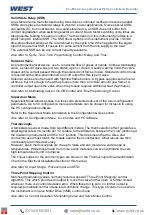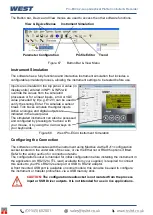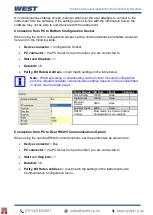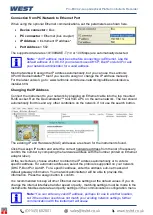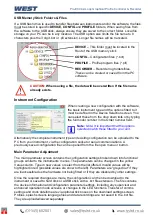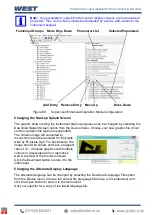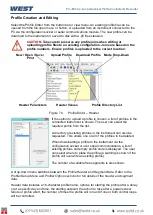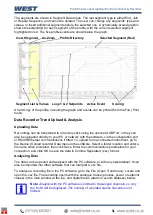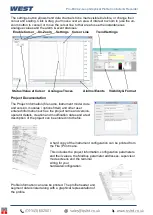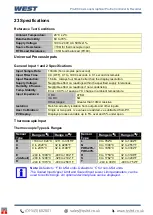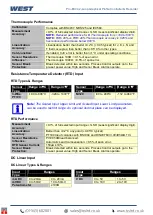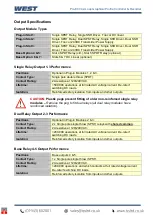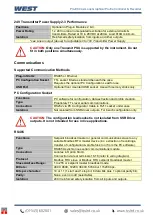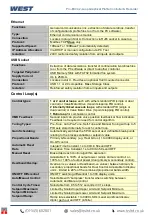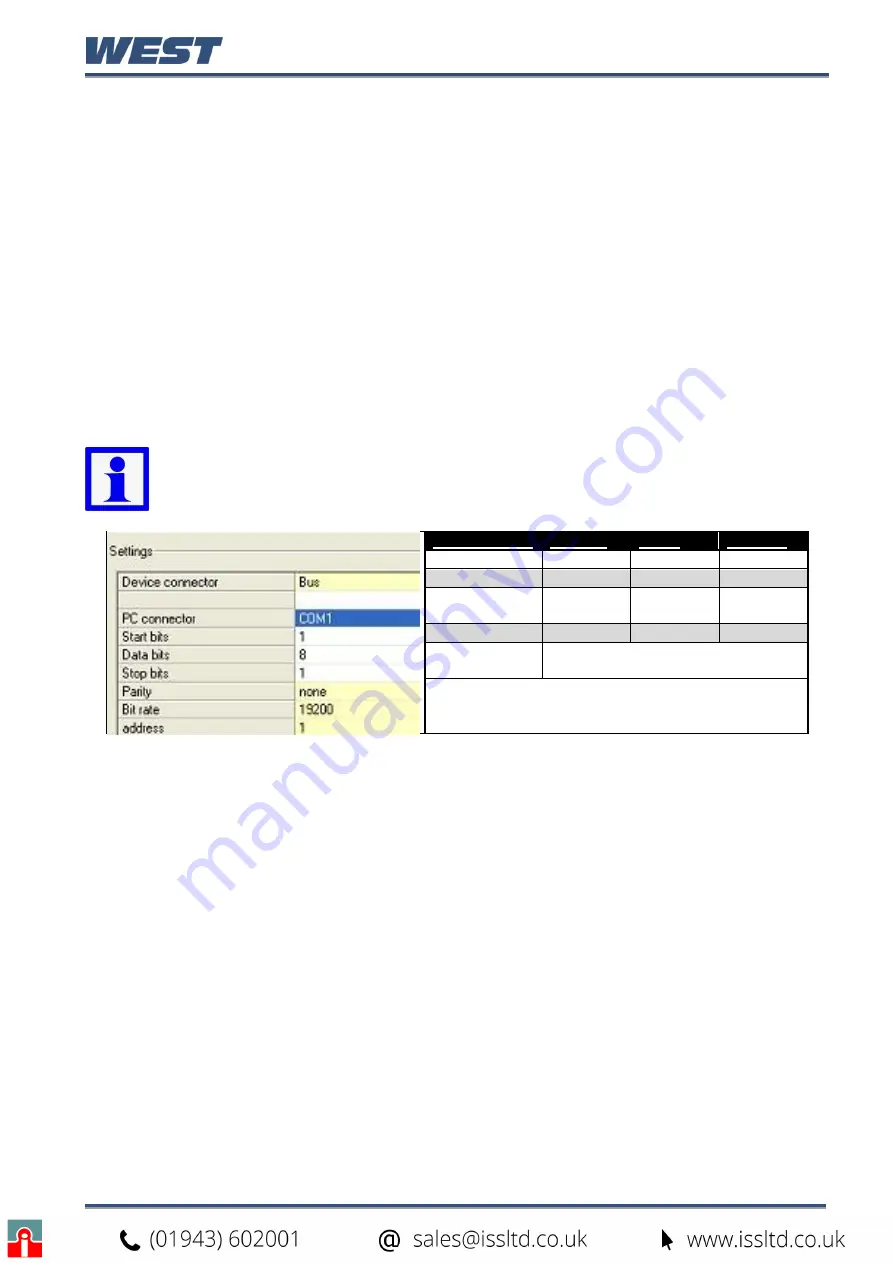
Pro-EC44 2-Loop Graphical Profile Controller & Recorder
Pro-EC44 Product Manual - 59540-2 September 2014
Page 237
A communications settings screen is shown whenever the user attempts to connect to the
instrument from the software. If the settings are not in-line with the information below, the
software may not be able to communicate with the instrument.
Connection from PC to Bottom Configuration Socket
When using the built-in configuration socket, set the communications parameters as shown
here and in the following table.
Device connector
= Configuration Socket
PC connector
= the PC Serial Com port number you are connected to
Start and Stop bits
= 1
Data bits
= 8.
Parity, Bit Rate & Address
= must match settings in the table below
Connection from PC to Rear RS485 Communications Option
When using the optional RS485 communications, set the parameters as shown here.
Device connector
= Bus
PC connector
= the PC Serial Com port number you are connected to
Start
and
Stop bits
= 1
Data bits
= 8
Parity
,
Bit Rate
&
Address
= must match the settings in the instruments own
Communication Configuration menu.
Note:
When uploading or downloading via the bottom mounted configuration
port, the required software communication settings depend on the module fitted
in slot A. See the table below.
Slot A Module Bit Rate
Parity
Address
Slot A Empty
19200
None
1
Digital Input
19200
None
1
Ethernet
Comms
9600
None
1
Auxiliary Input
4800
None
1
RS485
Comms
Must match the Communication
Configuration menu settings.
Summary of Contents for Pro-EC44
Page 1: ...Pro EC44 2 Loop Graphical Profile Controller Recorder Pro EC44 User Guide 59540 2 ...
Page 2: ......
Page 6: ......