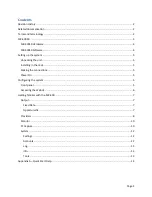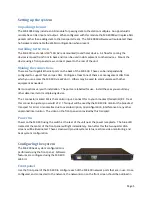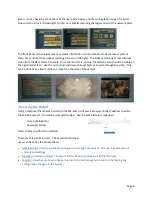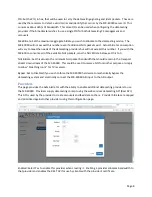Page 12
System
The System page is used for configuring and monitoring system level features of the MX-400 system.
Settings
This page provides a more comprehensive
view into the system configuration of the
MX-400SR.
Network: The network configuration is
shown both here and on the front panel.
Changes may be made on either UI. Click
on the gear
icon to configure any one
of the four network ports.
Server Certificate: Each datacasting server
is uniquely identifiable and uses a
certificate to sign all signaling data to
prevent other services from masquarading
as an MX-400SR datacasting server. i.e.
Spoofing. In most cases the certificate will be installed prior to shipment. If no certificate is shown
please contact West Pond technical support.
FlexDM remote management: West Pond’s
remove management allows authorized
personel to access the web UI of this, and
other West Pond devices, via a cloud hosted
web service. If authorized, West Pond can also
used this for support. Communications for this
feature utilize UDP port 1193 and TCP/IP port
443 for communication. All communications
are between the device and the flexdm.net
subnet. If the MX-400SR has internet access
and this feature is enabled, green check marks
should exist on the Web UI next to Enabled,
Registered, and Online. If you wish to disable this feature, click on the gear
and select Enabled/No.
The “Nonce” value is used during provisioning to identify this device and validate that it is in the hands
of the owner. For more information on creating a FlexDM remote management contact West Pond
sales or technical support.
Accounts
There are three preconfigured accounts for managing the MX-400. This page allows the administrator
to set the passwords for these three accounts. Use the User pulldown to select the user and then enter