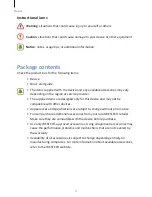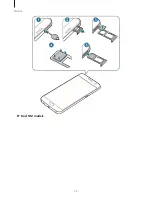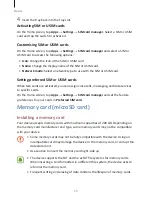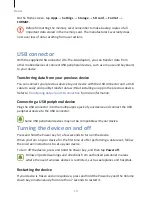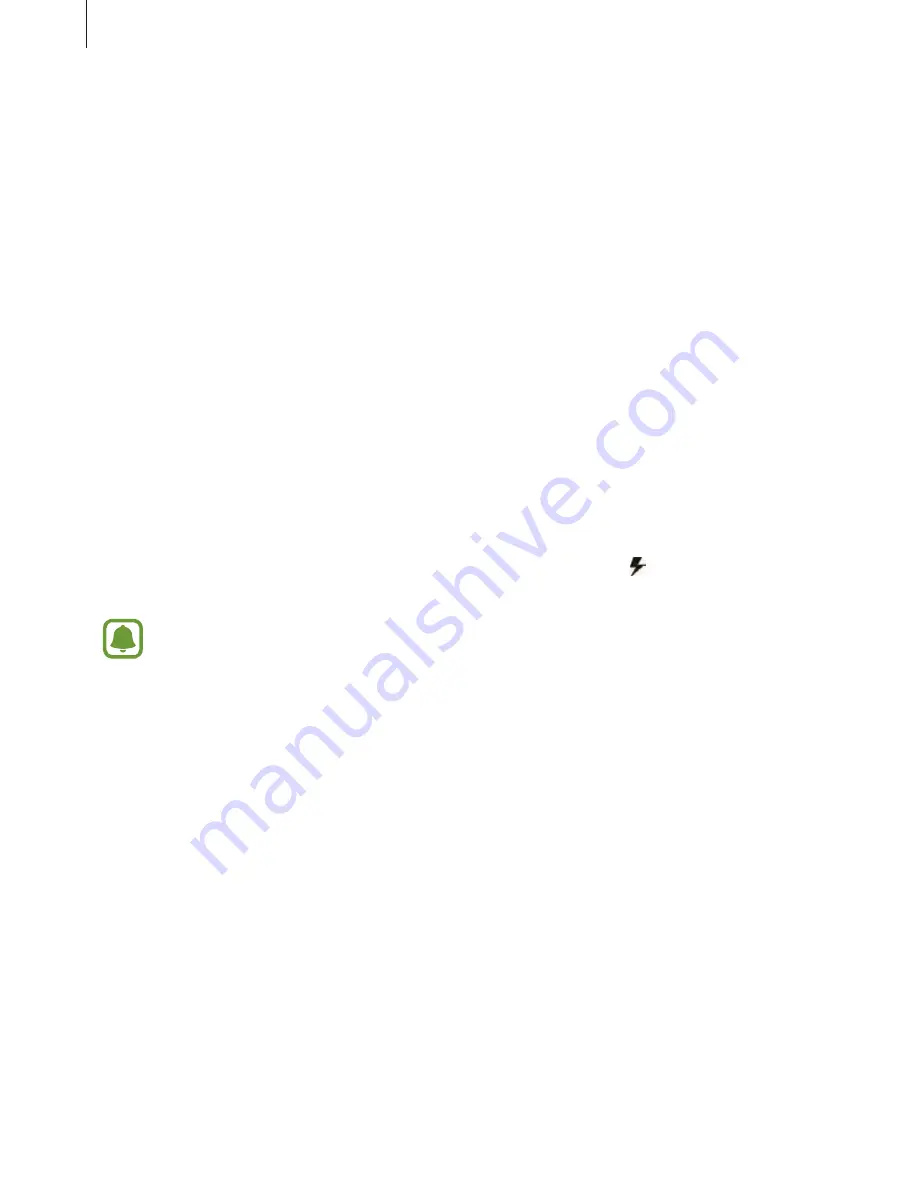
Basics
9
•
If you use multiple apps at once, network apps, or apps that need a connection to
another device, the battery will drain quickly. To avoid losing power during a data
transfer, always use these apps after fully charging the battery.
•
Using a power source other than the charger, such as a computer, may result in a
slower charging speed due to a lower electric current.
•
The device can be used while it is charging, but it may take longer to fully charge the
battery.
•
If the device receives an unstable power supply while charging, the touchscreen
may not function. If this happens, unplug the charger from the device.
•
While charging, the device and the charger may heat up. This is normal and should
not affect the device’s lifespan or performance. If the battery gets hotter than usual,
the charger may stop charging.
•
If you charge the device while the multipurpose jack is wet, the device may be
damaged.
Thoroughly dry the multipurpose jack before charging the device.
•
If the device is not charging properly, contact WESTECH.
•
While charging the battery when the device is turned off, the icon appears on the
screen.
•
You cannot use the built-in fast charging feature when you charge the
battery using a standard battery charger.
•
If the device heats up or the ambient air temperature rises, the charging speed may
decrease automatically. This is a normal operating condition to prevent damage to
the device.
Power saving mode
Save the battery power by limiting the device’s functions.
On the Home screen, tap Apps
→
Settings
→
Battery
→
Power saving mode, and then
tap the switch to activate it.
To automatically activate power saving mode when the remaining battery power
reaches the preset level, tap Start power saving and select an option.
Ultra power saving mode
Use this mode to extend the device’s battery power. In ultra power saving mode, the
device performs the following:
Summary of Contents for S7
Page 6: ...Basics 5 ...
Page 12: ...Basics 11 Dual SIM models ...