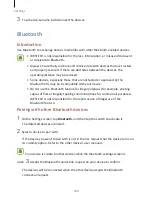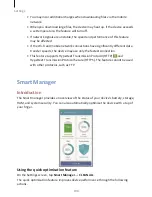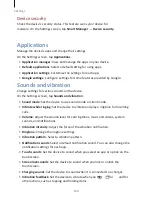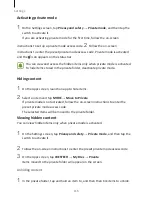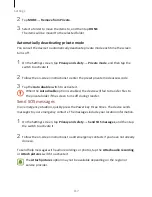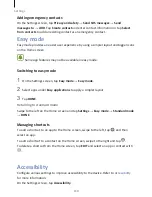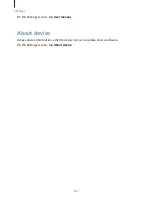Settings
113
Advanced features
Activate advanced features and change the settings that control
them. On the Settings screen, tap Advanced features.
Excessive shaking or impact to the device may cause unintended input for some
features.
•
Games: Activate the Game Launcher and Game Tools icon and manage useful
features while you play games. Refer to
Game Launcher
for more information.
•
One-handed operation: Activate one-handed operation mode for your convenience
when using the device with one hand.
This feature may not be available depending on the region or service provider.
•
Quick launch Camera: Set the device to launch the camera by pressing the Home
key twice quickly.
•
Pop-up view gesture: Set the device to view the app screen in the pop-up view.
Refer to
Pop-up view
for more information.
•
Smart capture: Set the device to capture content that continues across multiple
screens, and crop and share the screenshot immediately. Refer to
Smart capture
for
more information.
•
Palm swipe to capture: Set the device to capture a screenshot when you swipe your
hand to the left or right across the screen. You can view the captured images in
Gallery.
It is not possible to capture a screenshot while using some apps and features.
•
Direct call: Set the device to make a voice call by picking up and holding the device
near your ear while viewing call, message, or contact details.
•
Smart alert: Set the device to alert you if you have missed calls or new messages
when you pick up the device.
This feature may not work if the screen is turned on or the device is not on a flat
surface.
•
Easy mute: Set the device to mute incoming calls or alarms by using palm motions
or facing the device’s screen downwards.
•
Galaxy Labs: Try experimental features.
Summary of Contents for S7
Page 6: ...Basics 5 ...
Page 12: ...Basics 11 Dual SIM models ...