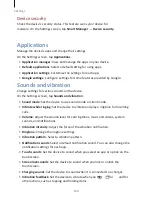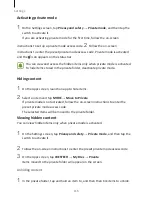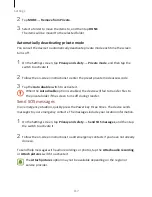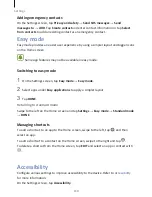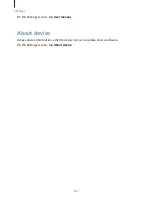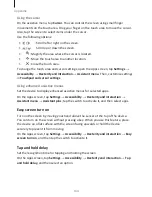Appendix
124
On the Apps screen, tap Settings
→
Accessibility
→
Vision
→
Voice Assistant, and then
tap the switch to activate it.
To deactivate Voice Assistant, tap the switch and tap anywhere on the screen twice
quickly.
When you activate Voice Assistant for the first time, the tutorial will start after
activation. You can replay it by tapping Voice Assistant help.
Some features are not available while you are using Voice Assistant.
Controlling the screen with finger gestures
You can use various finger gestures to control the screen while you are using Voice
Assistant.
One finger gestures
•
Tapping: Read aloud the item under your finger. To explore the screen, place a
finger on the screen and move it on the screen.
•
Tapping twice: Open the selected item. While selected items are read aloud, when
you hear the item you want, release your finger from the item. Then, tap anywhere
on the screen twice quickly.
•
Double-tapping and holding the screen: Move an item or access an available option.
•
Swiping to the left: Move to the previous item.
•
Swiping to the right: Move to the next item.
•
Swiping upwards or downwards: Change the most recent contextual menu settings.
In text selection mode, move the cursor backwards or forwards to select text.
•
Swiping to the left then right in one motion: Scroll up the screen.
•
Swiping to the right then left in one motion: Scroll down the screen.
•
Swiping upwards then downwards in one motion: Move to the first item on the
screen. In text selection mode, move the cursor to the beginning of the text.
•
Swiping downwards then upwards in one motion: Move to the last item on the
screen. In text selection mode, move the cursor to the end of the text. Two finger
gestures
•
Tapping: Pause or resume voice feedback.
Summary of Contents for S7
Page 6: ...Basics 5 ...
Page 12: ...Basics 11 Dual SIM models ...