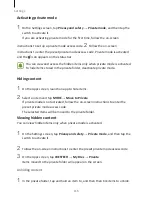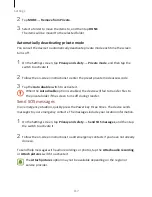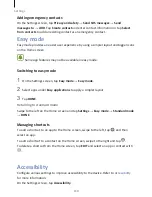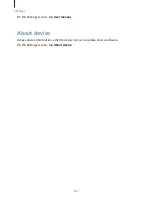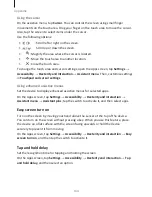Appendix
126
Adding and managing image labels
You can assign labels to images on the screen. The device reads aloud the labels when
the images are selected. Add labels to unlabelled images by tapping the screen twice
with three fingers and holding.
To manage the labels, open the Apps screen and tap Settings
→
Accessibility
→
Vision
→
Voice Assistant
→
SETTINGS
→
Manage customised labels.
Configuring settings for Voice Assistant
Configure settings for Voice Assistant for your convenience.
On the Apps screen, tap Settings
→
Accessibility
→
Vision
→
Voice Assistant
→
SETTINGS.
•
Speech volume: Select the volume level for voice feedback.
•
Speech rate: Select a speed for voice feedback.
•
Pitch changes: Set the device to read aloud text with an altered pitch while using a
keyboard.
•
Keyboard feedback: Set the device to read aloud the item under your finger while
using a keyboard.
•
Speak while screen off: Set the device to read aloud notifications when the screen is
turned off.
•
Use proximity sensor: Set the device to pause voice feedback when you place your
hand over the sensor at the top of the device.
•
Shake to continue reading: Set the device to read aloud the text displayed on the
screen when you shake the device. You can select from various shaking speeds.
•
Read out phonetic alphabet: Set the device to say a word that starts with the letter
you tap and hold on the keyboard.
•
Read out usage hints: Set the device to read usage hints aloud when you select an
item by swiping.
•
Vibration feedback: Set the device to vibrate when you explore the screen.
•
Sound feedback: Set the device to emit a sound when you control the screen, such
as scrolling the screen, and more.
Summary of Contents for S7
Page 6: ...Basics 5 ...
Page 12: ...Basics 11 Dual SIM models ...