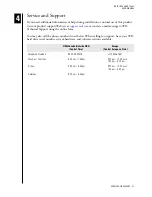DATA LIFEGUARD TOOLS
INSTALL DATA LIFEGUARD TOOLS – 3
USER MANUAL
5. Click
Next
to begin installation.
6. Click
Finish
to complete installation.
7. Remove the Data Lifeguard Tools CD from your CD-ROM drive and click
OK
.
8. If necessary, click
OK
to the following message.
9.
Congratulations! Data Lifeguard Tools installation is now complete.
The Data Lifeguard main menu appears and you may begin using the program (see x-
reference).
10. Select any of the options in the Data Lifeguard Tools splash screen (see “Splash Screen
Exit
to exit out of the Data Lifeguard Tools splash screen.