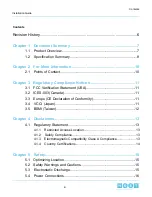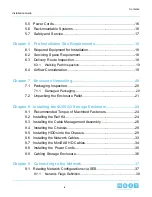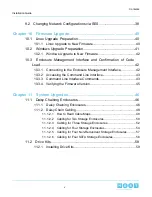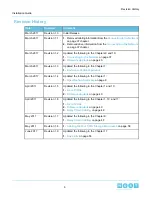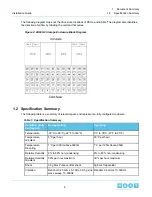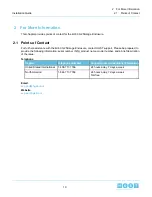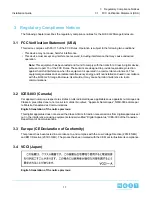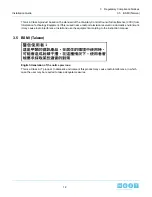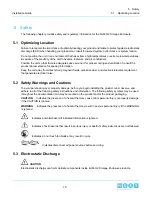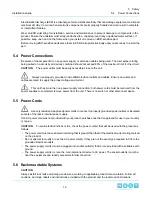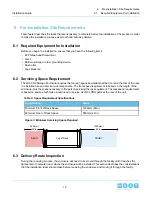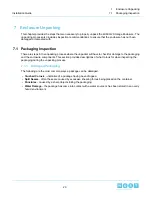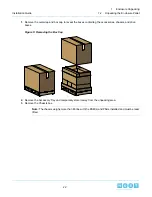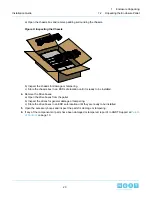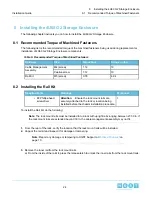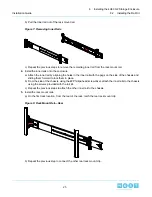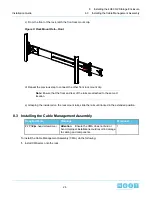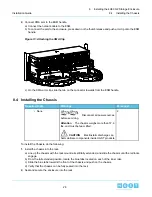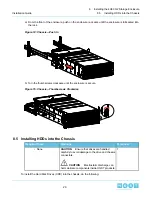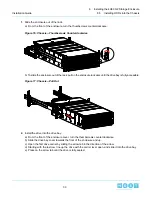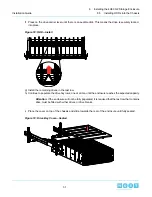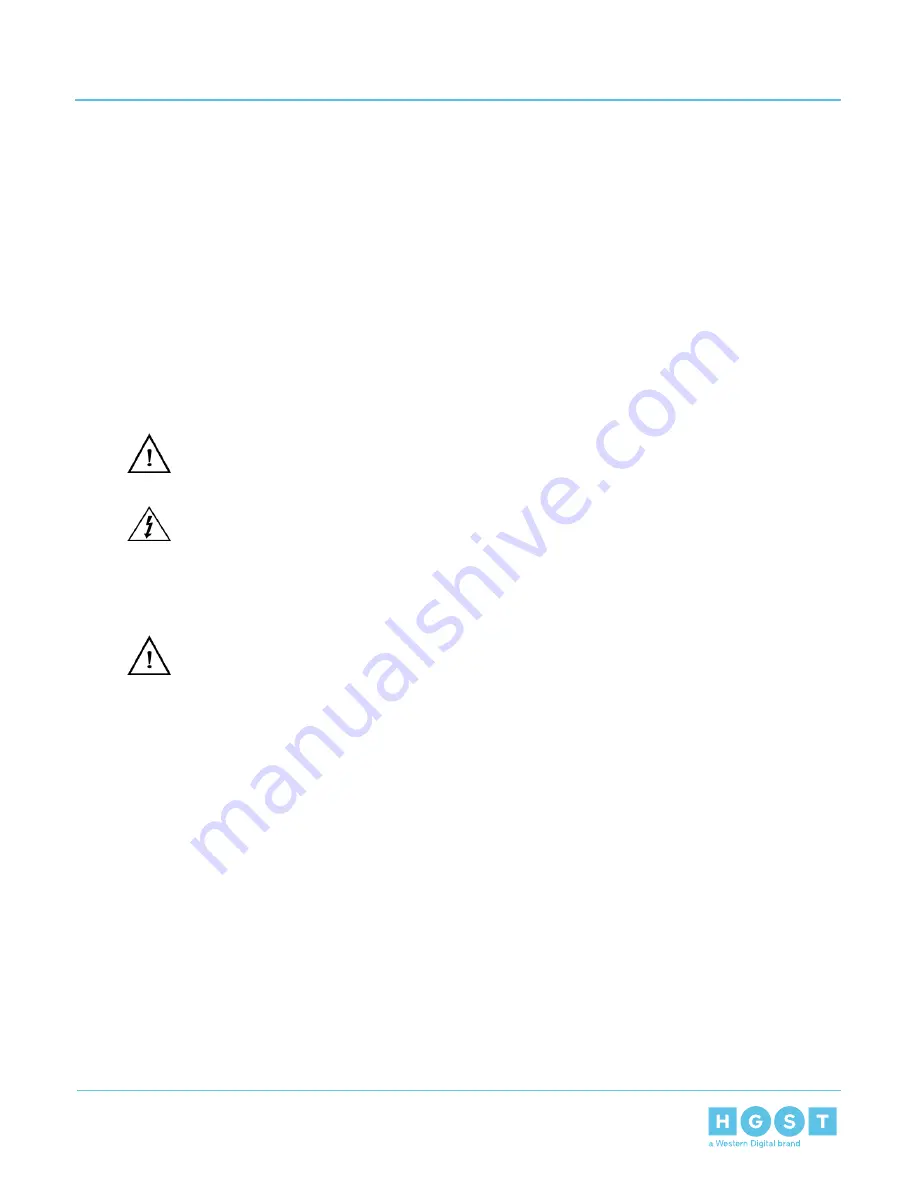
Electrostatic discharge (ESD) is a discharge of stored static electricity that can damage equipment and impair
electrical circuitry. It occurs when electronic components are improperly handled and can result in complete
or intermittent failures.
Wear an ESD wrist strap for installation, service and maintenance to prevent damage to components in the
product. Ensure the antistatic wrist strap is attached to a chassis ground (any unpainted metal surface). If
possible, keep one hand on the frame when you install or remove an ESD-sensitive part.
Before moving ESD-sensitive parts place them in ESD static-protective bags until you are ready to install the
part.
5.4
Power Connections
Be aware of the ampere limit on any power supply or extension cables being used. The total ampere rating
being pulled on a circuit by all devices combined should not exceed 80% of the maximum limit for the circuit.
CAUTION
The power outlet must be easily accessible close to the unit.
Always use properly grounded, unmodified electrical outlets and cables. Ensure all outlets and
cables are rated to supply the proper voltage and current.
This unit has more than one power supply connection; both power cords must be removed from the
power supplies to completely remove power from the unit. There is no switch or other disconnect device.
5.5
Power Cords
Use only tested and approved power cords to connect to properly grounded power outlets or insulated
sockets of the rack's internal power supply.
If an AC power cord was not provided with your product, purchase one that is approved for use in your country
or region.
CAUTION
To avoid electrical shock or fire, check the power cord(s) that will be used with the product as
follows:
• The power cord must have an electrical rating that is greater than that of the electrical current rating marked
on the product.
• Do not attempt to modify or use the AC power cord(s) if they are not the exact type required to fit into the
grounded electrical outlets.
• The power supply cord(s) must be plugged into socket-outlet(s) that is /are provided with a suitable earth
ground.
• The power supply cord(s) is / are the main disconnect device to AC power. The socket outlet(s) must be
near the equipment and readily accessible for disconnection.
5.6
Rackmountable Systems
CAUTION
Always install rack rails and storage enclosure according to applicable product documentation. Follow all
cautions, warnings, labels and instructions provided with the product and the rackmount instructions.
16
5
Safety
Installation Guide
5.4
Power Connections