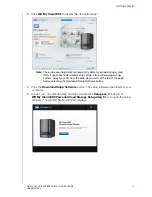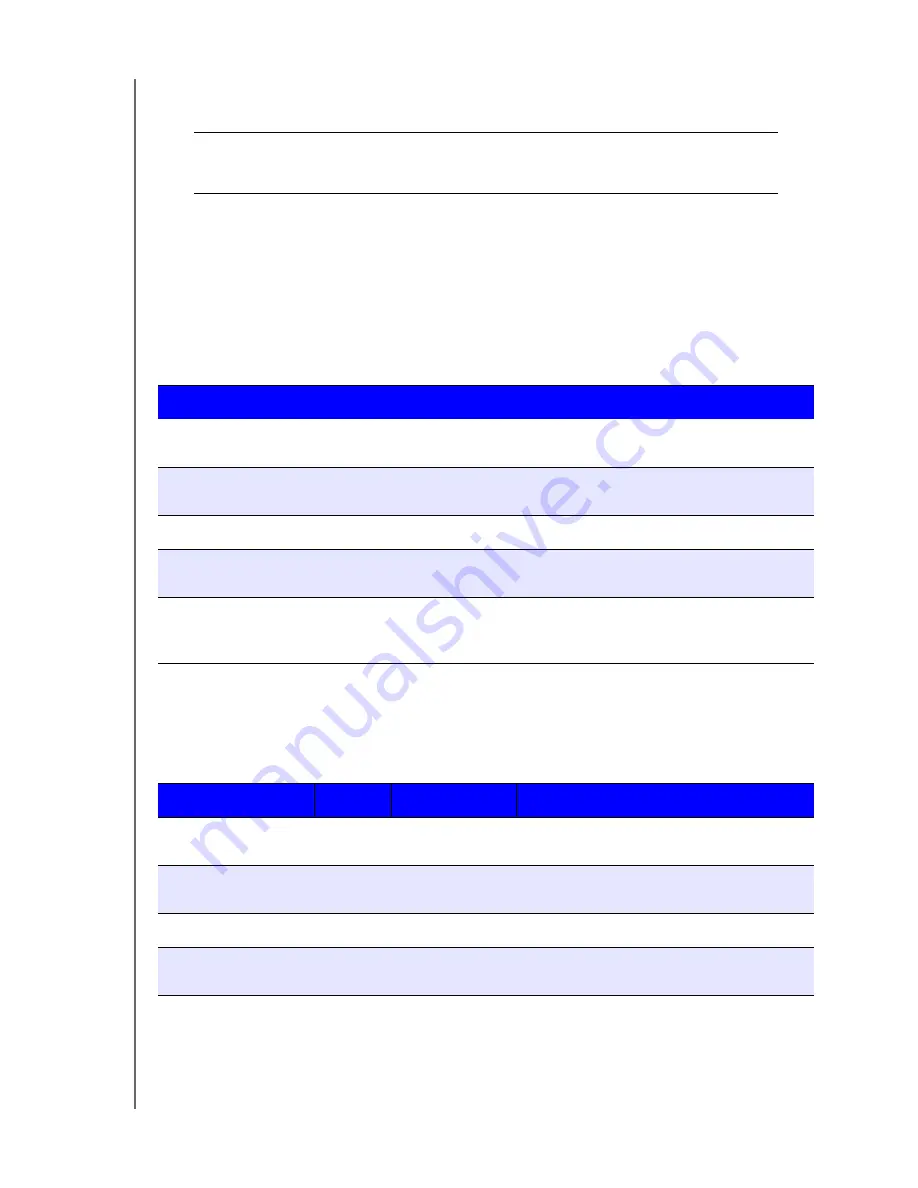
GETTING STARTED
12
WD MY CLOUD EX2 PERSONAL CLOUD STORAGE
USER MANUAL
4. Plug the other end of the power adapter into a power outlet. The unit powers up
automatically.
5. When the power LED on your device turns a solid blue, continue to “Getting Started
Using Online Setup Software” on page 13.
LEDs
Front Panel Power LED
The following table describes the front panel power LED behavior.
Note:
For non-compatible drives, the power LED blinks yellow during power up.
Front Panel Hard Drive (HDD) LEDs
The following table describes the front panel hard drive LED behavior.
Note:
For incompatible drives, the hard drive LEDs
blink red rapidly as the unit
powers up.
Important:
Wait for the WD My Cloud EX2 device to finish powering up
(approximately three minutes) before configuring it. You will know
it is ready when the power LED stops flashing and turns blue.
State
Color
Appearance
State Description
Power Down
Black
(off)
-------
Drive in standby/sleep mode.
Powering Up
Blue
Flashing
Device is powering on or in the process of
updating the firmware.
Power Up
Blue
Solid
Device is in a power up (on) state.
Power Up (degraded)
Red
Flashing
Device is powered up but the volume is
degraded.
Action required
Yellow
Flashing
A condition, such as a network cable has
become unplugged, which requires you to
act.
Function
Color
Appearance
Function Description
No drive
Black
(off)
------
Drive is not present.
Drive present, no
activity
Blue
Solid
Drive is present but there is no activity.
Active drive
Blue
Flashing
Drive is present and showing drive activity.
Hard drive fault
Red
Flashing
Drive is present but has a hard drive fault or
failure.