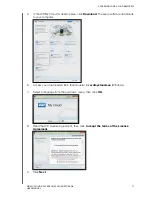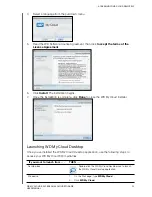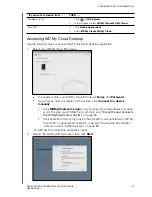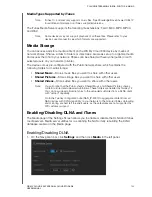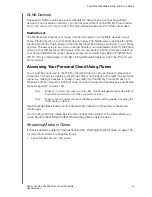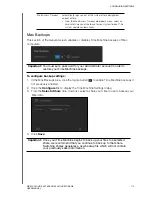PLAYING/STREAMING VIDEOS, PHOTOS, & MUSIC
108
WD MY CLOUD EX4 PERSONAL CLOUD STORAGE
USER MANUAL
DLNA Devices
See specific DLNA media device user manuals for instructions on connecting a DLNA
device to your local area network so you can access content on the WD My Cloud device.
Go to
for a list of DLNA-certified devices and for further information.
Media Server
The Media server streams your music, photos and videos to compatible devices in your
home. Playing media on a compatible device is easy. The Media server searches for all the
media stored in the Public share on the WD My Cloud EX4 device connected to your home
network. The server is pre-set, so you can just transfer your multimedia content to the Public
share on your WD My Cloud EX4 device, and you are ready to stream and view content on
your home entertainment center, game consoles (for example, Xbox 360 or PlayStation 3),
WD TV HD Live media player, or DLNA 1.5 Digital Media Adapters), and other PCs on your
home network.
Accessing Your Personal Cloud Using iTunes
You or anyone connected to the WD My Cloud EX4 device can use iTunes to play stored
music files. This service creates a virtual music library on the device and treats it as an iTunes
repository, making it possible to stream music files from the WD My Cloud EX4 device to
Windows or Mac computers running iTunes. For a list of supported media types, see “Media
Types Supported” on page 102.
Note:
iTunes 10.4 or later only supports music files. See Knowledge Base Answer ID 8412
for additional information on iTunes supported versions.
Note:
iTunes scans any shares that have the Media Serving setting enabled, including the
Public share by default.
See Knowledge Base Answer ID for additional information on iTunes Server supported
media types.
You can drag and drop media files into the corresponding folders in the Public share (e.g.,
music files into the WDMyCloudEX4/Public/Shared Music default share).
Streaming Media in iTunes
iTunes is enabled by default in the dashboard. See “Enabling/Disabling iTunes” on page 105.
for more information on configuring iTunes.
1. Launch iTunes on your computer.