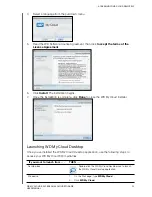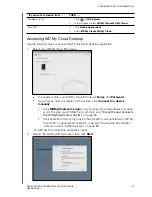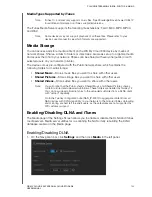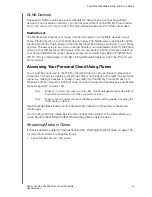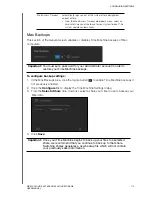CONFIGURING SETTINGS
113
WD MY CLOUD EX4 PERSONAL CLOUD STORAGE
USER MANUAL
Cloud Access
Use the following steps to turn cloud access on or off for all users (i.e., control whether
computers and mobile devices can access the content on the
WD My Cloud EX4 device)
.
Note:
This turns on cloud access for the entire device. To turn on access for an individual
user, see “Configuring Cloud Access for a User” on page 88
1. Scroll down to the Cloud Access area of the General Screen.
2. In the Cloud Service field, click the toggle button
to turn on Cloud Services. The
Connection Status changes to Connected (Relay connection established).
3. Click
Configure
to change the type of connection you use for your cloud access.
On the Cloud Access Connection Options screen, there are three access options:
Auto
: Auto uses uPnP to attempt to open ports on your router. If successful, a direct
connection is established between your device and your applications.
Manual
: Establishes a connection through the two selected ports. If either port is
unavailable, a relay connection is established. A Manual router configuration is
required for this option. See Knowledge Base Answer ID 8526 for information on
how to set up your router for manual setup.
Win XP
: Establishes a connection through ports 80 and 443. If these ports are
unavailable, a relay connection is established. This option is required if you’re using
Windows XP.
Note:
By default, the WD My Cloud EX4 device automatically establishes an automatic
direct connection between your mobile devices and router.