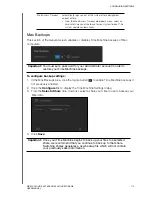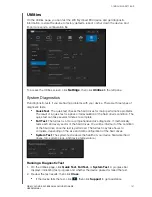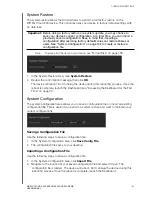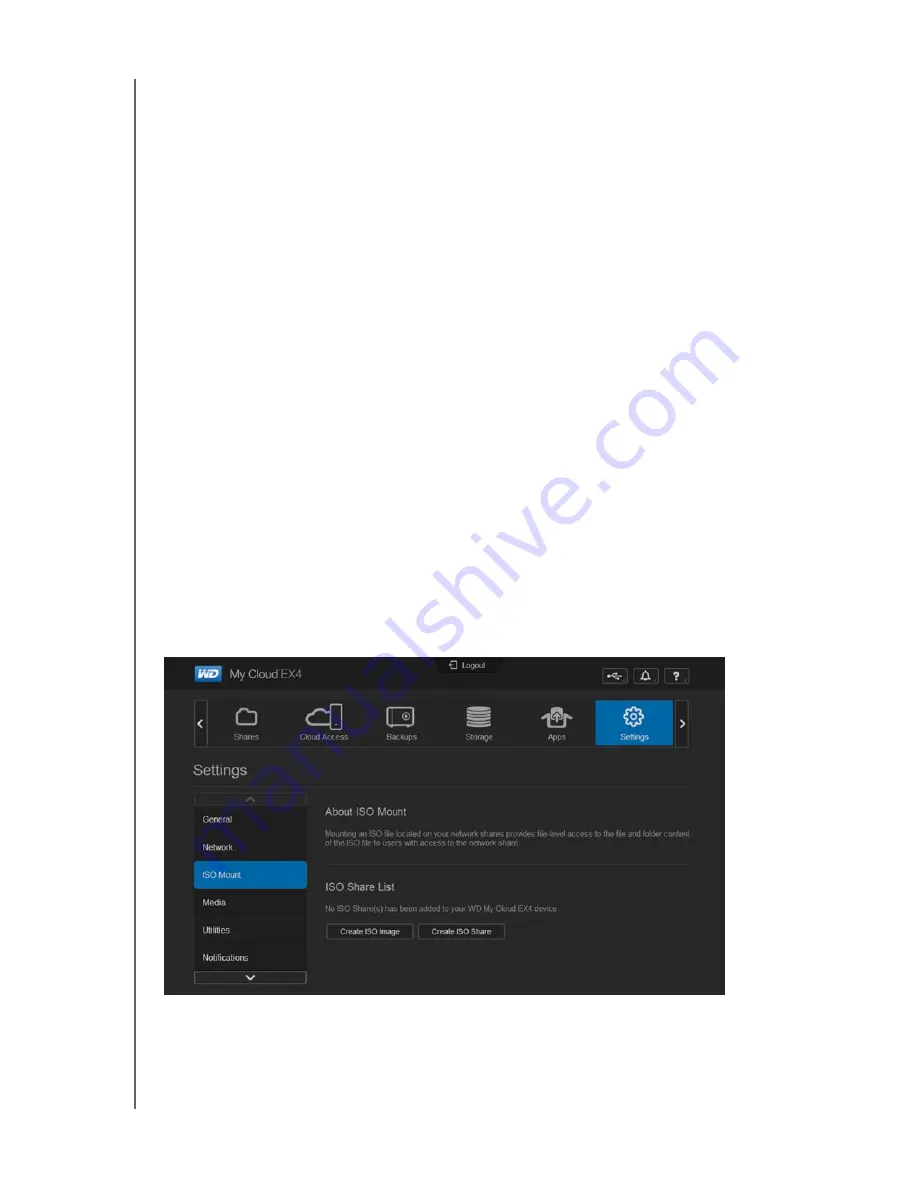
CONFIGURING SETTINGS
125
WD MY CLOUD EX4 PERSONAL CLOUD STORAGE
USER MANUAL
Adding Port Forwarding Services
1. To
Add
to add port forwarding service(s) to your WD My Cloud EX4 device.
2. On the Port Forwarding Settings screen, click either
Select the default service scan
or the
Customize a port forwarding service
, then click
Next
.
If you selected Select the default service scan: Select the default service scan you’d
like to use for port forwarding, then click Save.
If you selected Customize a port forwarding service, complete the following fields:
-
Service
: Enter a service for your port forwarding.
-
Protocol
: Select a protocol from the pull-down menu.
-
External Port
: Enter an external port number for your port forwarding.
-
Internal Port
: Enter the internal port number for your port forwarding
-
Click
Finish
.
Modifying Port Forwarding Services
1. Click
Details
next to the port forwarding service you’d like to modify
2. Make all necessary changes, then click
Finish
.
Deleting Port Forwarding Services
1. Click
Details
next to the port forwarding service you’d like to delete.
2. Click
Delete
. Your Port Forwarding service is deleted and removed from Port
Forwarding list.
ISO Mounting
Mounting an ISO file located on your network shares provides file-level access to the file and
folder content of the ISO file to users with access to the network share.