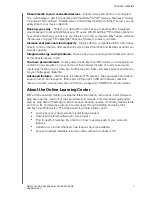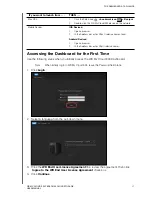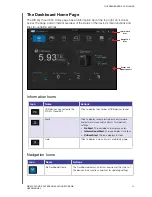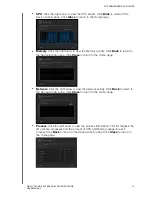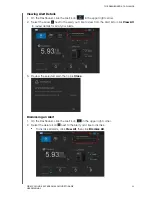GETTING STARTED
18
WD MY CLOUD EX4 PERSONAL CLOUD STORAGE
USER MANUAL
Getting Started Without Online Setup Software
If you do not use the online setup software to get started, you can still:
Use your WD My Cloud EX4 personal cloud storage device as an external hard drive,
dragging and dropping files to and from it.
Configure the device using the WD My Cloud EX4 device’s dashboard. (See “The
Dashboard at a Glance” on page 20.)
Back up files using USB, Remote, Internal, and Cloud backup (see “Backing Up and
Retrieving Files” on page 52).
Accessing Content
The WD My Cloud EX4 device’s Public folder contains Shared Music, Shared Pictures, and
Shared Videos subfolders. The existing content of the subfolders are files that you dragged
and dropped or files that have been backed up from your computer or an attached USB
drive.
Note:
This manual uses the term
shares
and
folders
interchangeably.
Once you’ve physically connected your WD My Cloud EX4 device (see “Connecting the
Device to your Network” on page 15), use the following steps to access the contents of your
device.
If you’re operating systems
is...
Then...
Windows 8
1.
On the Windows 8 Start page, type
Computer
2.
Click
Computer
.
3.
In the left pane, click
Network
.
4.
Double-click
WDMYCloudEX4
and locate the device’s Public
folder.
5.
Double-click the Public folder to display the Shared Music, Shared
Pictures, and Shared Videos subfolders. You can now drag and
drop files into (and from) the shared media folders using Windows
Explorer.
Windows Vista / Windows 7
1.
Click
>Computer >Network>WDMYCLOUDEX4
and, if
required, enter your network (router) credentials. The device’s Public
and private folders (shares) display.
2.
Double-click the Public folder to display the Shared Music, Shared
Pictures, and Shared Videos subfolders. You can now drag and
drop files into (and from) the shared media folders using Windows
Explorer.