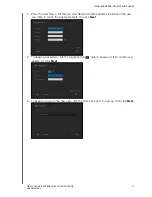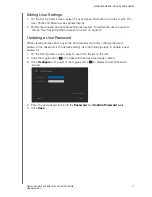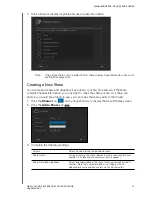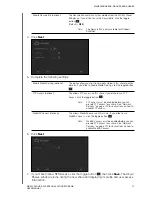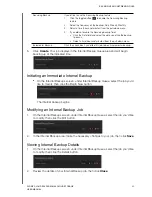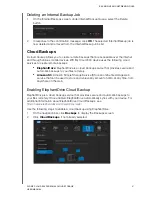MANAGING USERS, GROUPS AND SHARES
51
WD MY CLOUD EX4 PERSONAL CLOUD STORAGE
USER MANUAL
Editing Share Settings
1. On the Set Up Shares screen, select the share you’d like to edit. The Share Profile panel
display.
2. Modify the required and optional settings as desired.
Making a Share Private
If you decide to limit access to a public share, use the following steps to convert it to a
private share.
Note:
Once you make a share private, you must access the share with a user name and
password.
1. On the Set Up Shares screen, select the share that you’d like to make private.
2. In the Public field, click the toggle button
to turn public access to the share off.
3. In the User Access section, select the level of access for each user. Your Share is
updated as you make your selections.
Deleting a Share
1. On the Set Up Shares screen, select the share that you’d like to delete.
2. Click the
Delete Share
icon
.
3. In response to the confirmation message, click
OK
. The selected share is now deleted
and removed from the list of shares.
WARNING!
Deleting a share erases all files and folders on that share.