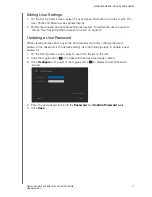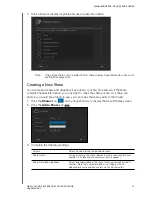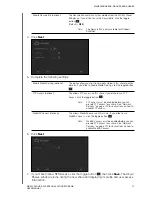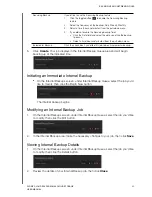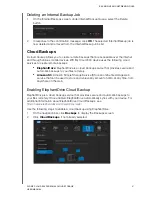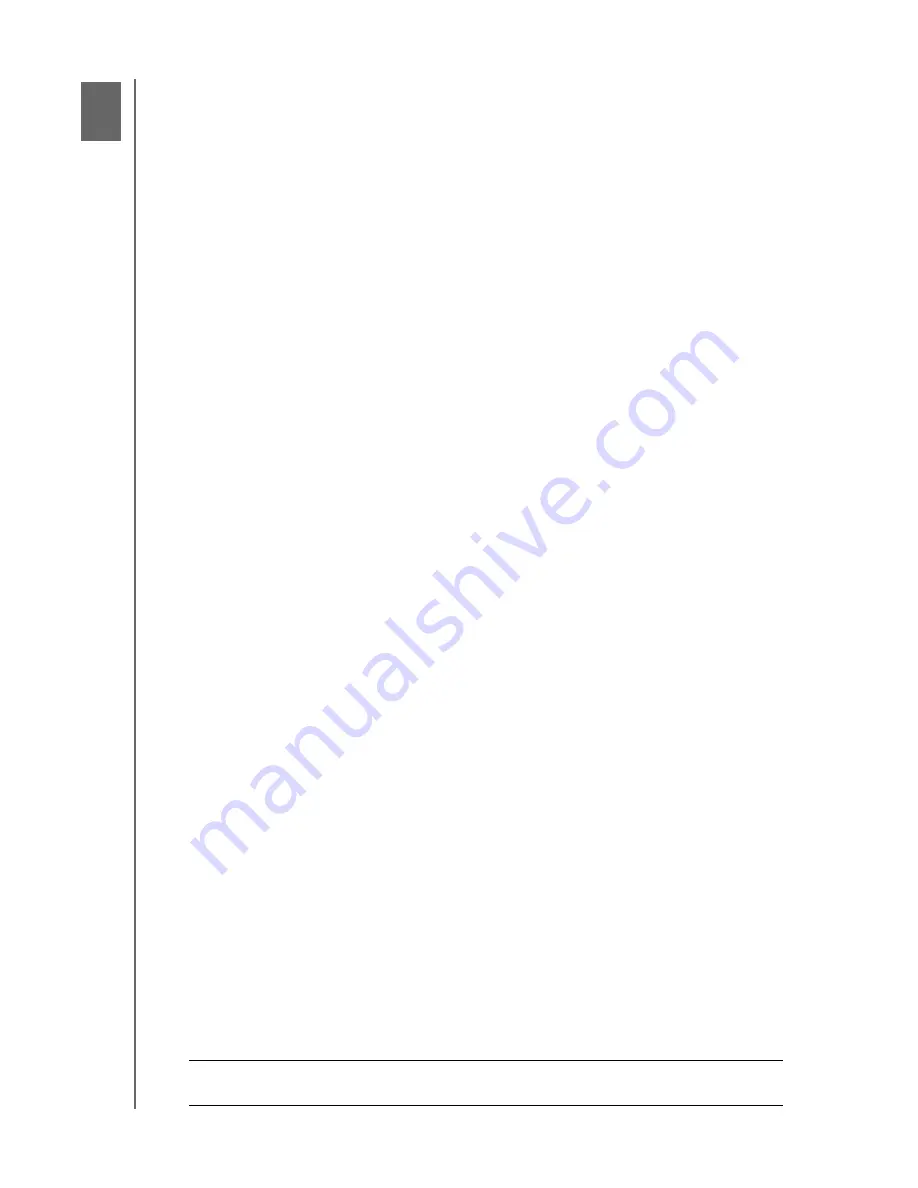
6
BACKING UP AND RETRIEVING FILES
52
WD MY CLOUD EX4 PERSONAL CLOUD STORAGE
USER MANUAL
Backing Up and Retrieving Files
About Backups
Managing a USB Device and USB Backups
Remote Backups
Internal Backups
Cloud Backups
About Backups
There are various ways to backup your data on the WD My Cloud EX4 device. These
include:
USB Backup
—Allows you to backup WD My Cloud EX4 device data to and from
your a USB device.
Remote Backup
—Allows you to backup WD My Cloud EX4 device data to and
from another WD My Cloud EX4 device.
Internal Backup
—Allows you to backup data from one storage location to
another on your WD My Cloud EX4 device
Cloud Backup
—Allows you to backup WD My Cloud EX4 device data to an
external cloud backup service.
Managing a USB Device and USB Backups
When you attach a USB drive to the WD My Cloud EX4 device, you turn it into a network
drive. Once connected, the USB drive has the following capabilities:
When you connect an external USB drive such as a WD Passport, a memory stick,
or a camera to the WD My Cloud EX4 device, you can access it with Windows
Explorer or Mac Finder.
The USB drive can serve as a target for backups.
You now have the option of mapping the drive as a user share drive
.
If a WD external drive has been locked, when it is attached to the WD My Cloud
EX4 device, it maintains that security and can be unlocked or relocked using the
Dashboard.
Connecting A USB Drive
Connect a USB hard drive to the USB port on the rear of your WD My Cloud EX4 device for
additional storage and backup capabilities. The USB drive appears as a share on the
WD My Cloud EX4 dashboard. (See“About Shares” on page 48.)
The WD My Cloud EX4 device supports the following formats for externally attached USB
drives:
FAT/FAT32
NTFS (read and write capability)
HFS+J
Linux Ext2, Ext3/Ext4
XFS
WARNING!
Mounting or ejecting a USB drive while performing an NFS
or AFP file transfer will interrupt the file transfer process.