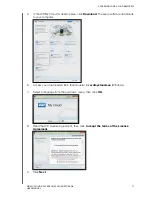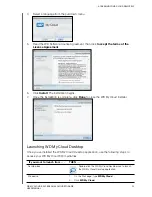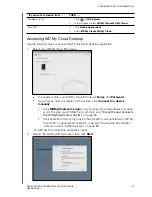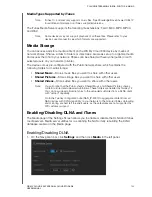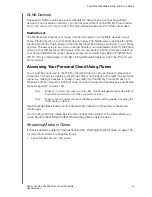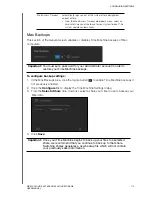PLAYING/STREAMING VIDEOS, PHOTOS, & MUSIC
105
WD MY CLOUD EX4 PERSONAL CLOUD STORAGE
USER MANUAL
Rescanning/Rebuilding the DLNA Database
The WD My Cloud EX4 device automatically rescans and rebuilds the DLNA database,
however, if you suspect that your database is corrupted, use the following steps to either
rescan or rebuild your DLNA database.
1. On the Navigation bar, click
Settings
and then click
Media
in the left panel.
2. In the DLNA Database field, click one of the following.
Rescan
: The WD My Cloud EX4 device searches for changes made to your media
libraries. Try this option first.
Rebuild
: The WD My Cloud EX4 device rebuilds the DLNA database from scratch.
Enabling/Disabling iTunes
1. On the Navigation bar, click
Settings
and then click
Media
in the left panel.
1. In the iTunes area iTunes field, click the toggle button
to enable/disable iTunes.
Note:
iTunes is ON by default.
2. In the Folder field, select
Root
, if not previously selected. This field points iTunes to the
root directory on your WD My Cloud EX4 device.
If your want to specify a directory on your device where iTunes can access your
media:
-
Deselect the Root check box.
-
Click
Browse
, then navigate to the folder where iTunes can access your media.
-
Click
Save
at the bottom of the iTunes area.
3. In the Password field, enter a password to be used when accessing your WD My Cloud
EX4 device on iTunes.
Note:
Leave the Password field blank if you don’t want to use a password to access your
device media in iTunes.
Important:
Use caution when completing this procedure. Rebuilding the DLNA server
database could take a considerable amount of time, depending on the
number and size of the files involved.