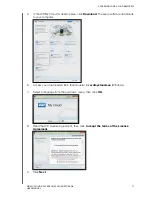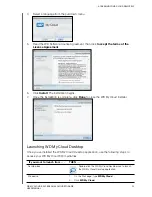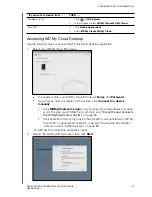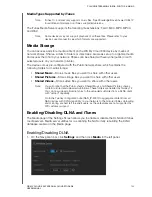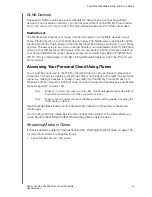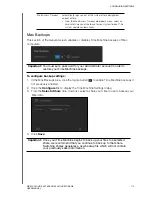PLAYING/STREAMING VIDEOS, PHOTOS, & MUSIC
107
WD MY CLOUD EX4 PERSONAL CLOUD STORAGE
USER MANUAL
Accessing Your Personal Cloud Using Media Players
Now that you have copied your files to one of the Shared folders, you can use a variety of
media players to stream media. The following types are supported:
WD TV Live/Live Plus HD Media Players
Windows Media Player 11 (comes with Windows Vista)
Windows Media Player 12 (comes with Windows 7 and Windows 8)
XBox 360
PlayStation 3
Other media players:
-
BluRay Players
-
Network Connected TVs
-
Digital Picture Frames
-
Network Music Player
DLNA Devices
Note:
For specific information on using and updating the media player, go to the
appropriate support site.
WD Media Players
You can connect the various WD Media Players to your home network for access to media
content stored in a network drive such as the WD My Cloud device. For details on using a
WD Media Player to access files on your WD My Cloud device, see Knowledge Base
Answer ID 2676 or refer to your WD Media Player User Guide.
Other Media Players
Following are general steps for setting up devices such as digital picture frames, Blu Ray
players, network connected TVs, and digital media adapters:
1. Make sure that your WD My Cloud EX4 device is connected to your home’s local
network and is powered on.
2. Follow the user instructions provided with your media player to proceed through any
initial setup or installation of drivers.
3. Using the navigation feature on your player, scan and detect your WD My Cloud device
on your network.
4. Depending on the player you have, you may need to access a Settings/Network Setup
page in the user interface to establish connection so that your player can link to your
WD My Cloud device. Please refer to your player’s user guide for specific instructions.