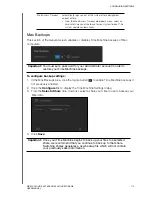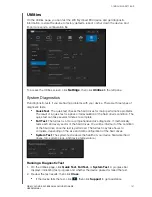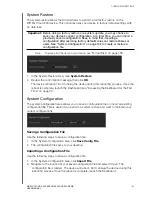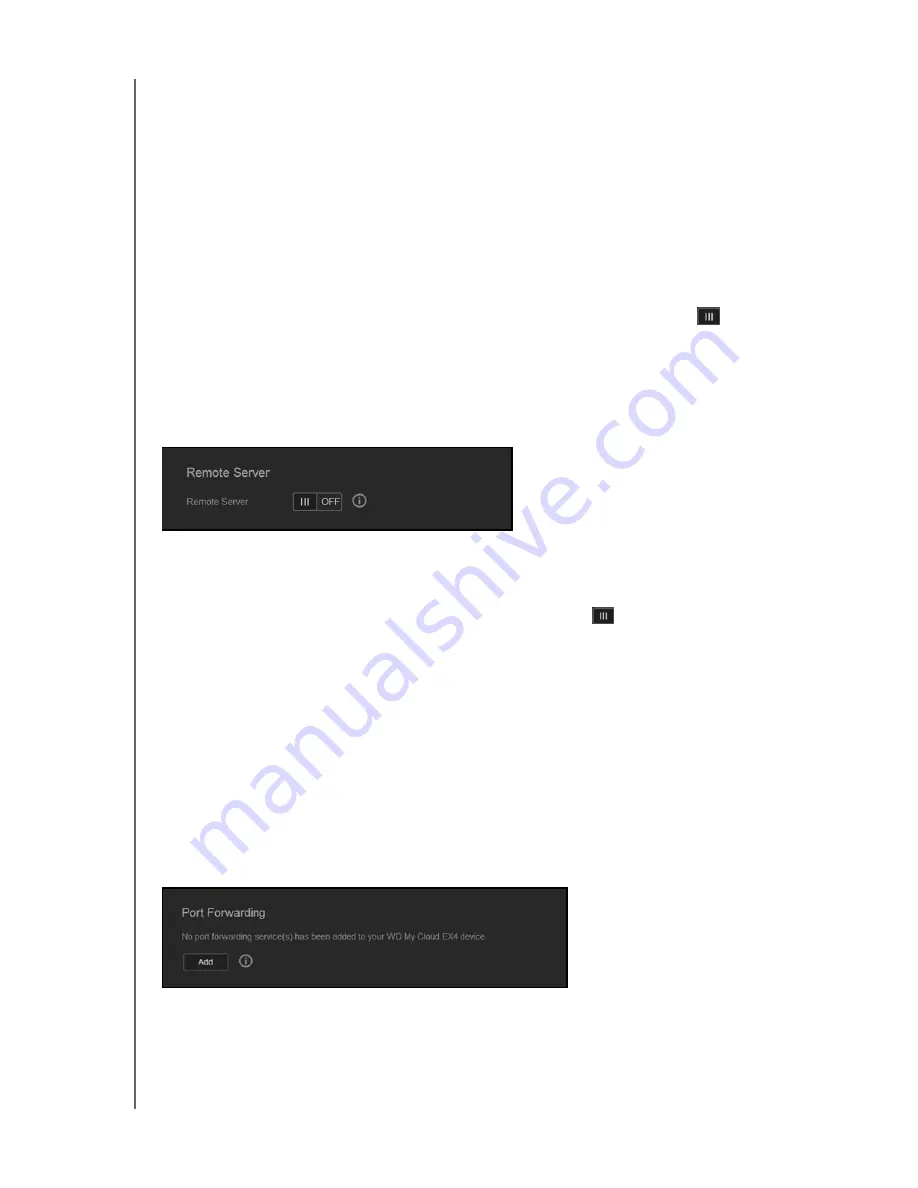
CONFIGURING SETTINGS
124
WD MY CLOUD EX4 PERSONAL CLOUD STORAGE
USER MANUAL
Workgroup
The Workgroups feature allows devices in the same workgroup to access one another. This
option is only available for Windows operating systems. Each time you add a device to your
network, assign it the same workgroup name to enable access.
1. In the Workgroup file, enter the name of the workgroup for your network.
2. Click
Save
.
Local Master Browser
The Local Master Browser feature allows you to collect and record resource and/or service
information across multiple locations.
To enable/disable the Local Master Browser, click the toggle button
.
Remote Server
The Remote Server section of the Network screen allows you to enable your
WD My Cloud EX4 device to act as a remote server, allowing you to backup shares from
another EX4 on the local LAN or WAN.
Note:
Ensure that you’ve added port forwarding rules for both SSH and Remote Backup
services (“Port Forwarding” on page 124) to see your WD My Cloud EX4 device over
the internet.
1. To enable/disable Remote server, click the toggle button
.
2. Click
Configure
.
3. In the Password field, enter a password to be used to access remote backups for this
device to a remote server.
4. Click
Save
5. Review the SSH information, then click the
I accept
check box.
6. Create a password for SSH login, then click
OK
.
Port Forwarding
The Port Forwarding section of the Network screen allows you to manage your connections
to particular services by assigning default or custom port numbers.
For additional information on Port Forwarding, see
Knowledge Base Answer ID 10649
.