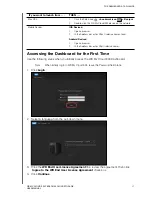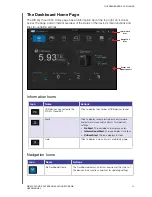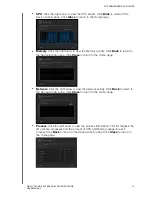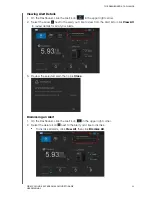GETTING STARTED
19
WD MY CLOUD EX4 PERSONAL CLOUD STORAGE
USER MANUAL
Mapping the Public Folder (Windows)
To map the WD My Cloud EX4 public folder for quick access in the future:
1. In Windows Explorer, under Network, click
WDMYCLOUDEX4
.
2. Right-click the Public folder and select
Map Network Drive
from the menu.
3. Select the desired letter from the
Drive
drop-down list.
4. Select the
Reconnect at login
check box.
5. Click
Finish
. Your Public drive is now mapped.
Mac OS X
(Leopard, Snow Leopard, Lion,
Mountain Lion)
1.
In a Finder window, click
WDMyCloudEX4
under the shared items
in the side bar.
2.
If presented with an authorization page, select
Guest
, and then
click
Connect
to display the Public share:
3.
Double-click the Public folder to display the subfolders: Shared
Music, Shared Pictures, Shared Videos, and Software. You can now
drag and drop files into the shared folders using Finder:
4.
If you want to create a shared drive icon permanently on your
desktop, create an alias. Following are two ways to do this:
Note:
Before creating an alias, click
Finder > Preferences >
General
and make sure
Connected Servers
is checked.
-
Click the item you wish to alias (e.g., Shared Music), hold down
the mouse button, hold down the
Cmd
and
Option
keys
simultaneously, and drag the item to where you want the alias to
appear. Instead of moving the original item, this creates an alias
at the new location.
-
OR
-
-
Right-click the item you want to alias (e.g., Shared Music), and
then click
File > Make Alias
.
If you’re operating systems
is...
Then...