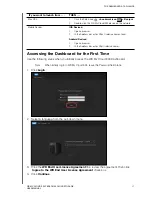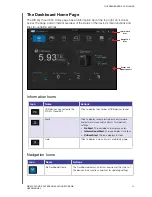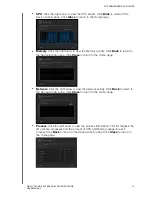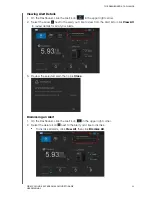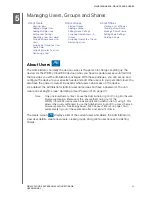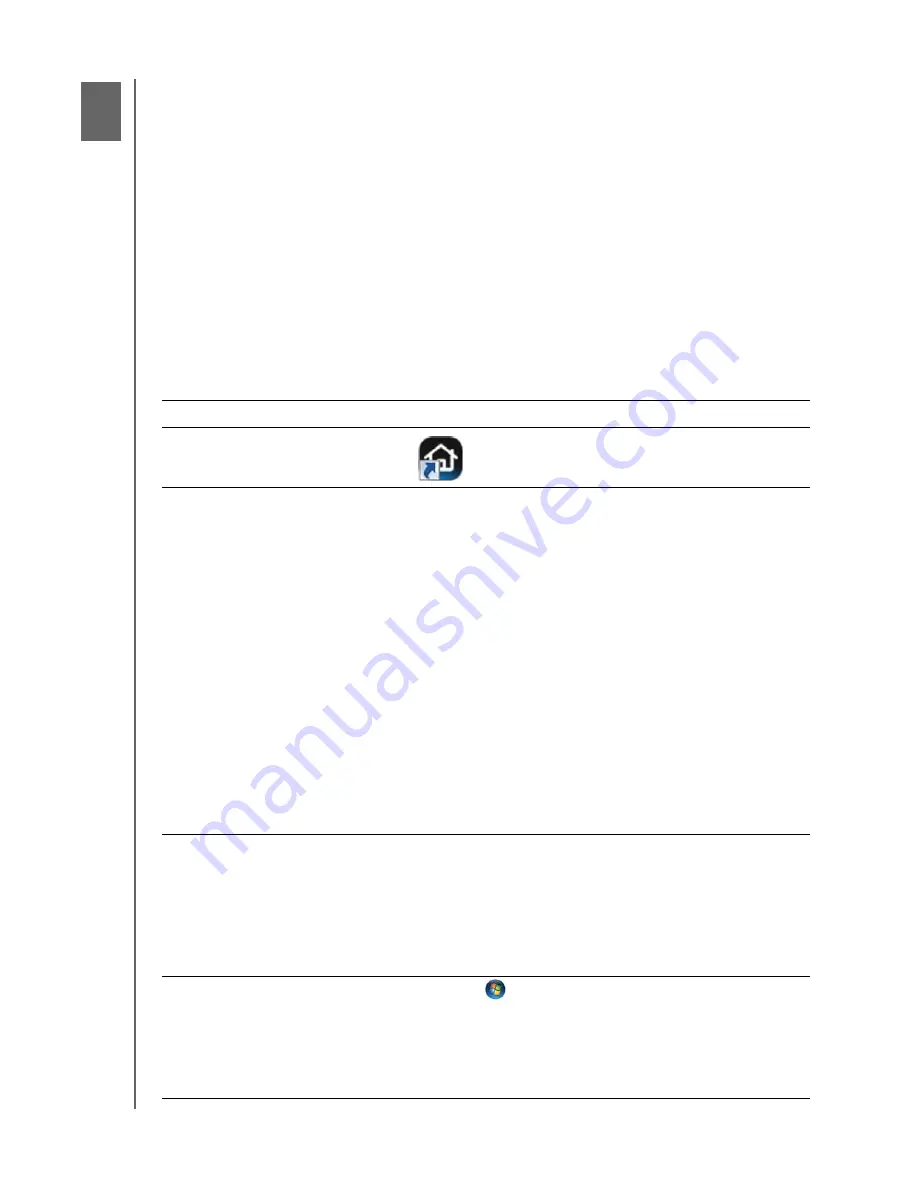
4
THE DASHBOARD AT A GLANCE
20
WD MY CLOUD EX4 PERSONAL CLOUD STORAGE
USER MANUAL
The Dashboard at a Glance
Launching the Dashboard
Accessing the Dashboard for the First Time
The Dashboard Home Page
Obtaining Customer Support
Common Tasks
Use the WD My Cloud EX4 dashboard to configure settings and to manage the device as
you prefer. For example, you can set up user accounts and restrict access to the files on
your WD My Cloud EX4 device, set up folders for storing files, and customize the device to
suit your needs.
Launching the Dashboard
Use one of the following methods to launch the Dashboard:
IF you want to launch from . . .
THEN . . .
Desktop Icon
Double-click the Dashboard icon to launch the WD My
Cloud EX4 Dashboard.
A browser or Windows Explorer
Using Device Name
:
1.
Enter the name of your WD My Cloud EX4 device (default
name: wdmycloudex4EX4) in the browser’s address field:
-
http://<device name>
(Windows)
(Example: http://wdmycloudex4)
-
https://<device name>.local
(Mac)
(Example: https://wdmycloudex4.local)
2.
Click
Go
.
Using IP Address
:
1.
Obtain the IP address from the WD My Cloud EX4 LCD
screen
-
Press the scroll bar to scroll through the LCD screen
information and obtain the IP address, as necessary.
2.
Enter the IP address of your WD My Cloud EX4 device in the
browser’s address field:
http://<IP Address>
(Example: http://192.168.1.22)
3.
Click
Go
.
Windows 8
1.
On the Start page, type
Computer
2.
Click
Computer
.
3.
In the left pane, click
Network
.
4.
In the right panel, locate your WD My Cloud EX4 device under
Storage.
5.
Double-click the device, or right-click and select
View
device webpage
from the resulting menu.
Windows 7/Vista
1.
Click
> Computer
.
2.
In the left panel, select
Network
3.
In the right panel, locate your WD My Cloud EX4 device under
Storage.
4.
Double-click the device, or right-click and select
View
device webpage
from the resulting menu.