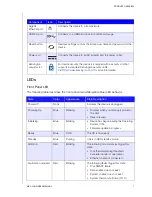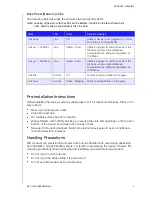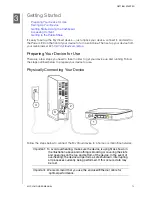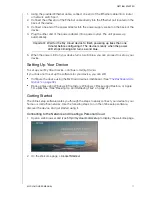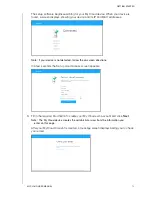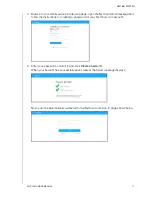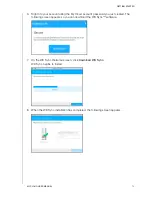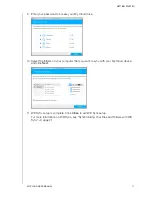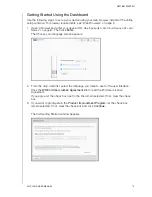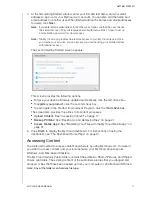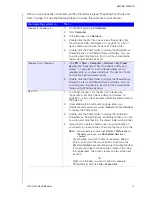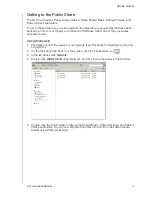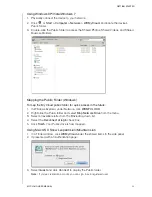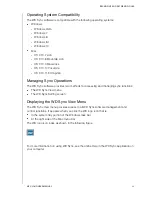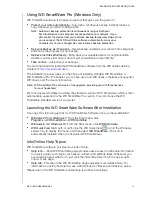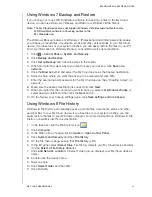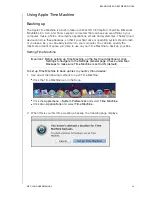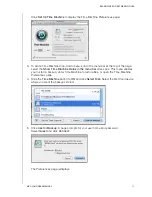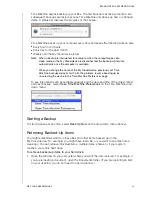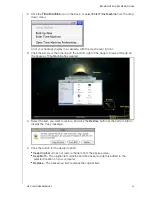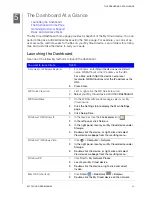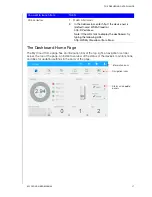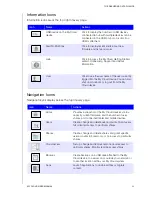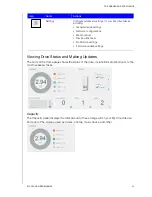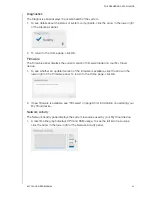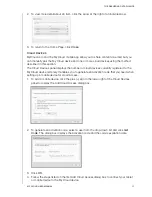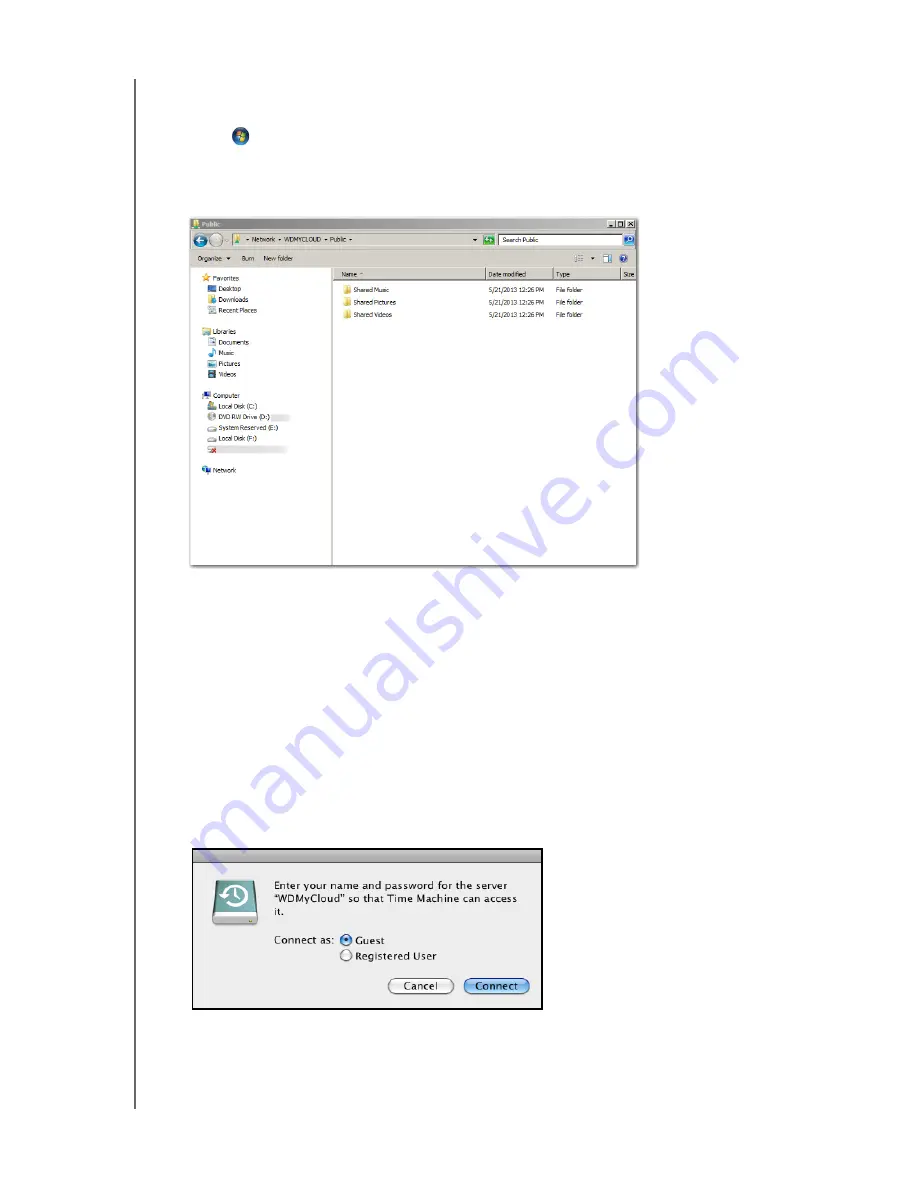
GETTING STARTED
20
MY CLOUD USER MANUAL
Using Windows XP/Vista/Windows 7
1. Physically connect the device to your network.
2. Click
or
Start > Computer > Network >
WDMyCloud,
and locate the device’s
Public folder.
3. Double-click the Public folder to access the Shared Photos, Shared Videos, and Shared
Music subfolders.
Mapping the Public Folder (Windows)
To map the My Cloud public folder for quick access in the future:
1. In Windows Explorer, under Network, click
WDMYCLOUD
.
2. Right-click the Public folder and select
Map Network Drive
from the menu.
3. Select an available letter from the
Drive
drop-down list.
4. Select the
Reconnect at login
check box.
5. Click
Finish
. Your Public drive is now mapped.
Using Mac OS X Snow Leopard/Lion/Mountain Lion
1. In a Finder window, click
WDMyCloud
under the shared items in the side panel.
2. If presented with an authorization page:
3. Select
Guest
and click
Connect
to display the Public folder.
Note:
If you’ve created an account, you can sign in as a registered user.