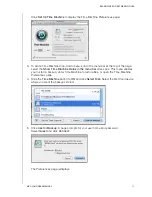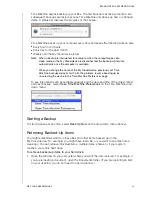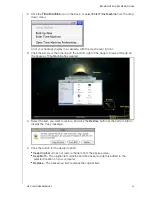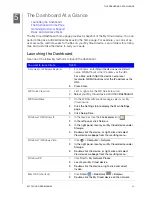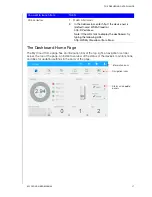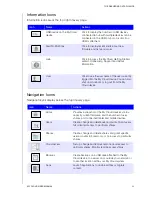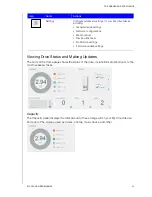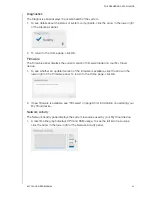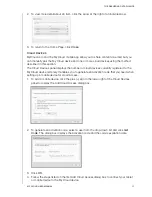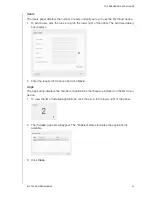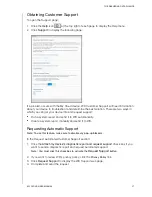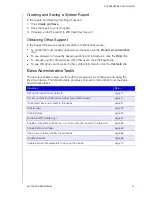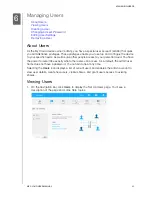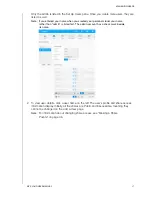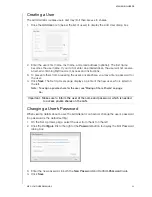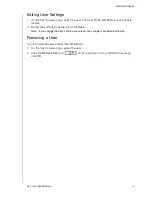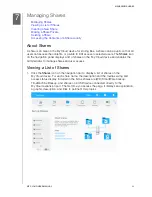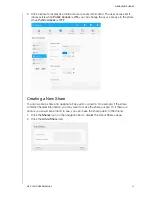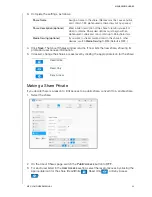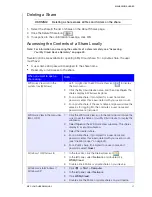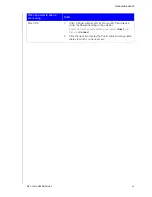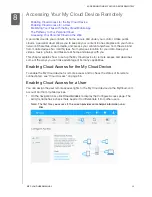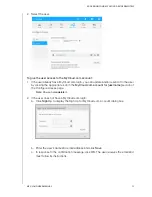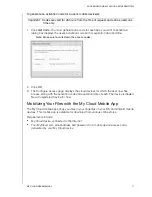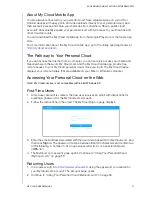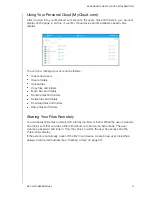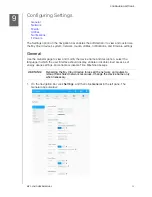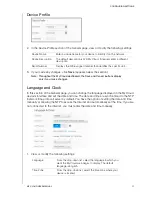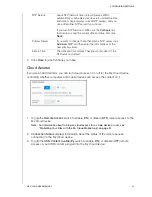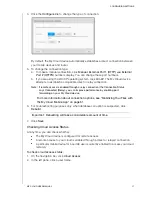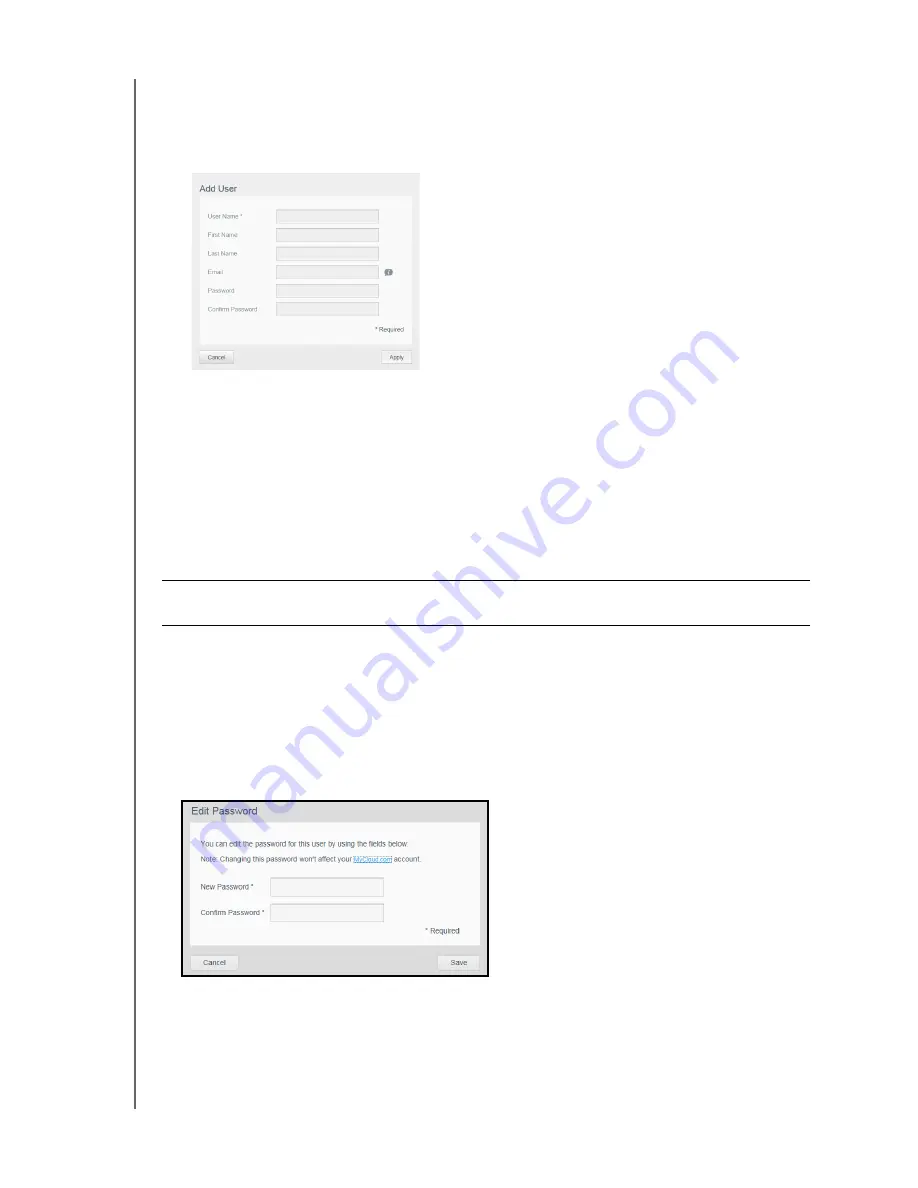
MANAGING USERS
42
MY CLOUD USER MANUAL
Creating a User
The administrator creates users and may limit their access to shares.
1. Click the
Add User
icon (below the list of users) to display the Add User dialog box.
2. Enter the user’s first name, last name, and email address (optional). The first name
becomes the user name. If you do not enter an email address, the user will not receive
an email confirming MyCloud.com access and instructions.
3. To prevent others from accessing the user’s private share, you may enter a password for
the user.
4. Click
Save
. The Set Up Users page displays a profile of the new user, who is listed on
the left.
Note: To assign a private share for the user, see“Making a Share Private” on page
46..
Changing a User’s Password
When viewing details about a user, the administrator can add or change the user’s password
(no password is the default setting).
1. On the Set Up Users page, select the user from the list on the left.
2. Click the
Configure
link
to the right of the
Password
button to display the Edit Password
dialog box:
3. Enter the new password in both the
New Password
and
Confirm Password
fields.
4. Click
Save
.
Important: Make sure to inform the user of the name and password, which is needed
to access private shares on the LAN.