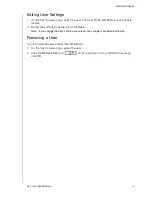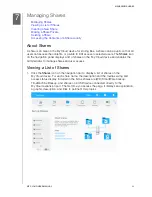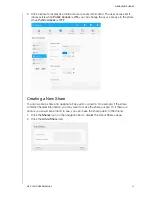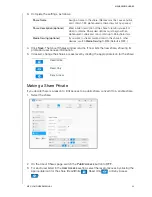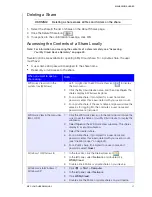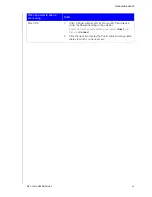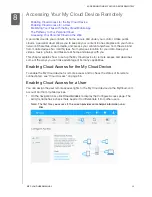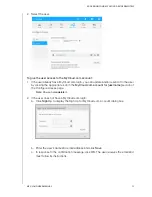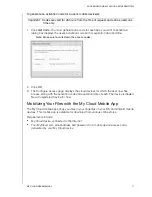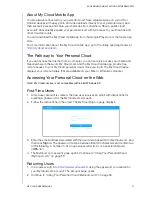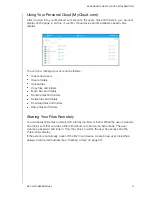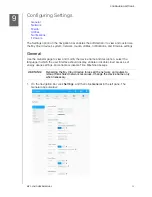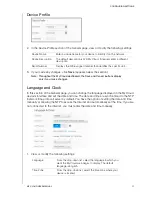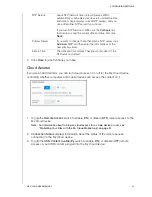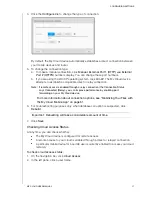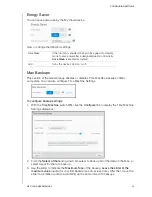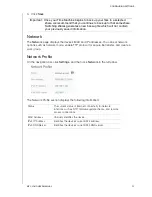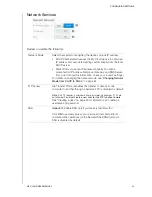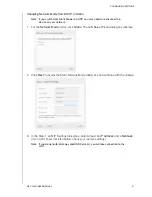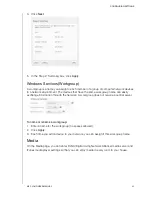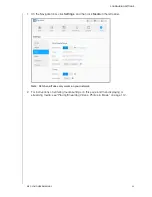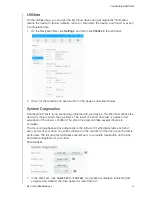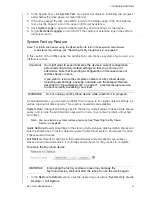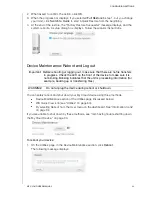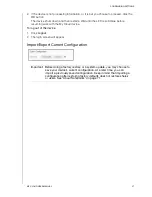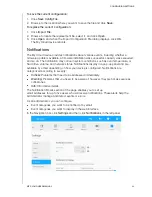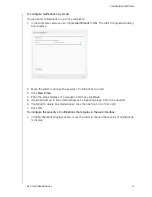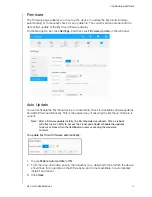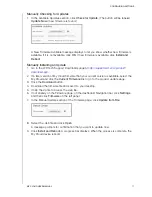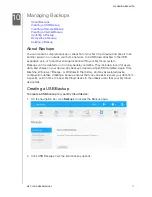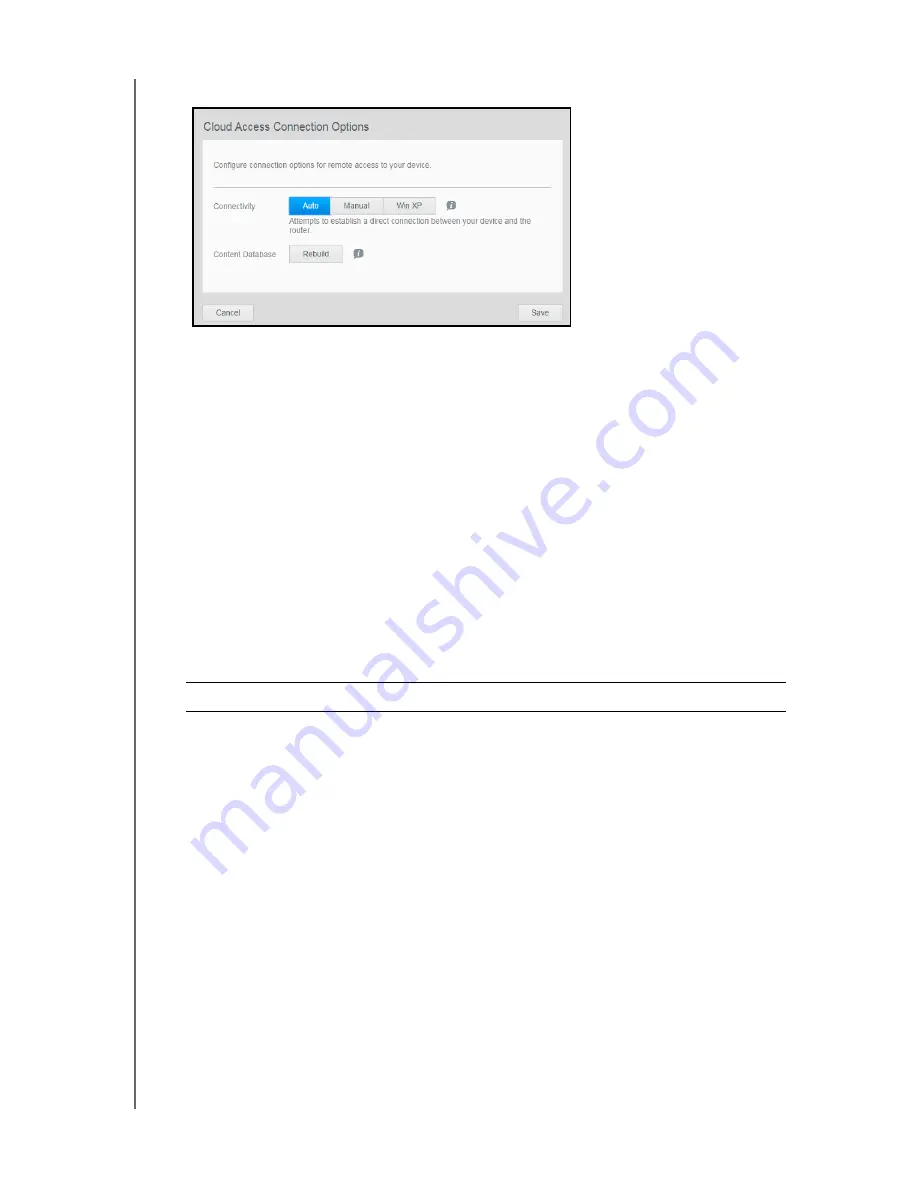
CONFIGURING SETTINGS
57
MY CLOUD USER MANUAL
4. Click the
Configure
link to change the type of connection.
By default, the My Cloud device automatically establishes a direct connection between
your mobile devices and router.
5. To change the connection type:
a. To make a manual connection, click
Manual
.
External Port 1 (HTTP)
and
External
Port 2 (HTTPS)
numbers displa
y
. You can change these port numbers.
b. If you are using the Win XP operating system, click
Win XP
. The My Cloud device
attempts to establish a compatible direct or relay connection
Note: If remote access is enabled through a relay connection (the Connection Status
says Connected (Relay), you can improve performance by enabling port
forwarding on your My Cloud device.
For more information about connection options, see “Mobilizing Your Files with
the My Cloud Mobile App” on page 51.
6. For troubleshooting purposes only, when database corruption is suspected, click
Rebuild
.
7. Click
Save
.
Checking Cloud Access Status
At any time, you can check whether:
The My Cloud device is configured for remote access
A remote access to your cloud is enabled through a direct or relayed connection
A particular mobile device for a certain user is currently enabled to access your cloud
remotely
To check cloud access status:
1. On the navigation bar, click
Cloud Access
.
2. In the left pane, click a user name.
Important: Rebuilding will take a considerable amount of time.