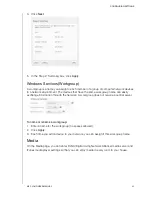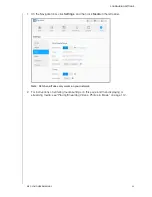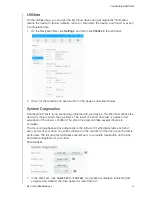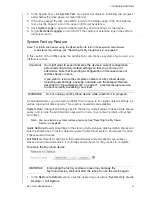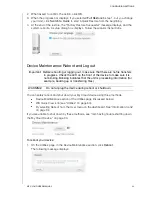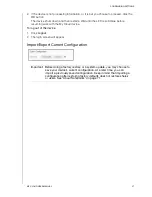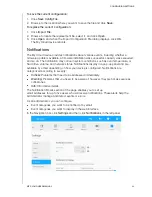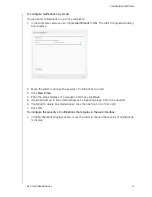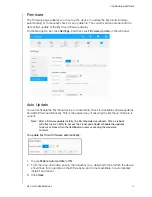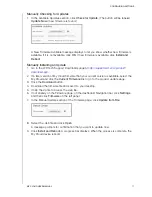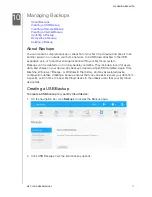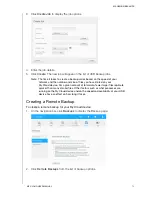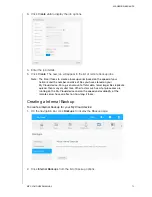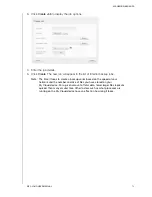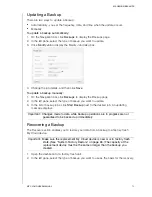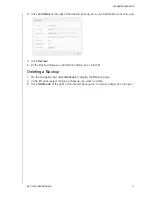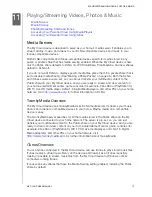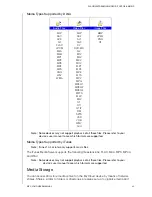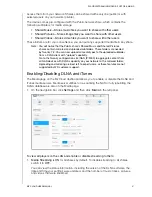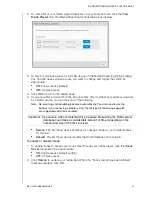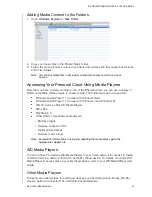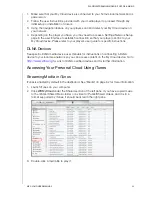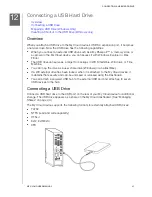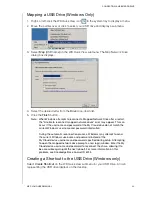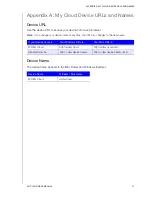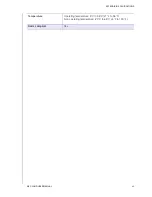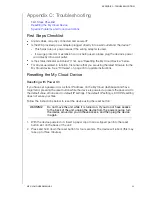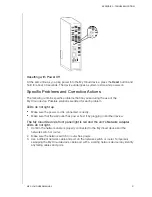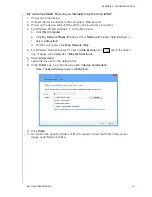MANAGING BACKUPS
75
MY CLOUD USER MANUAL
Updating a Backup
There are two ways to update a backup:
Automatically - you set the frequency, date, and time when the update occurs
Manually
To update a backup automatically:
1. On the Navigation bar, click
Backups
to display the Backups page.
2. In the left pane, select the type of backup you want to update.
3. Click
Modify Job
to display the Modify Job dialog box.
4. Change the job details, and then click
Save
.
To update a backup manually:
1. On the Navigation bar, click
Backups
to display the Backup page.
2. In the left pane, select the type of backup you want to update.
3. In the list of backup jobs, click
Start Backup
next to the desired job. An updating
message displays.
Recovering a Backup
The Recover section enables you to restore your data from a backup to a factory-fresh
My Cloud device.
1. Open the dashboard of a factory fresh unit.
2. In the left pane, select the type of backup you want to use as the basis for the recovery.
Important: Changes made to data while backup operations are in progress are not
guaranteed to be backed up immediately.
Important: Make sure the replacement My Cloud device is new or is in factory fresh
state. (See “System Factory Restore” on page 65.) The capacity of the
replacement device must be the same or larger than the backup you
created.