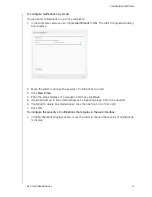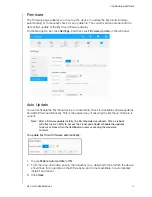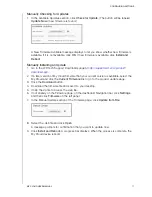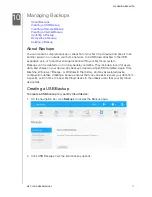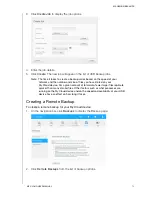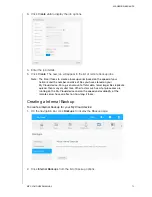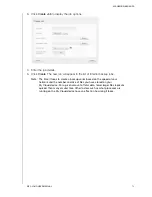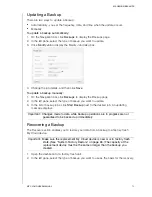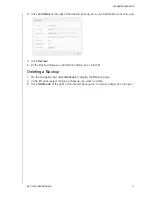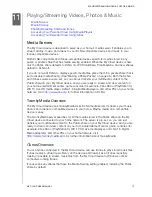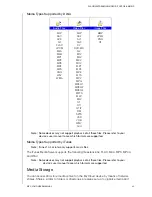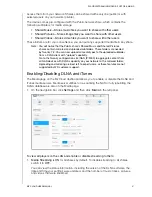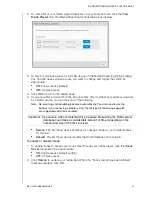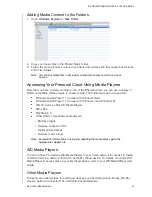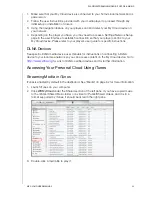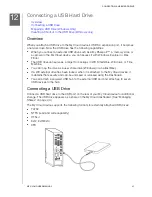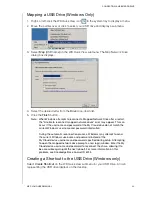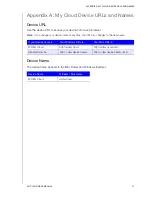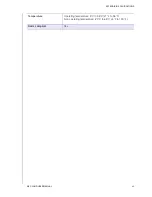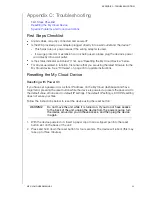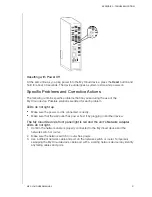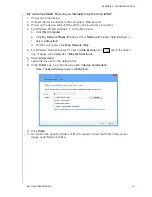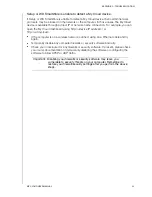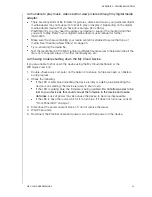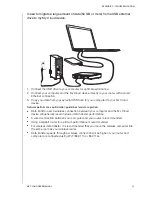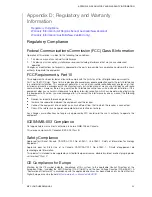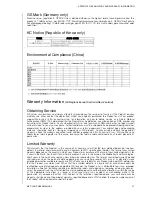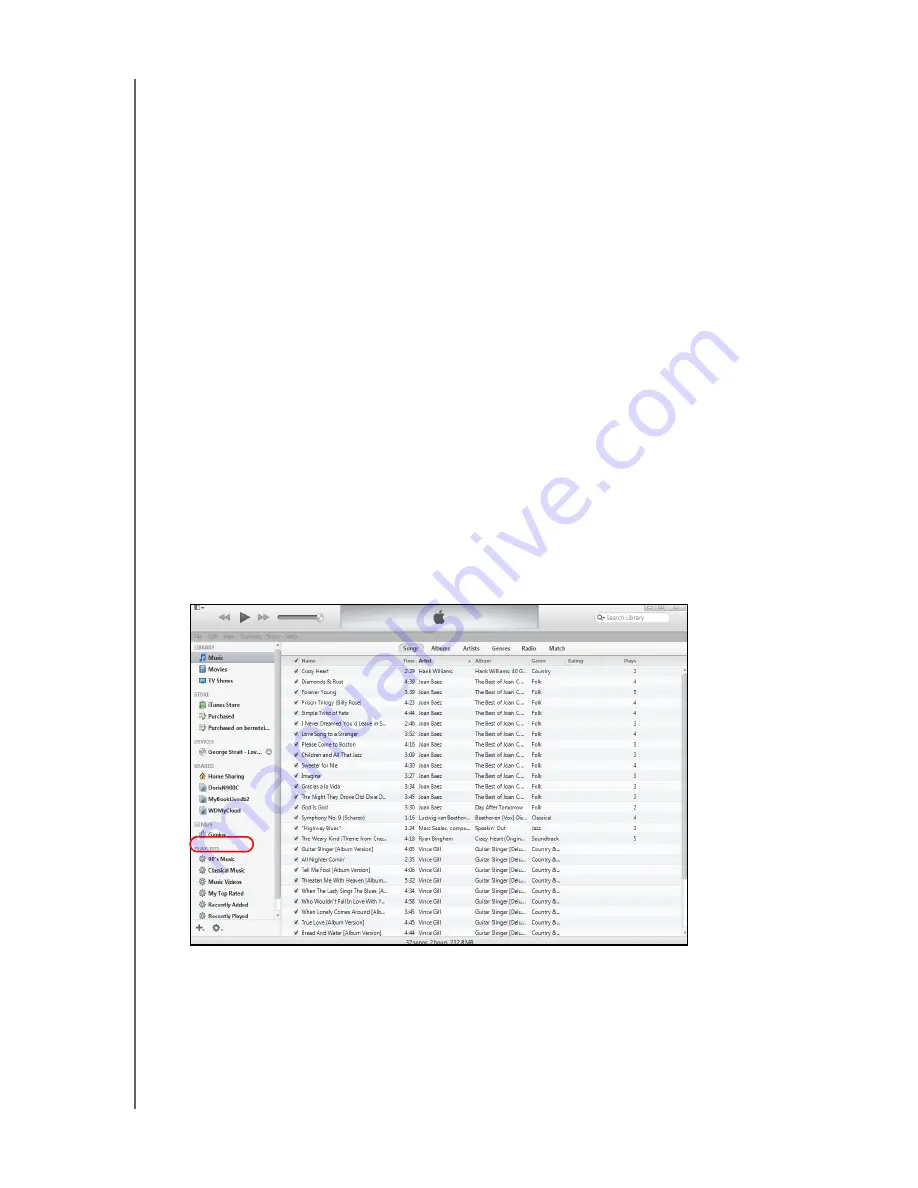
PLAYING/STREAMING VIDEOS, PHOTOS & MUSIC
84
MY CLOUD USER MANUAL
1. Make sure that your My Cloud device is connected to your home’s local network and is
powered on.
2. Follow the user instructions provided with your media player to proceed through any
initial setup or installation of drivers.
3. Using the navigation feature on your player, scan and detect your My Cloud device on
your network.
4. Depending on the player you have, you may need to access a Settings/Network Setup
page in the user interface to establish connection so that your player can link to your
My Cloud device. Please refer to your player’s user guide for specific instructions.
DLNA Devices
See specific DLNA media device user manuals for instructions on connecting a DLNA
device to your local area network so you can access content on the My Cloud device. Go to
http://www.dlna.org
for a list of DLNA-certified devices and for further information.
Accessing Your Personal Cloud Using iTunes
Streaming
Media in iTunes
iTunes is enabled by default in the dashboard. See “Media” on page 62 for more information.
1. Launch iTunes on your computer.
2. Click
WDMyCloud
under the Shared section of the left pane. If you have copied music
to the /Public/Shared Music folder or a video to /Public/Shared Videos, and it is in a
format supported by iTunes, it should be listed in the right pane.
3. Double-click a media file to play it.