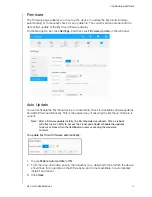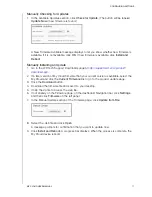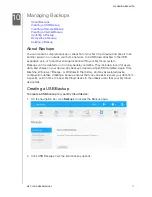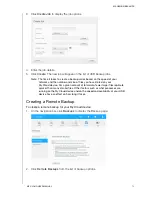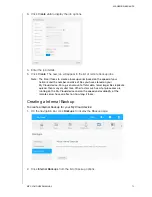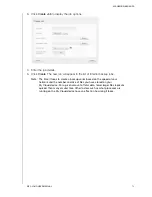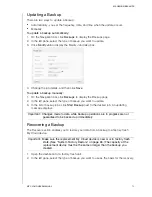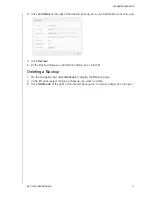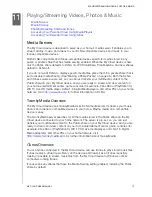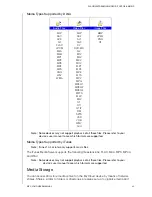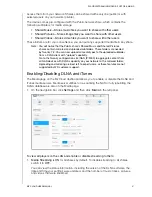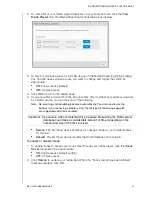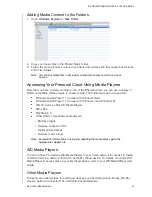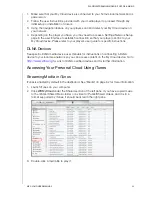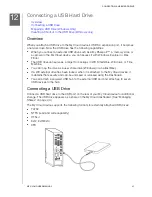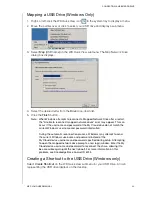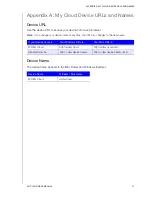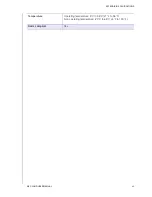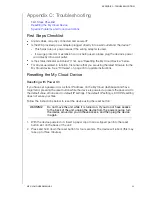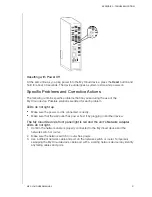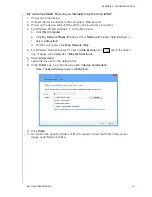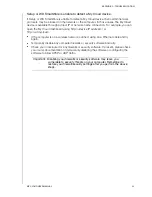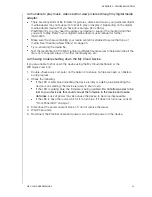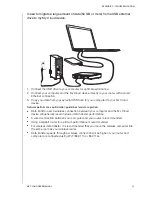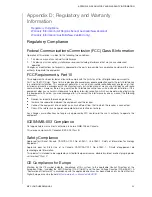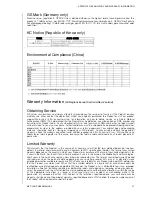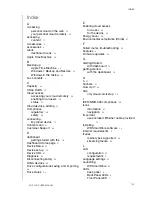CONNECTING A USB HARD DRIVE
85
MY CLOUD USER MANUAL
Connecting a USB Hard Drive
Overview
Connecting a USB Drive
Mapping a USB Drive (Windows Only)
Creating a Shortcut to the USB Drive (Windows only)
Overview
When you attach a USB drive to the My Cloud device’s USB 3.0 expansion port, it becomes
a network drive. Now the USB drive has the following capabilities:
When you connect an external USB drive such as a My Passport™, a memory stick, or
a camera to the My Cloud device, you can access it with Windows Explorer or Mac
Finder.
The USB drive can serve as a target for backups in WD SmartWare, Windows, or Time
Machine.
You can map the drive as a user share drive (Windows) or an alias (Mac).
If a WD external drive has been locked, when it is attached to the My Cloud device, it
maintains that security and can be unlocked or relocked using the Dashboard.
You can attach a powered USB hub to the external USB port and attach up to seven
USB devices to the hub.
Connecting a USB Drive
Connect a USB hard drive to the USB port on the rear of your My Cloud device for additional
storage. The USB drive appears as a share on the My Cloud dashboard. (See “Managing
Shares” on page 44.)
The My Cloud device supports the following formats for externally attached USB drives:
FAT32
NTFS (read and write capability)
HFS+J
Ext2, Ext3/Ext4
XFS
12
2