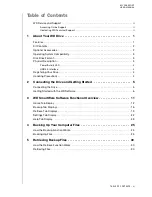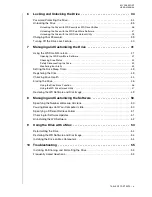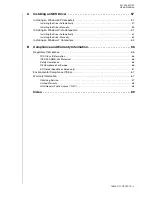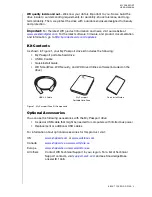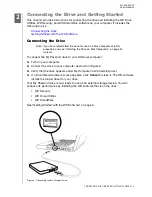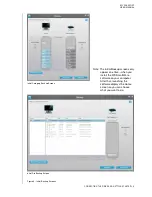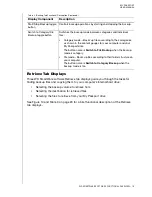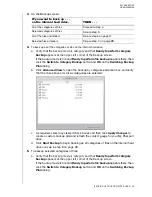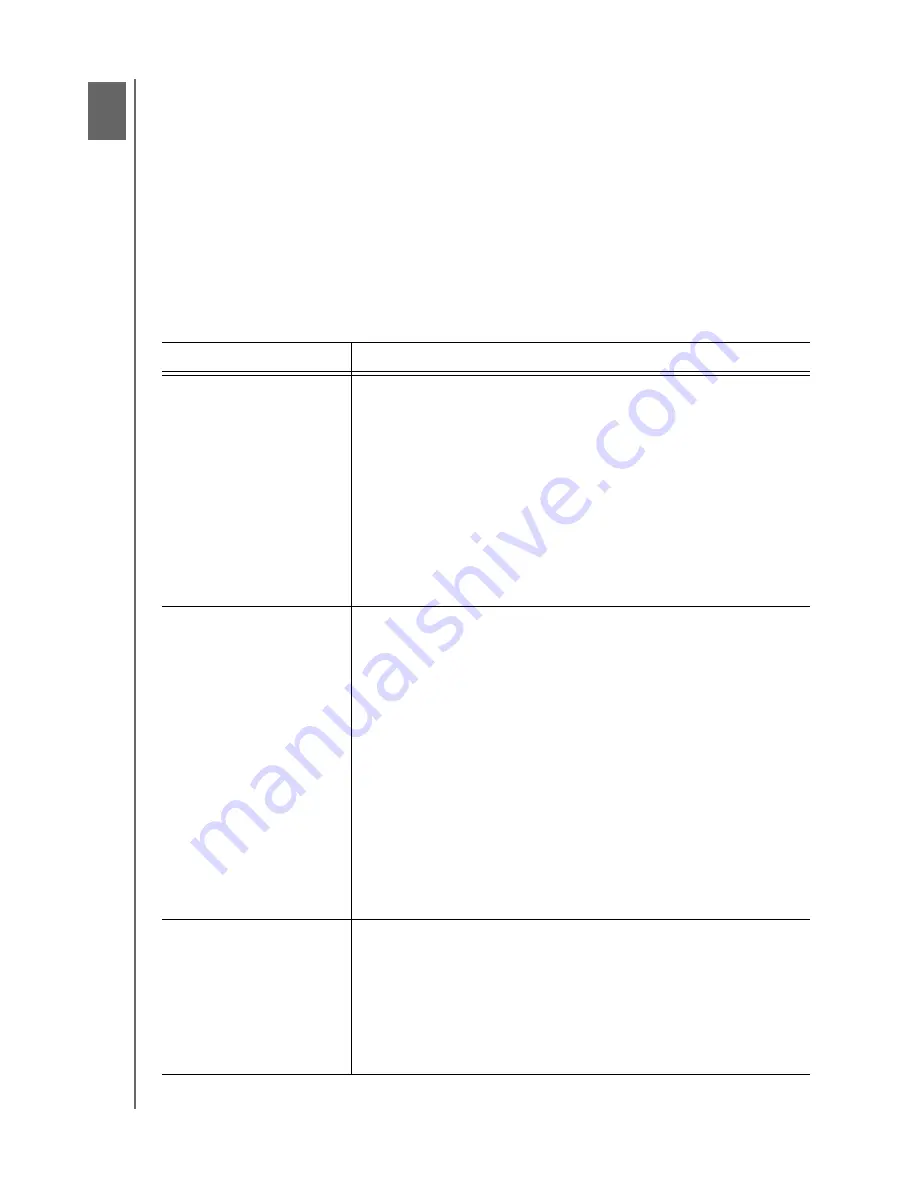
MY PASSPORT
USER MANUAL
WD SMARTWARE SOFTWARE FUNCTIONAL OVERVIEW
– 11
WD SmartWare Software Functional Overview
This chapter provides a brief functional overview of the WD SmartWare software. It
includes the following topics:
Home Tab Display
Backup Tab Displays
Retrieve Tab Displays
Settings Tab Display
Help Tab Display
All operational features and capabilities of the WD SmartWare software are presented in
five tab-selected screen displays where:
The . . . tab display
Provides . . .
Home
Five tabs and content gauges showing the total capacity and
category structure of your computer’s internal hard drive, and each
supported external drive connected to it.
If your computer has more than one:
•
Internal hard drive or multiple hard drive partitions, then the
WD SmartWare software displays a selector box that you can
use to specify the one you want to work with
•
Supported external drive, then the WD SmartWare software
highlights the one you select to work with
See “Home Tab Display” on page 12.
Backup
One of two backup dialogs, depending on the backup mode that
you select:
•
The by-category dialog provides content gauges showing the
total capacity and category structure of your computer’s internal
hard drive, and the external drive that you are working with.
•
The by-file dialog provides a folder view of your computer’s
internal hard drive for selecting the files and folders that you
want to back up.
Each backup dialog also provides a:
•
File/category backup toggle button for switching between the
two backup dialogs
•
Start/stop backup toggle button for controlling the backup
See “Backup Tab Displays” on page 16.
Retrieve
Three full-screen dialogs for selecting the:
•
Backup volume that you want to retrieve files from
•
Destination on your computer where you want to copy the
retrieved files
•
Files that you want to retrieve
See “Retrieve Tab Displays” on page 19.
(Continued)
1
3